Hello everyone, in this article, we will learn how to install Docker on macOS Ventura. I am using MacBook Pro M1. Docker is a powerful way to run and deploy applications. For example, we can easily run a SQL Server on a MacBook M1 in a few minutes. If you are new to Docker, I would recommend you to visit Docker official website and learn the basic features from there. Docker supports Windows, Linux, and also Mac. I am using MacBook M1, so this tutorial is special for M1 or M2 Mac users.
Steps to Install Docker on M1 MacBook Pro
The easiest way to get Docker up and running on Apple Silicon Mac is to install the Docker Desktop. It is a GUI desktop application that can be managed from the graphical interface. First, download Docker Desktop for M1 Mac from the link below.
Right-click the DMG file and choose Open. Simply drag the Docker icon to the Applications folder.
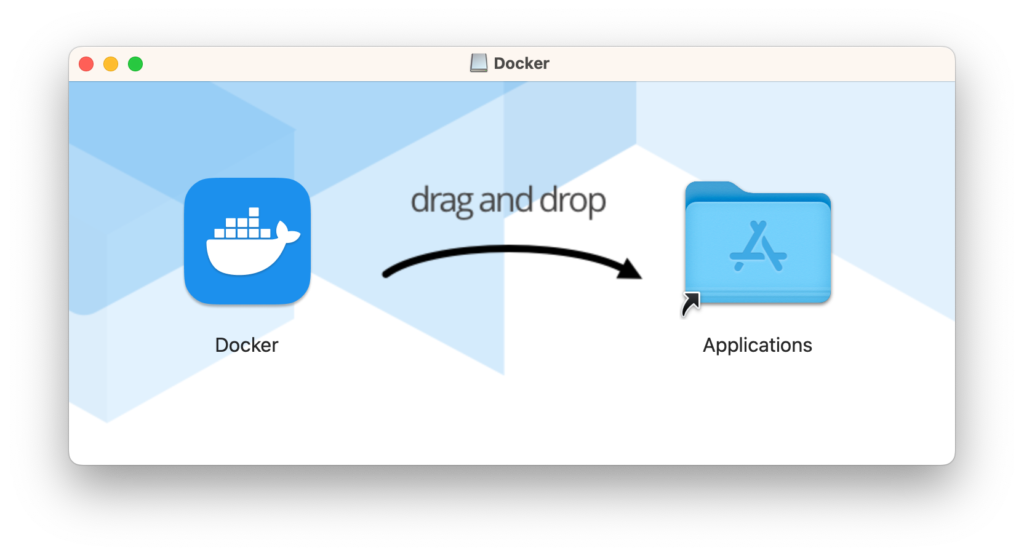
Now open Docker from the Launchpad to start using Docker Desktop.
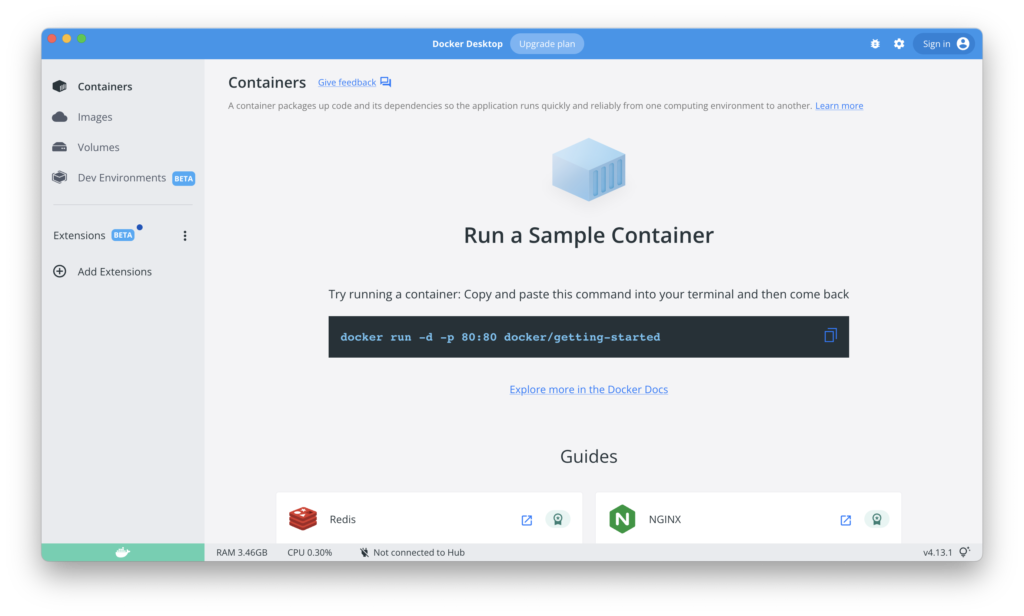
Now we are ready to start our first container. There are many Docker containers you can choose and run on your M1 Mac Docker. Please visit the Docker Hub to check which applications are available there.

Leave a Reply