
Backup is an critical task for database administrator. It is important to always have regular backup to our databases. On this article I am going to show you how to Backup MySQL Database using MySQLBackupFTP. You may read my MySQLBackupFTP review to get to know this software. Actually MySQL comes with a powerful command line backup tool called mysqldump.
Recommended Article how to backup MySQL using mysqldump
MySQLBackup can be used to backup MySQL Database to local directory or to cloud storage such as Dropbox, Amazon S3 etc. And we will guide you to get through them. Please note that the free version is limited to Dropbox and Box.com cloud storage. If you want to store the backup to Amazon S3, Windows Azure you will need to activate the professional/paid license.
Grab your MySQLBackupFTP Now !!
Backup MySQL Database using MySQLBackupFTP
Connect the MySQL Server
Open MySQLBackupFTP application and click Connect to MySQLServer button. You will then need to enter the MySQL Server credentials.
Click Save & Close. You will then see your databases listed here.
Select Database to Backup
Now we need to select which databases to backup. You can backup single database or multiple at once. Simply tick the database to backup. See the picture above.
Select Backup Destination
There are several scenario here. I will explain one by one for each backup destination.
Backup to Local Directory
Click Add Backup Destination and then select local/network folder. Then, browse to the folder where you want to save the backup. You can save the backup on a Samba shared folder or even on External drive.
Backup to Dropbox
To save the backup to Dropbox account, select Dropbox from the backup destination. Click Authorize button to authorize MySQLBackupFTP with Dropbox. Copy the authorization code to complete the step. You can also create new folder inside Dropbox to store the backup.
The backup will be stored in your Dropbox account under mySqlBackupFtp folder. For download and purchase options, please visit MySQLBackupFTP official website.
Backup to Box.com
The MySQLBackupFTP free version allows us to backup to Box.com and Dropbox. Similar to Dropbox, you will need to authorize the software with Box.com account.
We will update this post to include backup to Google Drive, Amazon S3 etc. This features does not available on free version.
Backup Scheduling
After setting up the backup destination. We can set the backup schedule. With this feature, the backup will be performed on a regular basis. We can also set the email confirmation upon success or failure backup.


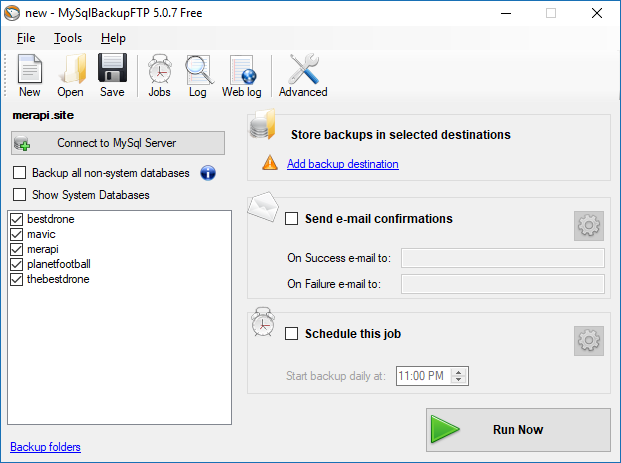

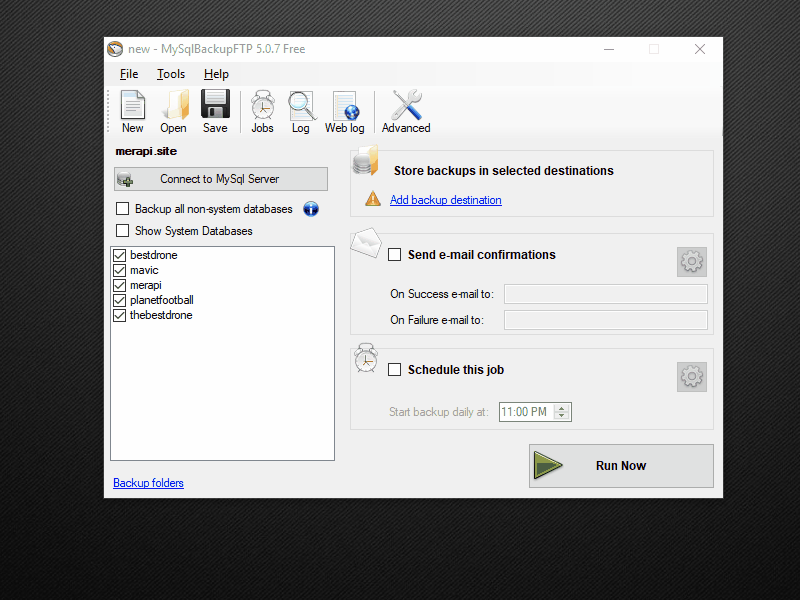


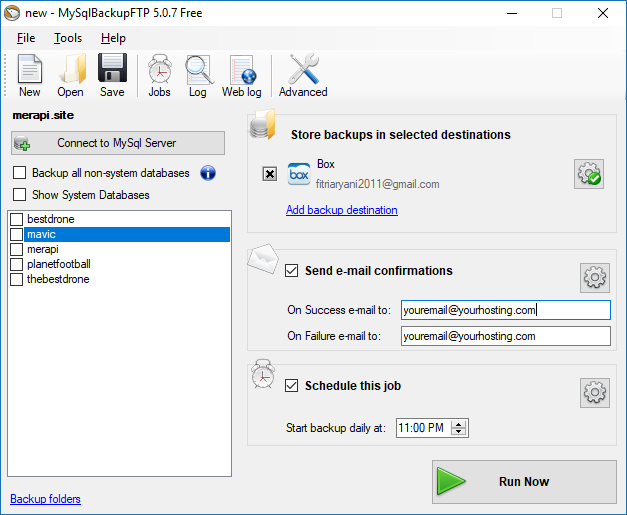
Leave a Reply