
Hello everyone, if you own the MSI B450I Gaming Plus AC motherboard and you want to install macOS Catalina or macOS Big Sur, you came to the right place. At the end of this post, you will be able to download the EFI folder that works on that B450I motherboard. You can choose to install macOS Catalina or macOS Big Sur with this EFI. This build was tested using AMD Ryzen 7 3700X and Radeon RX 5700 8 GB.
MSI B450I Gaming Plus at a Glance
MSI B450I Gaming Plus is a mid end AM4 socket motherboard that supports up to AMD Ryzen 9 series. It comes with AMD® B450 Chipset, 2 DIMM DDR4 slots that supports Dual Channel feature.

General Specification
- Motherboard: MSI B450I Gaming Plus AC
- Processor: AMD Ryzen 7 3700X
- Audio: Realtek® ALC887 Codec
- LAN: Realtek® 8111H Gigabit LAN controller
- Graphic Card: MSI Radeon RX 5700 8 GB series
What works:
Almost every aspect works as expected such as:
- Sleep, restart and shutdown
- USB ports
- Audio
- iMessage, FaceTime, AppleID
How to Install macOS Big Sur on MSI B340I Gaming Plus AC + AMD Ryzen 7 3700X
Step 1. Create macOS Big Sur USB Installer
Please navigate to the following article to show you how to create macOS UBS installer on different Operating Systems.
Step 2. Copy the EFI Folder
Once you have the USB Installer, you can download the EFI for this build using the link below.
Now simply copy the EFI folder to the EFI partition on your USB drive. If you are using Mac or Hackintosh, you will need a tool called Clover Configurator to mount the EFI partition on your USB installer.
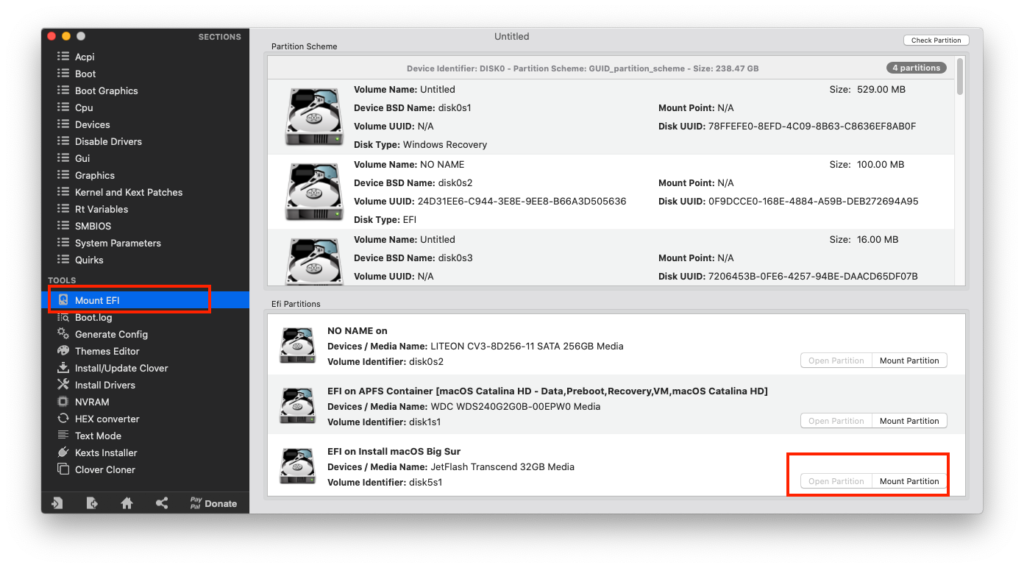
Step 3. Configure the BIOS
Before you start booting your PC with the USB installer, make sure you set the BIOS correctly. Find the following settings in your BIOS and configure it accordingly.
Disable:
- Fast boot
- Secure boot
- Serial/COM port
- Parallel port
- CSM off
Enable:
- Above 4G decoding
- EHCI/XHCI hand off
- OS type: Windows 8.1/10 UEFI mode
- SATA mode: AHCI
Now boot using the USB installer and you can start installing macOS Big Sur. Don’t forget to format the hard disk to APFS file system.
For more information, please visit this page:

Leave a Reply