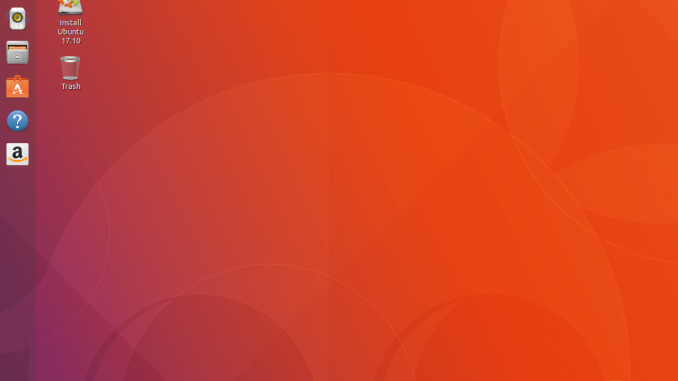
The new stable version of Ubuntu 17.10 Artful Aardvark is now available for download. You may install this new version from scratch or you can upgrade your existing Ubuntu 17.04. This tutorial will guide you how to upgrade to Ubuntu 17.10 from Ubuntu 17.04. It is pretty easy to upgrade Ubuntu. You can either do it manually via Terminal or using graphical way.
What’s new on Ubuntu 17.10
Ubuntu 17.10 is the first Ubuntu release which uses Gnome as default desktop environment. Say goodbye to Ubuntu Unity desktop. There are many important updates on this release such as: New Kernel 4.13, glib 2.26, gcc 7.2 and many more. You can also find new version of GTK and Qt, Firefox and LibreOffice.
Fresh Install or Upgrade?
If you are running Ubuntu 17.04, we highly recommend you to upgrade. But if this is your first time, you only have one option, fresh install. No doubt. If you want to install it on a dedicated machine, you can easily create Ubuntu 17.10 Live USB. But, you can also install Ubuntu 17.10 on a virtual machine such as virtualbox or vmware player.
Lets Upgrade to Ubuntu 17.10 from Ubuntu 17.04
Step 1. Backup all your data
We highly recommend you to backup all your valuable data before proceeding with the upgrade process. There are many ways to backup your data. You may consider backup your data to cloud storage such as Amazon S3. And you may interested to our pick of the Best Cloud Software.
Step 2. Update your software
In your current OS (Ubuntu 17.04), do a software update and upgrade to ensure you have the latest software and packages.
sudo apt update && sudo apt dist-upgrade
The command will check for any updates and after that, you should see an update notification on your Desktop. See the following illustration
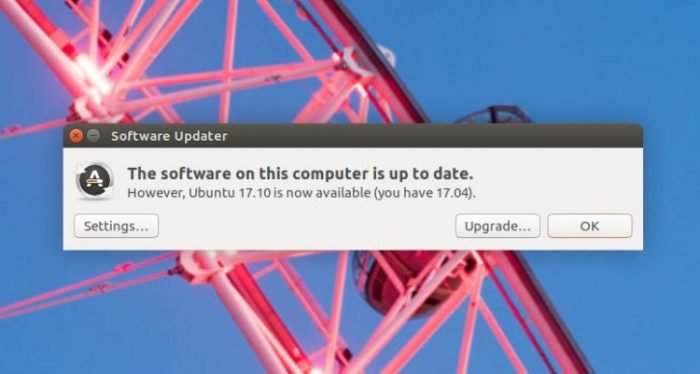
You can immediately perform the upgrade process by clicking the Upgrade button on the notification window.
Update Via Command Line
Another option to upgrade is using command line. Use the following command to start the upgrade process.
sudo update-manager sudo do-release-upgrade
Follow on screen upgrade instructions. Wait until the upgrade process is completed. Finally, reboot your computer to start using Ubuntu 17.10
Upgrade from Ubuntu 16.04
Personally, I would not recommend you to upgrade Ubuntu 16.04. Its simply because Ubuntu 16.04 is Long Term Support (LTS edition).

Leave a Reply