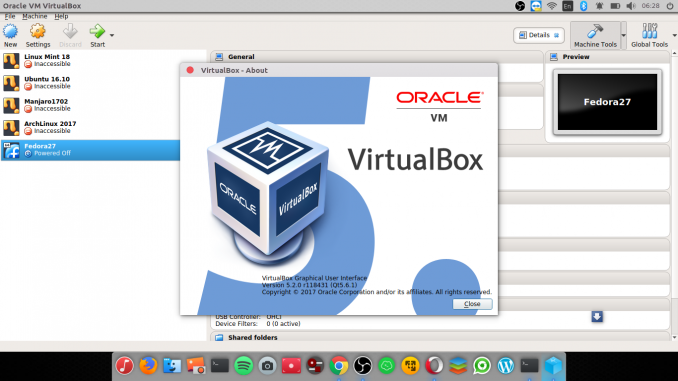
Hello everyone, the new version of Oracle Virtualbox 5.2 is now available for download. This new version comes with many improvements and features. In this new version, we can export VM to Oracle Cloud (OPC). Also it supports unattended guest installation. For more information about the changelog, please visit this official webpage. This tutorial is going to show you how to install Virtualbox 5.2 on Ubuntu 16.04 Xenial Xerus. Please don’t forget to check out our Linux Tutorial page for more great tutorials.
Steps to install Virtualbox 5.2 on Ubuntu 16.04
Step 1. Remove Previous Version of Virtualbox
In case you have previous Virtualbox 5.1 on your computer, you must remove it first prior to the installation. If not, you will get the following error when installing Virtualbox 5.2. But if this is your first Virtualbox installation, skip to step 2.
dhani@dhani-ThinkPad-T450:~/Downloads$ sudo gdebi virtualbox-5.2_5.2.0-118431_Ubuntu_xenial_amd64.deb
[sudo] password for dhani:
Reading package lists… Done
Building dependency tree
Reading state information… Done
Reading state information… Done
This package is uninstallable
Breaks existing package ‘virtualbox-5.1’ that conflict: ‘virtualbox’. But the ‘virtualbox-5.2_5.2.0-118431_Ubuntu_xenial_amd64.deb’ provides it via: ‘virtualbox’
You may remove Virtualbox 5.1 from Ubuntu 16.04 with the following command
sudo apt remove virtualbox-5.1
Output sample:
dhani@dhani-ThinkPad-T450:~/Downloads$ sudo apt remove virtualbox-5.1
Reading package lists… Done
Building dependency tree
Reading state information… Done
The following packages were automatically installed and are no longer required:
blender-data libboost-locale1.58.0 libboost-regex1.58.0 libjemalloc1 libopencolorio1v5 libopenimageio1.6 libspnav0 libtinyxml2.6.2v5
libyaml-cpp0.3v5 linux-headers-4.4.0-87 linux-headers-4.4.0-87-generic linux-headers-4.4.0-92 linux-headers-4.4.0-92-generic
linux-headers-4.4.0-93 linux-headers-4.4.0-93-generic linux-image-4.4.0-87-generic linux-image-4.4.0-92-generic linux-image-4.4.0-93-generic
linux-image-extra-4.4.0-87-generic linux-image-extra-4.4.0-92-generic linux-image-extra-4.4.0-93-generic
Use ‘sudo apt autoremove’ to remove them.
The following packages will be REMOVED:
virtualbox-5.1
0 upgraded, 0 newly installed, 1 to remove and 33 not upgraded.
After this operation, 162 MB disk space will be freed.
Do you want to continue? [Y/n]
Step 2. Download Virtualbox 5.2 package for Ubuntu
You can download Virtualbox 5.2 DEB package from the following links:
Save it to your download directory.
Step 3. Install Virtualbox 5.2 on Ubuntu 16.04
Now we can start installing the DEB package. Right click the DEB file you download from the previous step. And then select Open With Other Application
Or, you can also install it via Terminal with the following command
sudo dpkg -i virtualbox-5.2_5.2.0-118431~Ubuntu~xenial_i386.deb
Don’t forget to change the file name with yours. Here is the screenshot of my Virtualbox 5.2 on Ubuntu 16.04
Conclusion
Virtualbox has been become the most popular free virtualization software for Windows, Mac and Linux. The new Virtualbox 5.2 brings many major upgrade compared to previous version. Installing Virtualbox 5.2 on Ubuntu is pretty easy but we need to remove the previous version first. Thanks for reading this how to install Virtualbox 5.2 on Ubuntu 16.04.

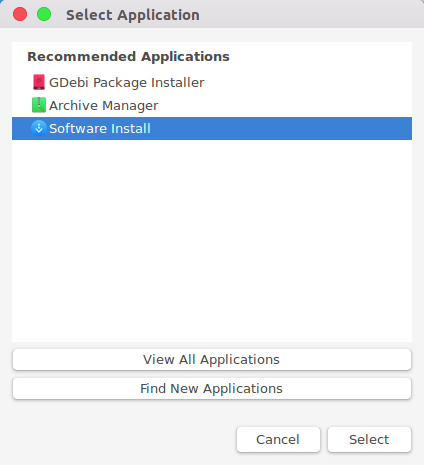
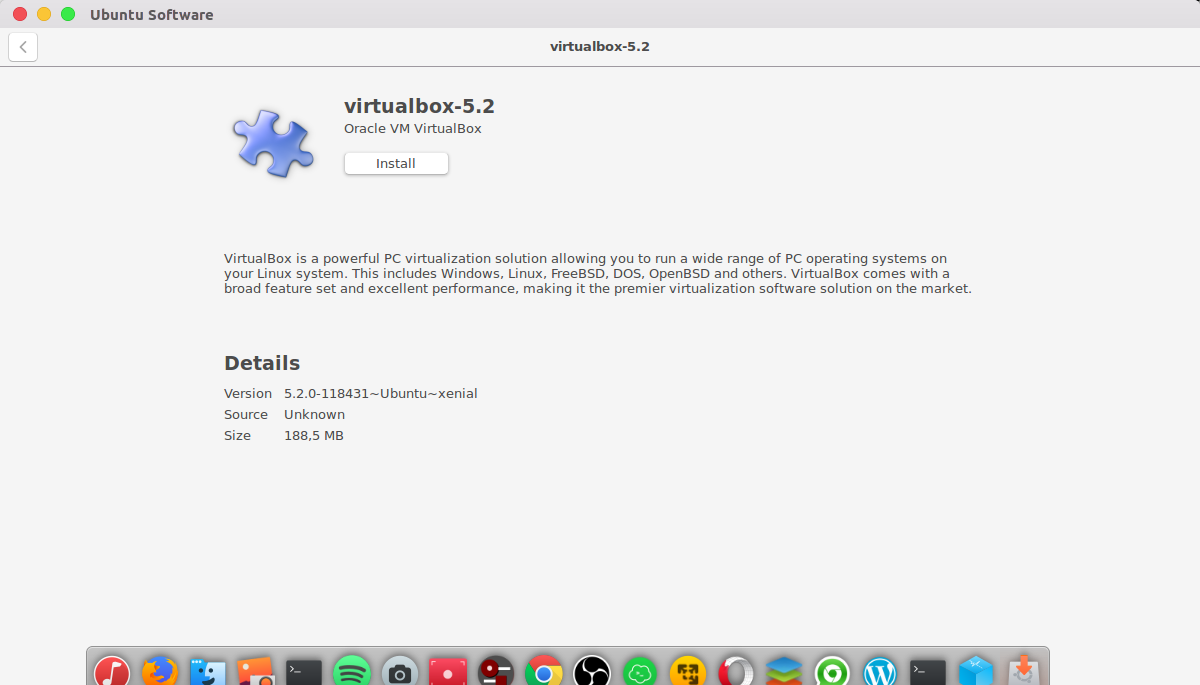
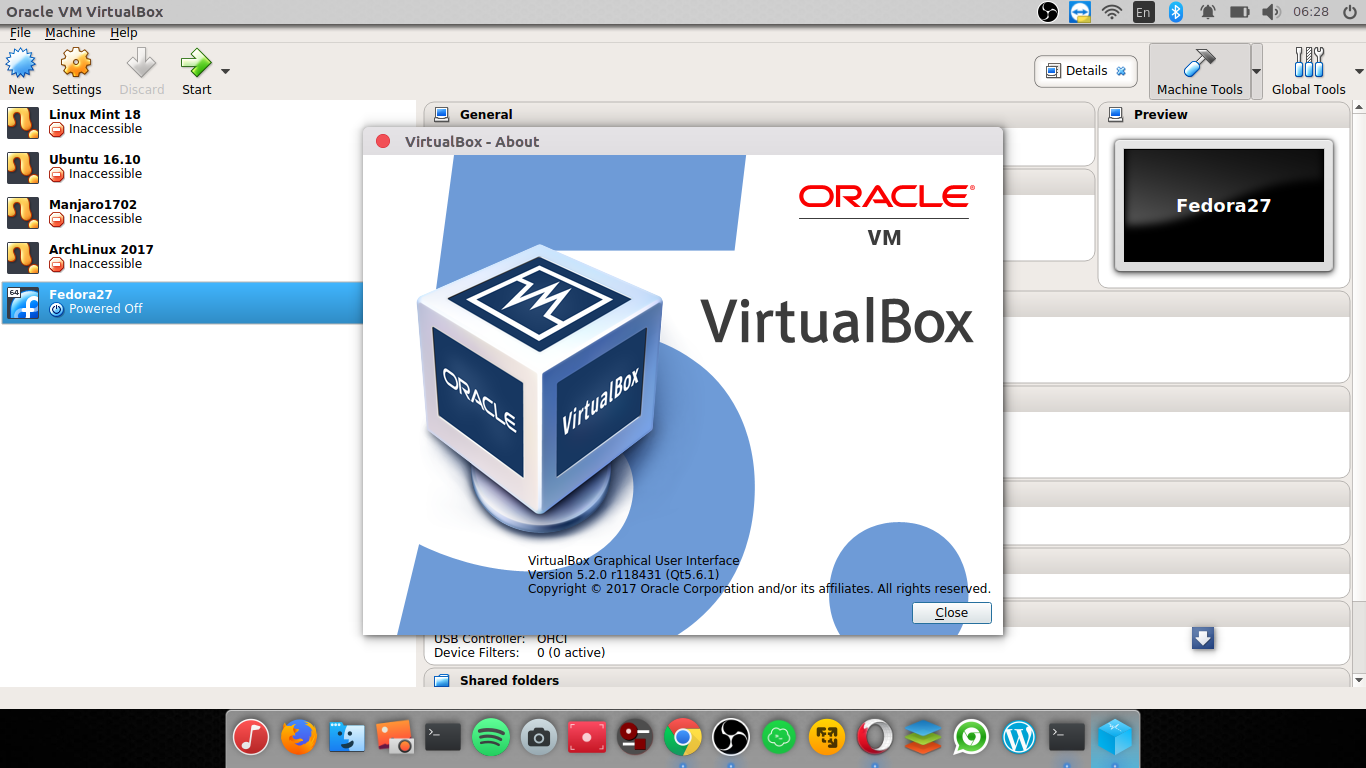
Thanks for useless installer ! Doesn’t even launch …
Did you follow the instructions? Did you remove any older virtualbox?
virtualbox was not launch it says something is mitchmatch
Thanks.
It works well for me on Ubuntu 16.04