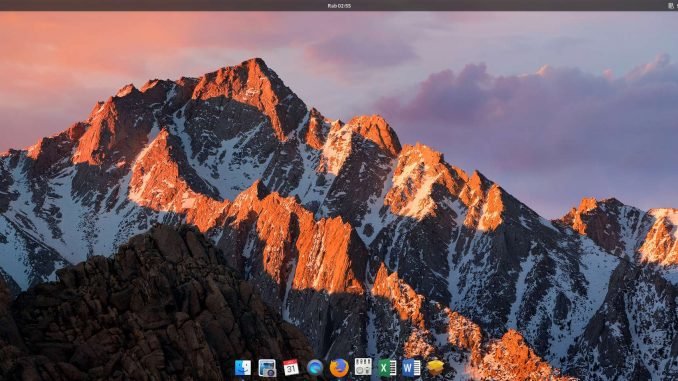
I am currently testing the new Manjaro 18.0. It’s a great Linux operating system for Desktop. The usability and stability of Manjaro 18.0 are very good. Even it still in Beta, I almost did not find any serious bugs or errors. Check out my tutorial to Install Manjaro 18.0 to see the installation process in depth. Well, after installing Manjaro, there are a few things we need to do to make it even more usable.
Things to Do After Installing Manjaro 18.0
A. Update Manjaro
First thing first is to make sure our system up to date. After installation, make sure you are connected to the internet and Manjaro will show you a list of packages that can be updated. Or, you can also execute the update command on Terminal to perform a system update.
Even if you are installing from a fresh ISO, you still need to update your system. If you prefer the command line, use the following command to update Manjaro
sudo pacman -Syu
Answer some confirmation and then the update process will begin.
B. Enable AUR Repository
AUR repository provides many great packages and software for Manjaro. I would recommend enabling AUR repository if you are running Manjaro. To do this, simply open Pamac package manager and then go to Preferences.
C. Install Favorite Applications
Manjaro comes with many applications but you may still need other applications for your works. For me, I always install the following software on my Linux desktop.
- Google Chrome
- QGIS
- Docker
- Plank
D. Makeover Manjaro
Manjaro comes with a good-looking interface and design. But, there are still many aspects that can be improved. Usually, I install my favorite icon themes and GTK themes. Here are some great themes and icon themes you may be interested.
Mac OS X Style Theme
This is the most interesting themes for me. Mac OS X theme on my Manjaro 18.0 looks great to me. Many people ask why would you make your Linux looks like Mac? Well, it simply because I love Mac user interface and since there is an easy way to make Manjaro looks like Mac, why not?
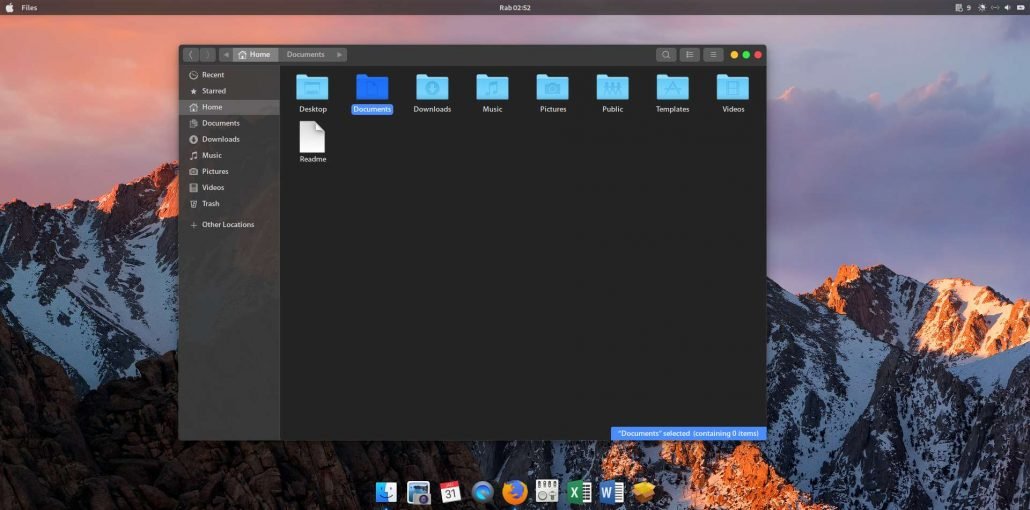
If you want to try this theme on your Manjaro or other Linux distribution, you can download all the required files from this link.
E. Backup
For me, backup is super important. Everytime I feel satisfied with the look and performance of my Linux desktop, I always backup it to an external drive. If something went wrong with my Linux (Manjaro), I can go back to the previous state. Which backup software is the best? Most of the time, I use Clonezilla to make backup of my Linux system. Clonezilla is capable to create disk or partition backup easily.
Manjaro 18.0 comes with Timeshift, a powerful snapshot tool. It’s a great added value to Manjaro user who wants to backup their system with little efforts.




Leave a Reply