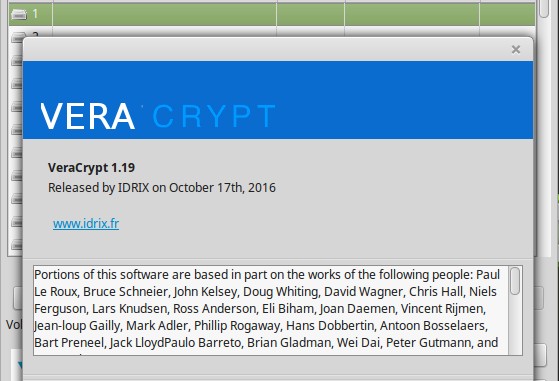
This tutorial is going to show you how to install Veracrypt 1.19 on Linux Mint 18.2. Veracrypt is a free, powerful encryption software that can be used to create encrypted containers inside your operating system. If you have valuable data, the best way to secure it from unauthorized access is using encryption software. Veracrypt provide an easy way to do it. VeraCrypt is a free open source disk encryption software for Windows, Mac OSX and Linux. Veracrypt is based on TrueCrypt 7.1a.
VeraCrypt main features:
- Creates a virtual encrypted disk within a file and mounts it as a real disk.
- Encrypts an entire partition or storage device such as USB flash drive or hard drive.
- Encrypts a partition or drive where Windows is installed (pre-boot authentication).
- Encryption is automatic, real-time(on-the-fly) and transparent.
- Parallelization and pipelining allow data to be read and written as fast as if the drive was not encrypted.
- Encryption can be hardware-accelerated on modern processors.
- Provides plausible deniability, in case an adversary forces you to reveal the password: Hidden volume (steganography) and hidden operating system.
- More information about the features of VeraCrypt may be found in the documentation
Veracrypt comes with both console and GUI. The GUI mode provide access to all features on this encryption software. I have tested this to work perfectly on Linux Mint 18.2. Veracrypt has many features you need to secure your data. For more information, please visit Veracrypt Website.
Veracrypt 1.19 Screenshots
Install Veracrypt 1.19 on Linux Mint 18.2
Step 1. Download Veracrypt
Use the link below to download the latest version of Veracrypt. Select Linux package from the list on the download site.
Veracrypt Download Link
Step 2. Extract Veracrypt package
After download, you will have a compressed package such as: veracrypt-1.19-setup.tar.bz2. Extract the file (right click and select extract here). It will produce a new folder containing several files
Now right click the file veracrypt-1.19-setup-gui-x64 or veracrypt-1.19-setup-gui-x86 and select Open | Run in Terminal. The installation wizard will open up.
To start using Veracrypt, open Terminal and type veracrypt. The main window will open up. In my case, there is no shortcut on Linux Mine app menu. We can create shortcut manually or simply run veracrypt command on Terminal.
Thank you for coming.



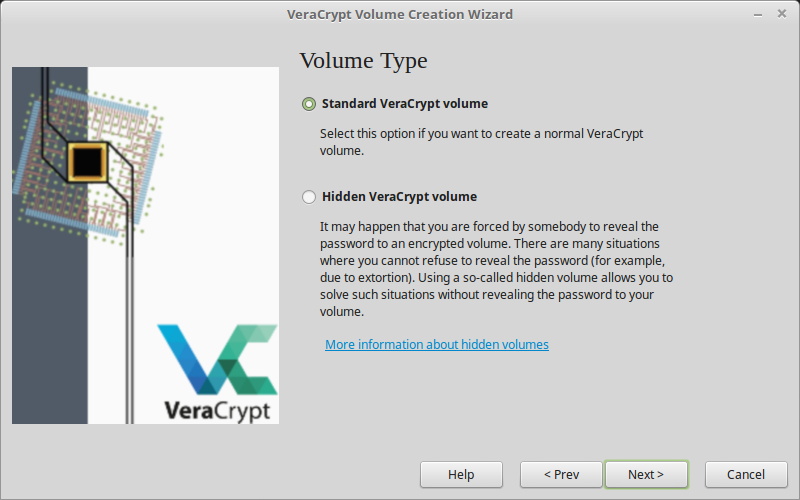


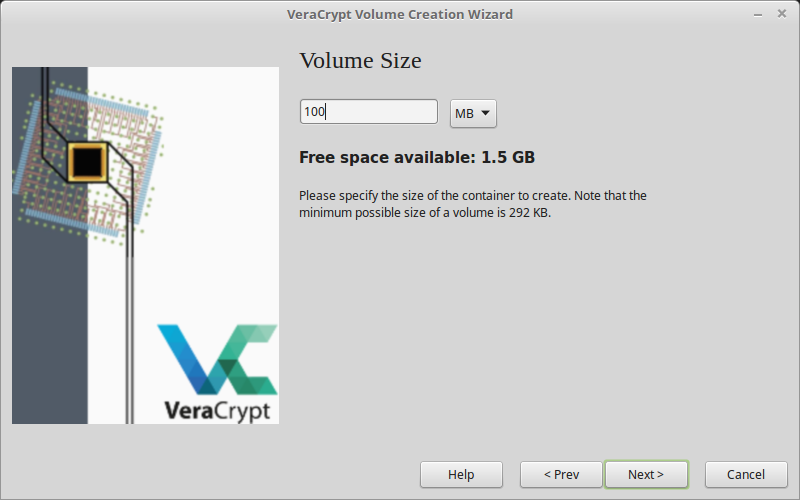
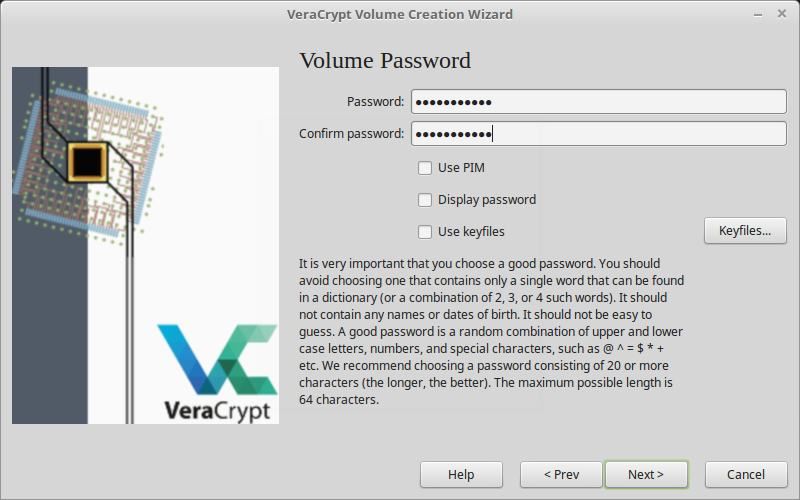
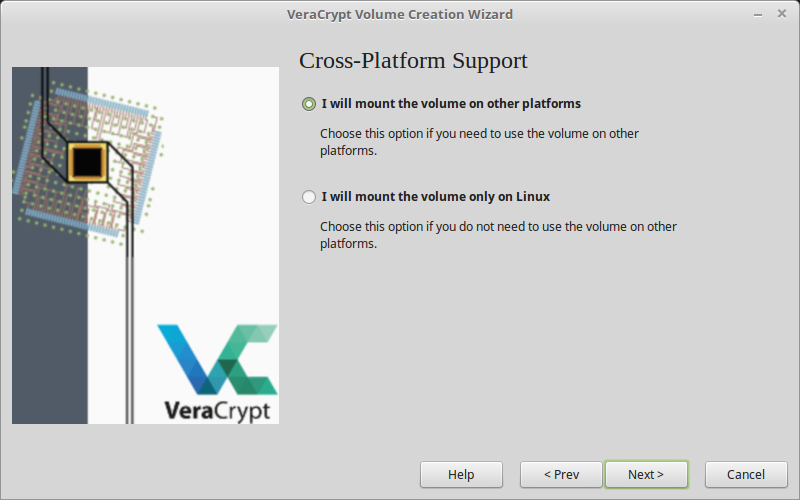
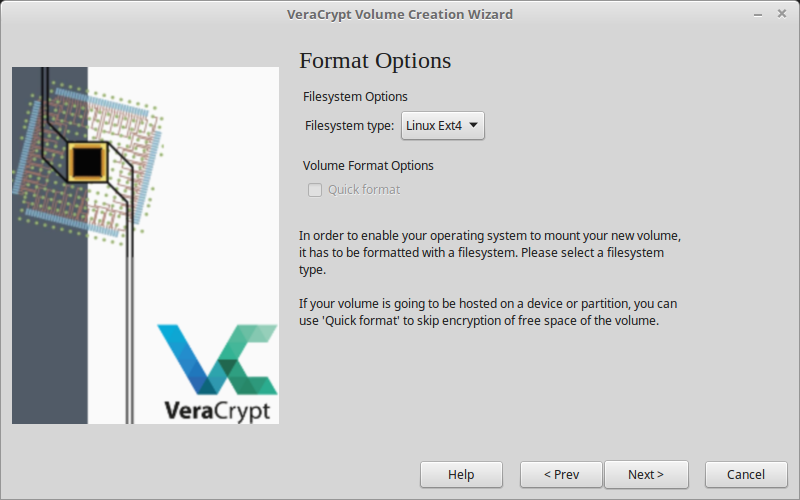
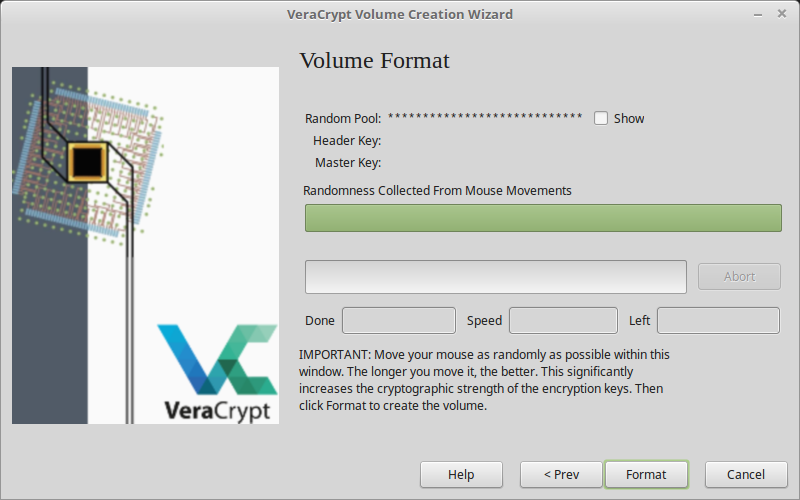

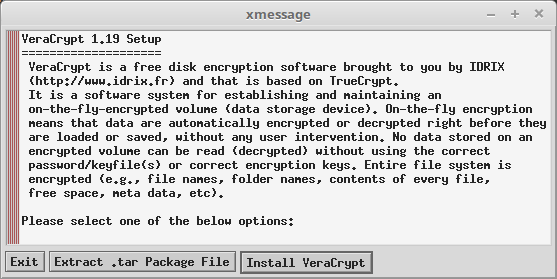
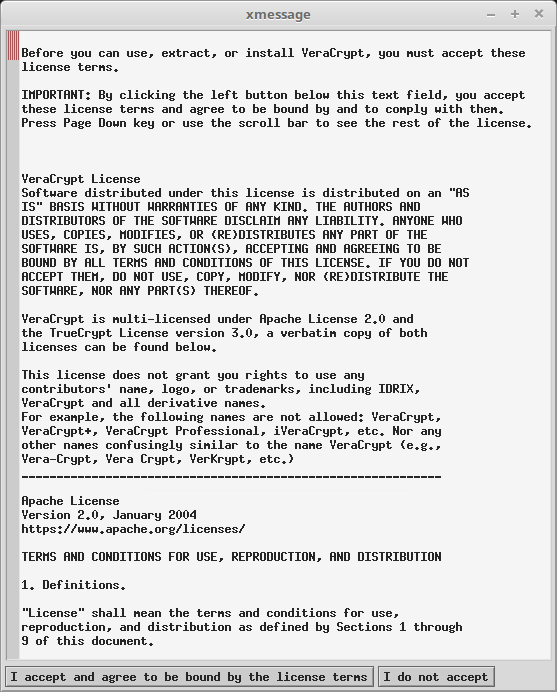
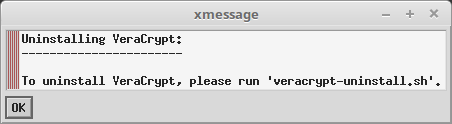

Very good tutorial. Thanks
Thanks for sharing
Thank you for sharing, 5star