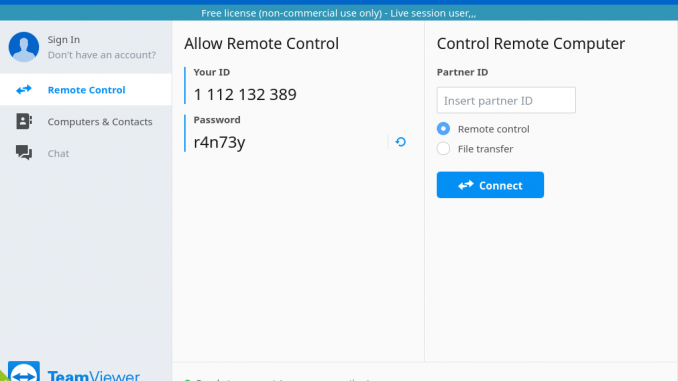
Team Viewer is a well-known, popular remote desktop application. It’s available for Linux, Mac, Windows, iOS and Android. This tutorial will show you how to install Team Viewer 14.0 on Elementary OS Juno. Currently, this Team Viewer 14.0 is still in Preview stage, but it is available for free to test. When you are managing multiple computers, Team Viewer is a great option to enable us to monitor and manage remote computers from a central location. Even you are in a different country, you will be able to control the computer remotely.
The new Team Viewer 14.0 brings a lot of improvements, more stable and some changes on the user interface. During our tests, this software works very well on Elementary OS Juno. There is a built-in chat feature where we can chat with the remote person who own the computer. Also, we can record our remote desktop session and play it later.
Steps to Install Team Viewer 14.0 on Elementary OS Juno
Step 1. Download the Installation file
The developer provides binary installation file for various Linux distribution such as Debian/Ubuntu. So, we only need to download the DEB file and then install it on Elementary OS Juno. You can get he DEB file from this link. For a complete list of available versions, please visit this page.
Step 2. Install the package
You should now have a new file called something like this: teamviewer_amd64.deb. This is the 64 bit version. The 32 bit version should be teamviewer_i386.deb. Next, we can install this file using the command below:
sudo dpkg -i teamviewer*.deb
Usually, you will get the following error:
dpkg: error processing package teamviewer (--install): dependency problems - leaving unconfigured Processing triggers for gnome-menus (3.13.3-11ubuntu1.1) ... Processing triggers for desktop-file-utils (0.23-1ubuntu3.18.04.1+elementary2~ubuntu5.0.1) ... Processing triggers for bamfdaemon (0.5.3+18.04.20180207.2-0ubuntu1) ... Rebuilding /usr/share/applications/bamf-2.index... Processing triggers for mime-support (3.60ubuntu1) ... Processing triggers for hicolor-icon-theme (0.17-2) ... Errors were encountered while processing: teamviewer
Now let’s fix it with this command
sudo apt-get -f install
Output:
elementary@elementary:~/Downloads$ sudo apt-get -f install Reading package lists... Done Building dependency tree Reading state information... Done Correcting dependencies... Done The following additional packages will be installed: libqt5positioning5 libqt5printsupport5 libqt5qml5 libqt5quick5 libqt5sensors5 libqt5webchannel5 libqt5webkit5 libqt5x11extras5 qml-module-qtgraphicaleffects qml-module-qtquick-controls qml-module-qtquick-dialogs qml-module-qtquick-layouts qml-module-qtquick-privatewidgets qml-module-qtquick-window2 qml-module-qtquick2 Suggested packages: qt5-qmltooling-plugins The following NEW packages will be installed: libqt5positioning5 libqt5printsupport5 libqt5qml5 libqt5quick5 libqt5sensors5 libqt5webchannel5 libqt5webkit5 libqt5x11extras5 qml-module-qtgraphicaleffects qml-module-qtquick-controls qml-module-qtquick-dialogs qml-module-qtquick-layouts qml-module-qtquick-privatewidgets qml-module-qtquick-window2 qml-module-qtquick2 0 upgraded, 15 newly installed, 0 to remove and 105 not upgraded. 1 not fully installed or removed. Need to get 15.8 MB of archives. After this operation, 68.0 MB of additional disk space will be used. Do you want to continue? [Y/n]
Type y and then press enter to confirm. In a few moments, the installation should begin. Once finishes, you can start using Team Viewer 14.0 on your Elementary OS Juno.
That’s it. Thanks for reading this article to install Team Viewer 14.0 on Elementary OS Juno. See you on the next tutorial.

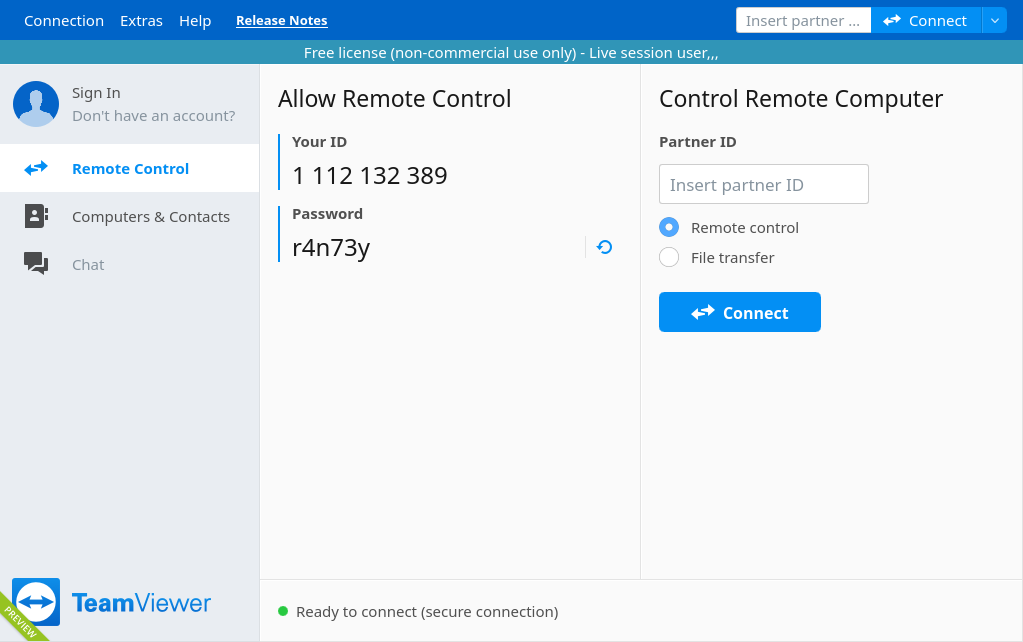
Dows not work. Everything is fine in terminal. It lunch the first teamviewer window but emptyed of anything and close. Nothing else.
Thanks you! Your solution works!!
I installed TW ver 15.3 ^)
On elementary OS 5.1.2
Thank you again.