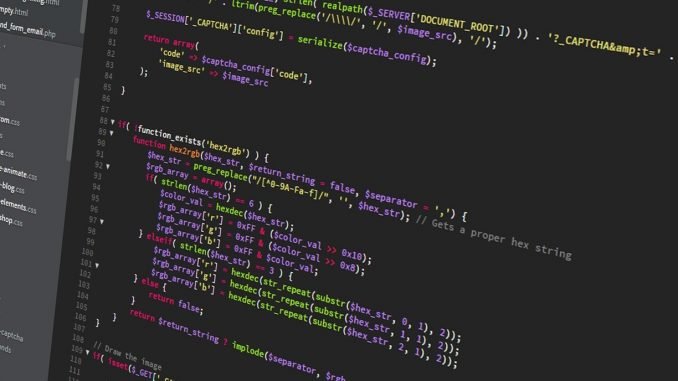
Hello, welcome to Manjaro.site. In this article, I am going to show you how to install R in Windows 10. R is a free software development designed for statistics and graphics. Currently, R gets its popularity amongst developers due to it’s extensive and easy to learn. I hope I can write more about R development software in the future as I also started to learn this software. For more information about R, please visit the official website.
R is available for Linux, Mac and also Windows system. In this article, you will see how to install R on Windows 10. First of all, we need to download R installation package.
- Open R-Project website at https://www.r-project.org/
- Click CRAN link under the Download section
- Select your download mirror
- Save the installation file to your download directory
Now double click the file (I got this file R-3.6.1-win.exe which can be different from yours). In the first step, we need to choose the setup language.
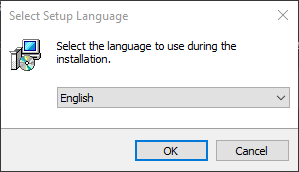
Next, press the Next button to accept the license agreement and continue
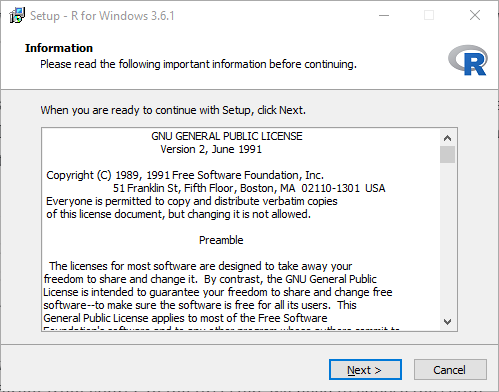
Now choose the install location
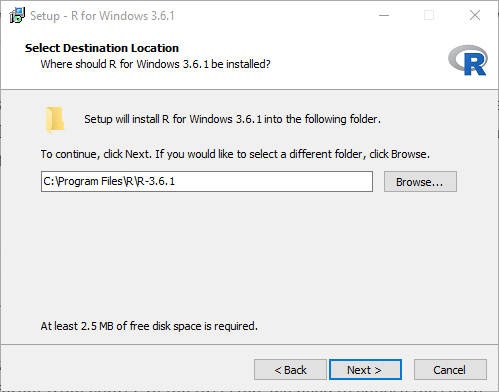
In the next step, we need to select which components to be installed. You can uncheck components you don’t need.
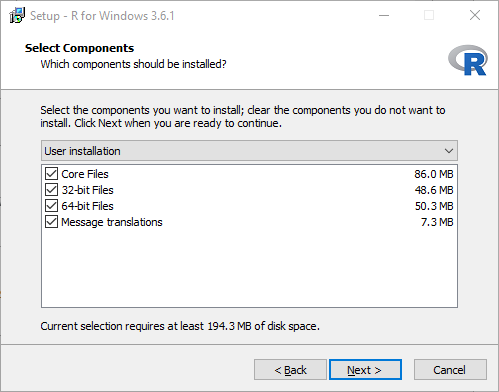
Set the startup option. I would recommend leaving the default value unless you know what you are doing.
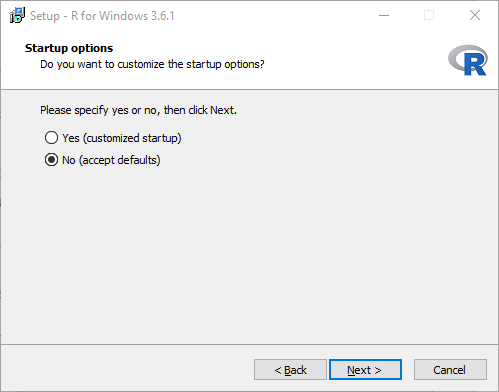
Finally the installation process will start
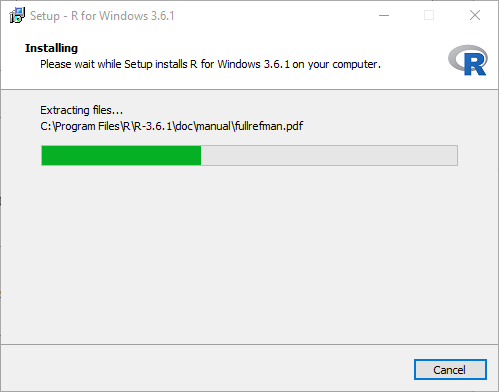
Wait until the installation finishes. Next, you may want to install R-Studio as well. R Studio is an Integrated Development Environment (IDE) for R. Here is the R Studio looks like in Windows 10.

You can download R Studio for Windows and other systems using the following link:
https://rstudio.com/products/rstudio/download/#download

Leave a Reply