
Docker is a popular and efficient way to build, deploy and distribute applications. It supports Windows, Linux as well as macOS. I’ve written some Docker tutorials for various Linux distributions. But today, I am trying to install Docker Desktop on my Hackintosh.
Docker Desktop for Mac is an easy-to-install desktop app for building, debugging, and testing Dockerized apps on a Mac. Docker Desktop for Mac is a complete development environment deeply integrated with the Mac OS Hypervisor framework, networking, and filesystem. Docker Desktop – Mac is the fastest and most reliable way to run Docker on a Mac.
Steps to Install Docker Desktop on macOS Catalina
Step 1. Download Docker Desktop dmg
You can visit the official download site using the link below to obtain the latest version of Docker for Mac.
https://hub.docker.com/editions/community/docker-ce-desktop-mac/
Step 2. Install Docker
Installing Docker is super easy in Mac. You don’t have to deal with any command lines as in Linux. Simply open the dmg file you’ve downloaded and then simply drag it to your Applications folder.
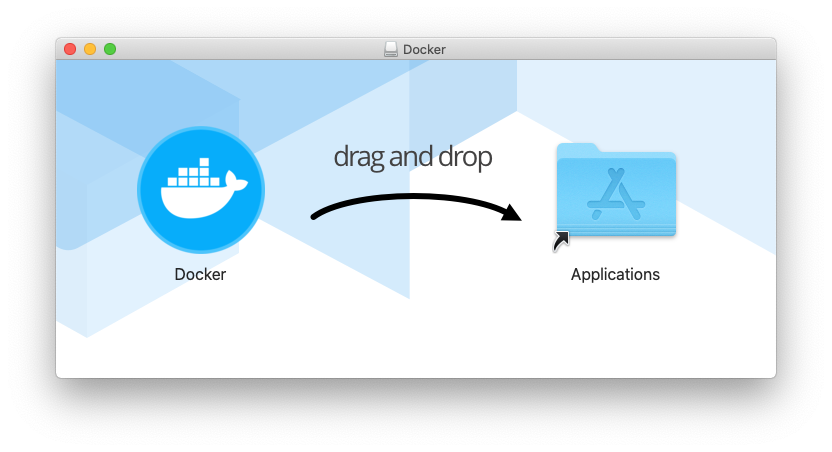
Now you should have Docker in your Application folder

Step 3. Run Docker
Now run Docker from the Applications folder and then you can enter your Docker ID and password. The service will start and you can access it from the taskbar.
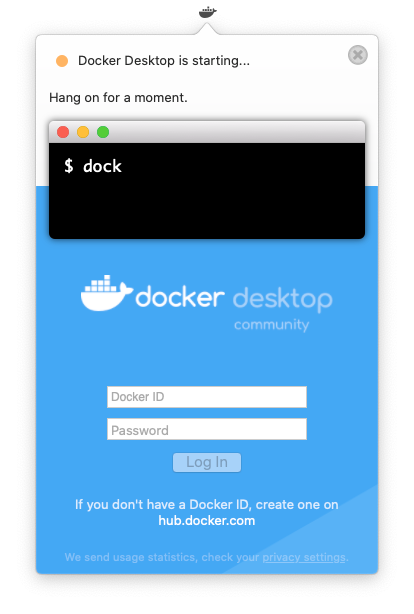
Step 4. Manage your Containers
Once the Docker service is up and running, you can view and manage the containers from the Dashboard. But, you will need access to Terminal in order to create or start a new container. For example:
docker run hello-world
Output:
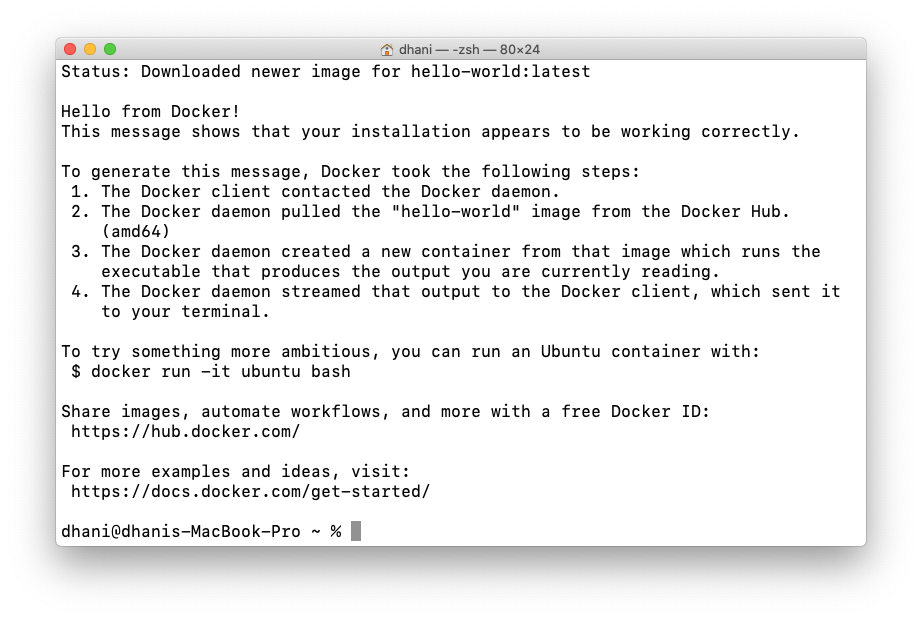
Any running, or stopped containers are visible in Dashboard


Leave a Reply