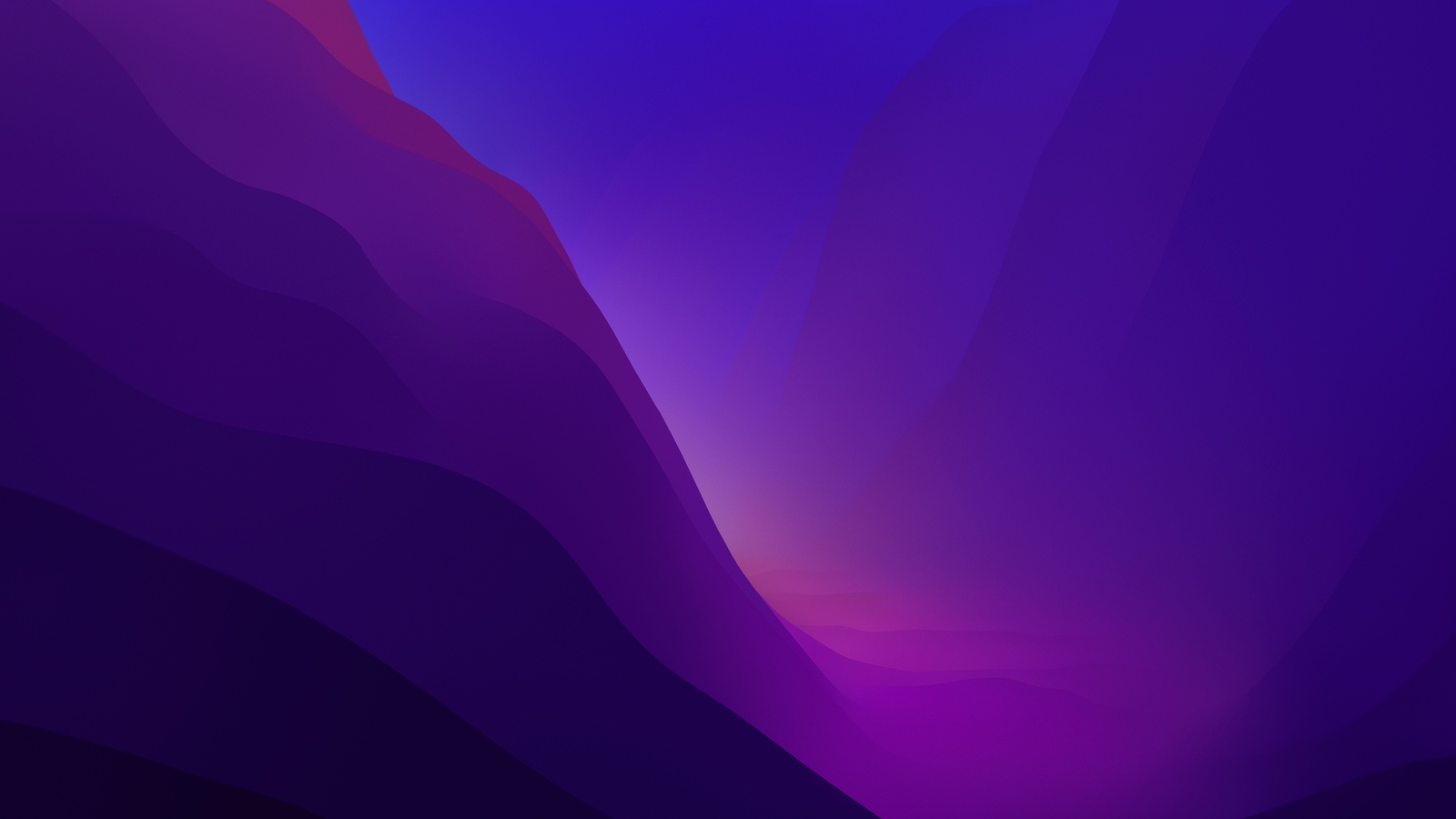
Hello everyone, in this article, we are going to show you how to create macOS Ventura Installation image for Proxmox Hackintosh. So basically, we will install the macOS Ventura on a Proxmox system as a virtual machine. This trick might not work if you are planning to install your macOS Ventura Hackintosh directly to a PC. Proxmox is a good way if you are planning to install more than one operating systems into a PC. For example, you want to have a Windows 11 and macOS Monterey running together on a single PC without dual boot.
There are a couple of steps we have to take in order to create the Ventura Beta installer. You will need a working Mac or Hackintosh to create this installer. In this article, I am using my previous Hackintosh to download the macOS Ventura.
- Download macOS Ventura Beta
- Create macOS Ventura image
Steps to Create macOS Ventura Beta Image for Proxmox Hackintosh
Step 1. Download macOS Ventura Beta
When this article is being written, the macOS Ventura is still in closed Beta. You will need a Developer Account to be able to download. But, if you don’t have the Developer Account, you can follow the step below to download macOS Ventura Beta without Developer Account.
When you follow the step above, you will have a file called Install macOS Ventura Beta in your Applications folder. Now proceed to the next step.
Step 2. Create macOS Ventura image for Proxmox
To create the image from the macOS Ventura Beta image we’ve downloaded above, first we need to install the XCode in our Mac. Use this command to install the XCode software in your Mac or Hackintosh.
xcode-select --installOnce installed, let’s download the OSX-KVM repository created by Nick Sherlock and modified by me.
Download the Zip file and save it to your download directory. Next, open Terminal and cd to the OSX-KVM folder.
cd /Users/dhani/Downloads/OSX-KVM-master/scripts/ventura
make Ventura-full.imgWait until the process completes. This process will create a new file called Ventura-full.img in the OSX-KVM-master/scripts/ventura folder. Now upload the file to Proxmox ISO folder.
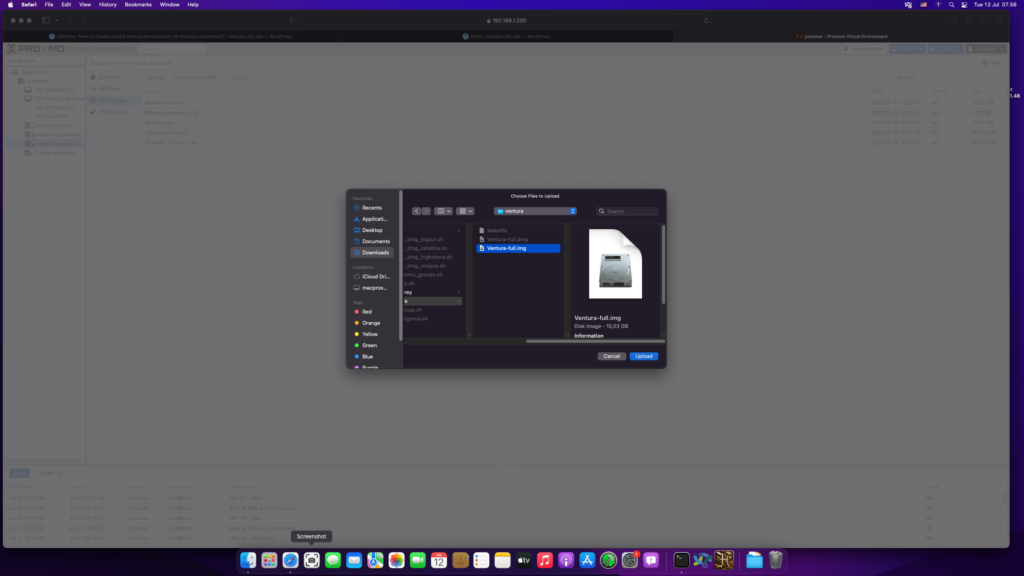
Done. At this point, we have successfully created the macOS Ventura Beta installation image for Proxmox Hackintosh. Please stay tune on this blog if you want to install macOS Ventura Beta on Proxmox. Cheers.

Leave a Reply