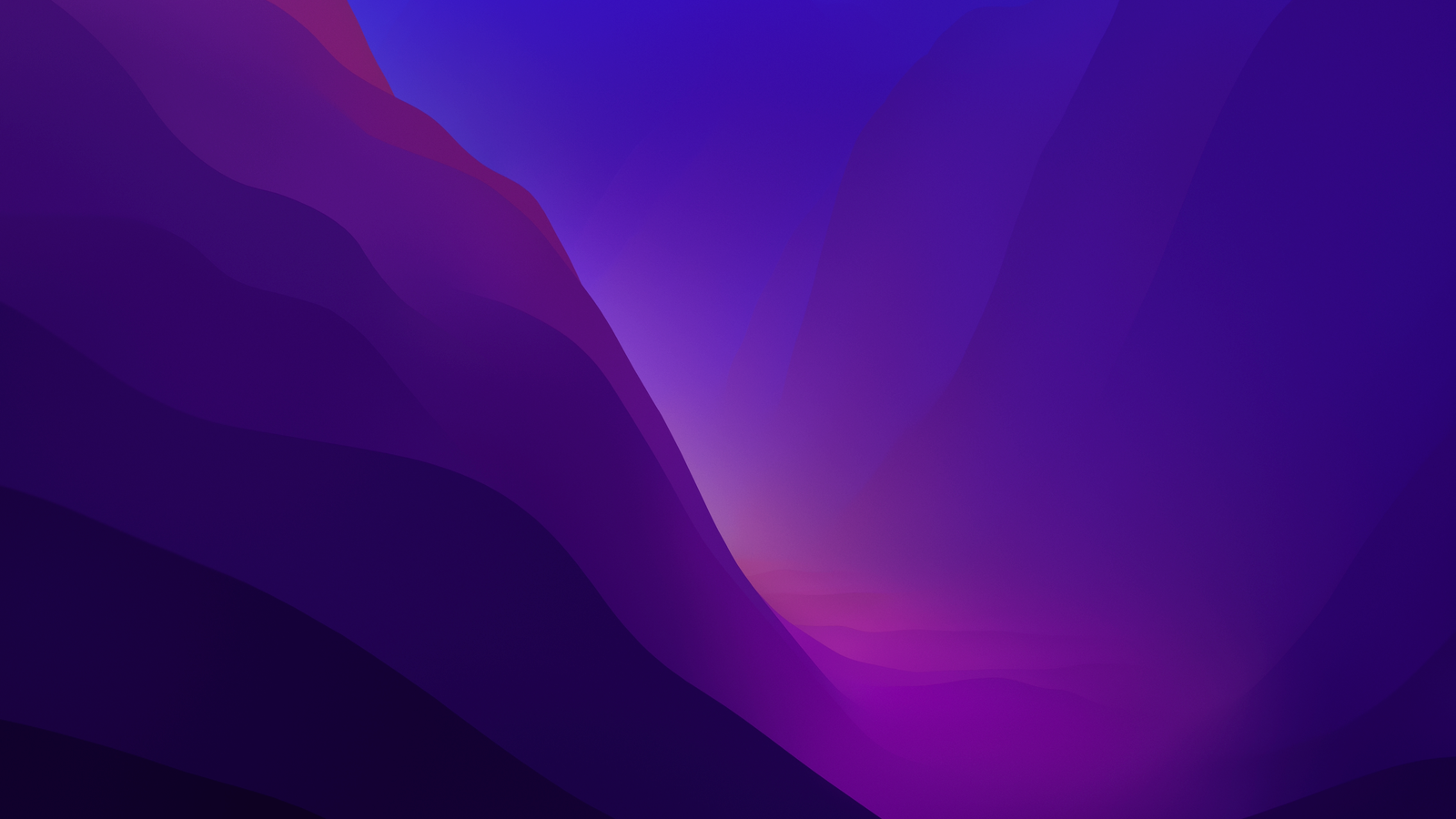
Hello Hackintosh lovers, its been a while I am not writing about Hackintosh. Today, I will show you how to download the latest macOS 13 Ventura Beta without developer account. Normally, if you want to download and install macOS 13, you will need a developer account to be able to download it. But there is a little trick to skip this.
What you need?
In order to download macOS 13 Beta without developer account, you will need a Real Mac, or a working Hackintosh PC. You may use Windows or Linux PC but I will not explain those here in this article.
Steps to Download macOS 13 Ventura Beta without Developer Account
Step 1. Download the macOS Beta Profile
Thanks to betaprofile.com that provides us the Beta profile for the new macOS 13. Open the website below and scroll down until you see macOS Beta Profile section. Click the Install Profile link from a Mac or Hackintosh.
Click the Install Profile button and then you should now have a file called: macOSDeveloperBetaAccessUtility.dmg
Right-click the file and choose Open.
Next, right-click the macOSDeveloperBetaAccessUtility.pkg and click Open. The Installer will open up and follow the wizard until finished.
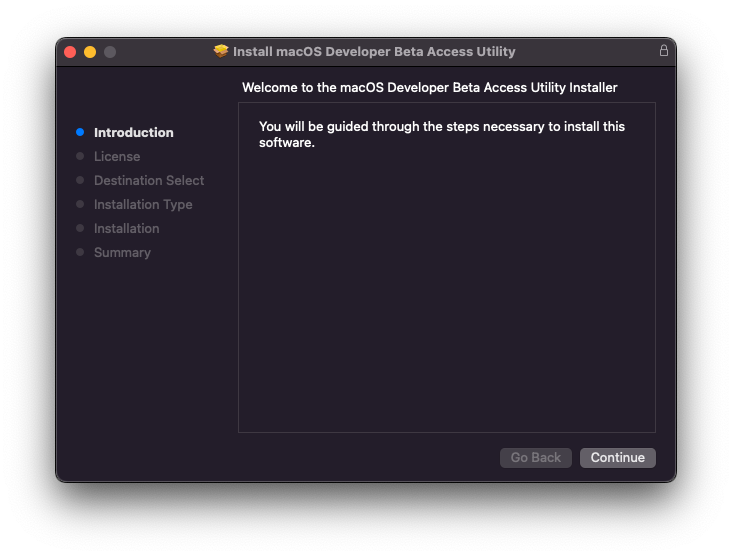
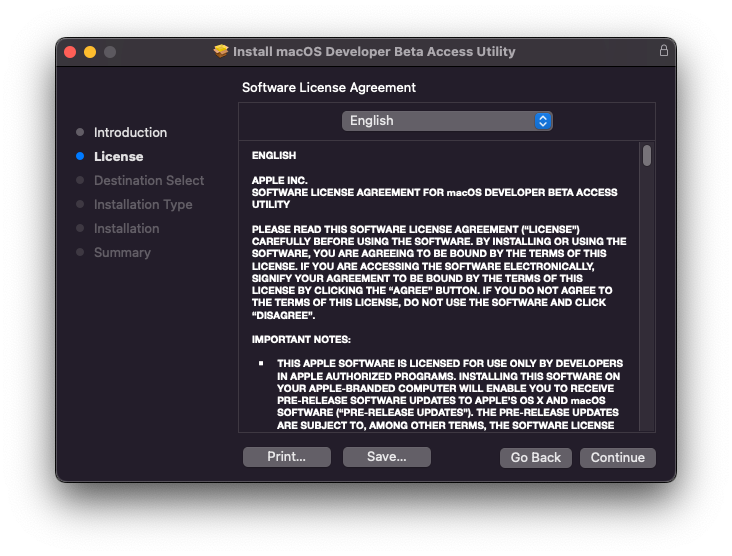
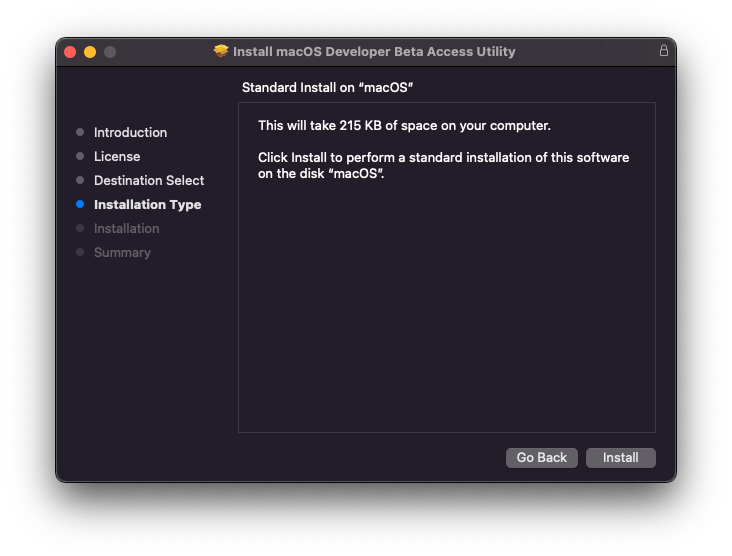
Click the Install button to start the installation.
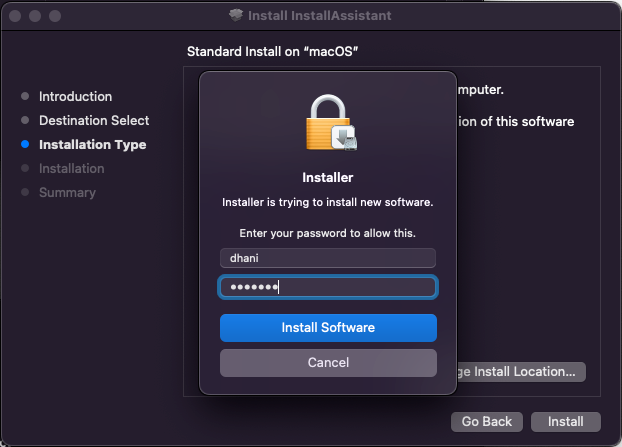
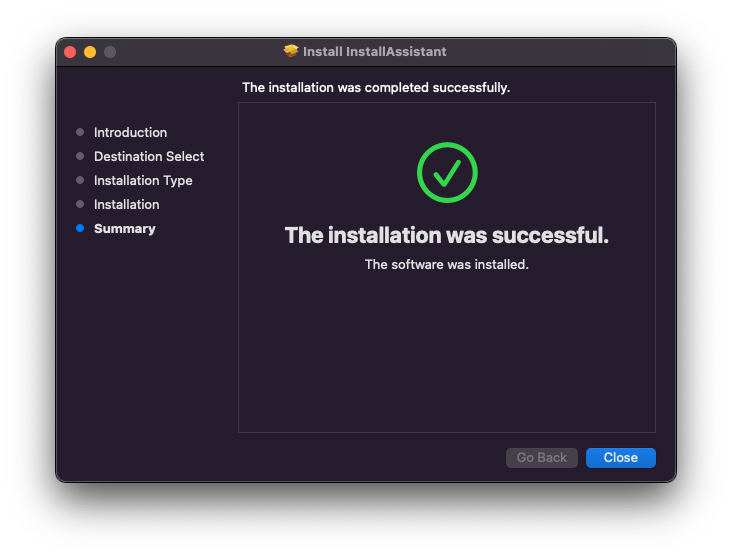
Next, open the System Preferences and then click Software Updates. As you can see below, I got a new update
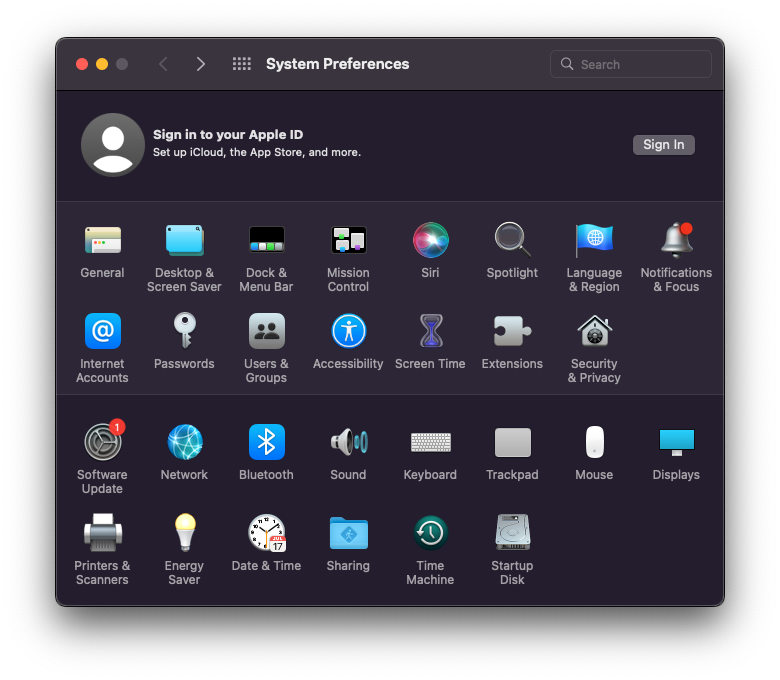
Now click Upgrade Now
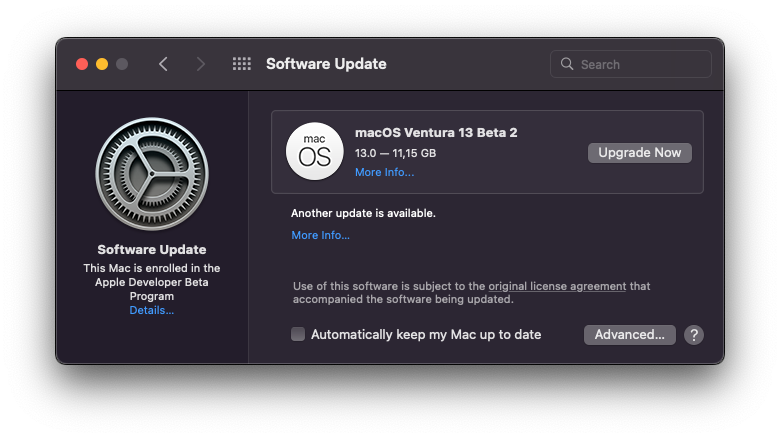
The download process will start
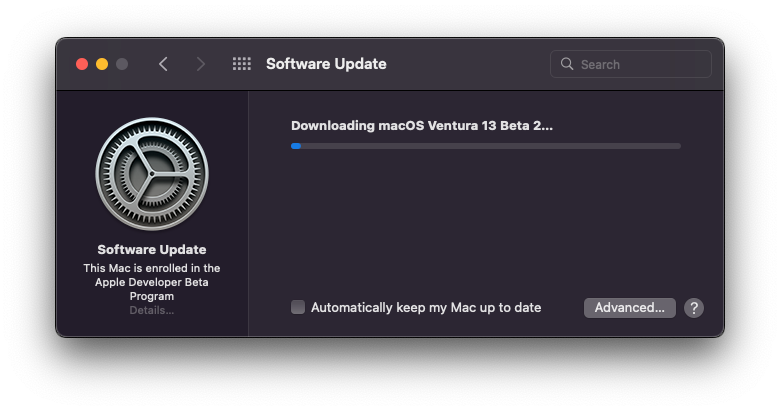
It will download about 13 GB from the internet. Make sure you have a good internet connection. Once the download complete, you should see the Install macOS Ventura Beta on your Applications folder. Do not upgrade it because we just want to download the installer.
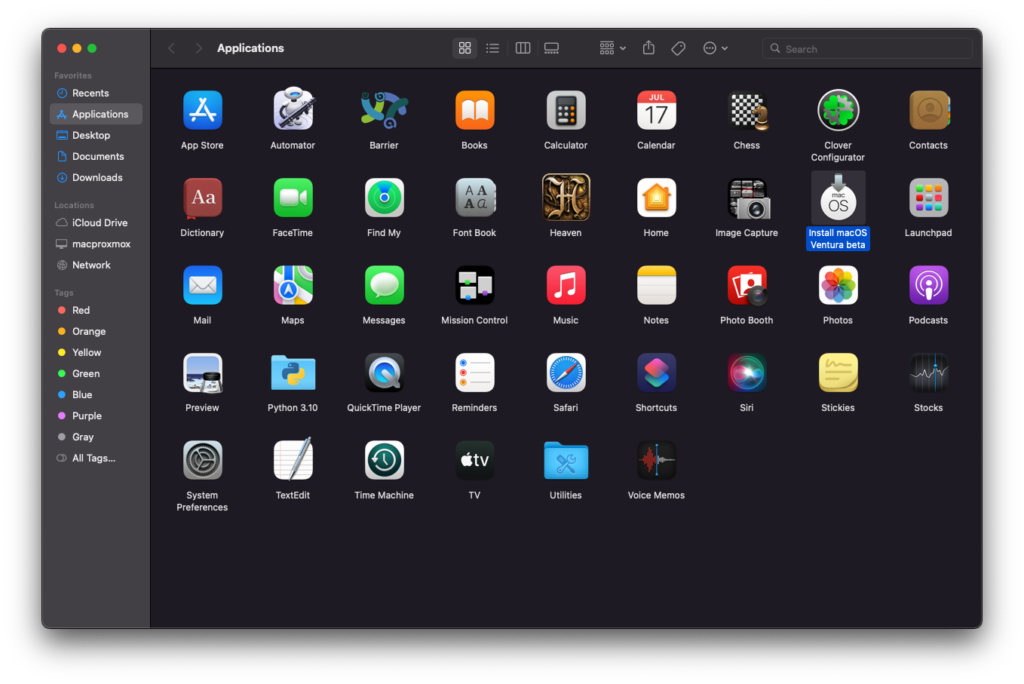
At this point, we have successfully downloaded the macOS Ventura Beta installer on a macOS Monterey.

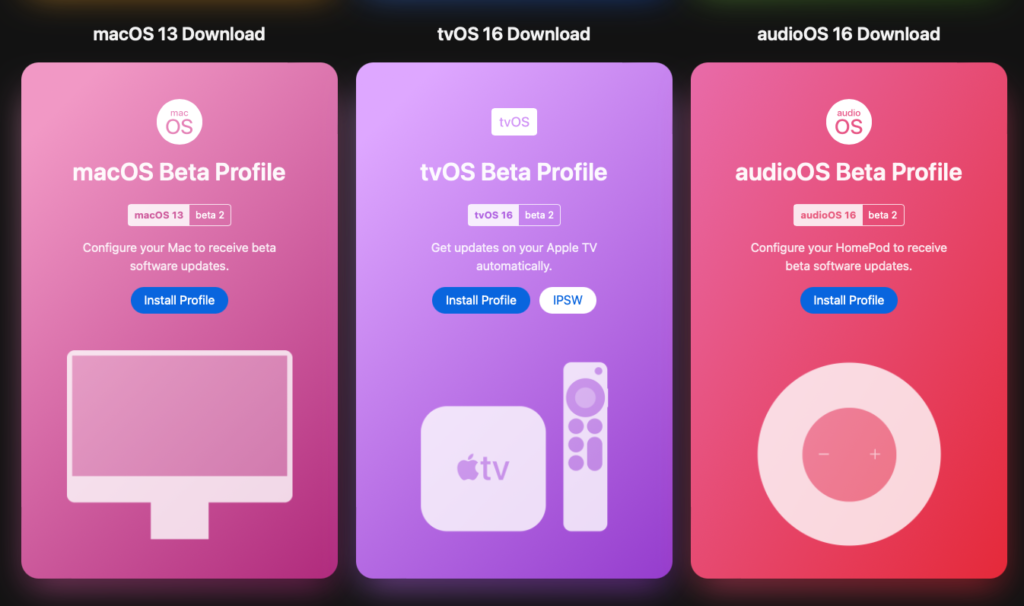

Leave a Reply