
Hello everyone, welcome to my Hackintosh tutorial. In this article, we will show you how to create macOS Monterey USB Installer for Hackintosh. I am using macOS Big Sur to create the installer. If you are a Windows or Linux users, you cannot use this guide. For Windows 10 users, you may check my previous tutorial to create macOS Monterey USB installer on Windows 10. Please note that this is not the complete guide to create the Hackintosh USB installer. There are some additional steps if you want to install macOS on a PC (Hackintosh). This guide only shows how to create the USB installer using a Mac or a Hackintosh PC.
Requirements:
- a Mac machine or a working Hackintosh PC
- Internet connection
- a USB drive with 16 GB space or more
Step to Create macOS Monterey USB Installer for Hackintosh
Step 1. Download macOS Monterey
In this case, I use my macOS Big Sur Hackintosh on AMD PC to download the macOS Monterey installer. If you have a MacBook or any other Mac machine, you can also use that to download the installer. Open AppStore and then search for Monterey.
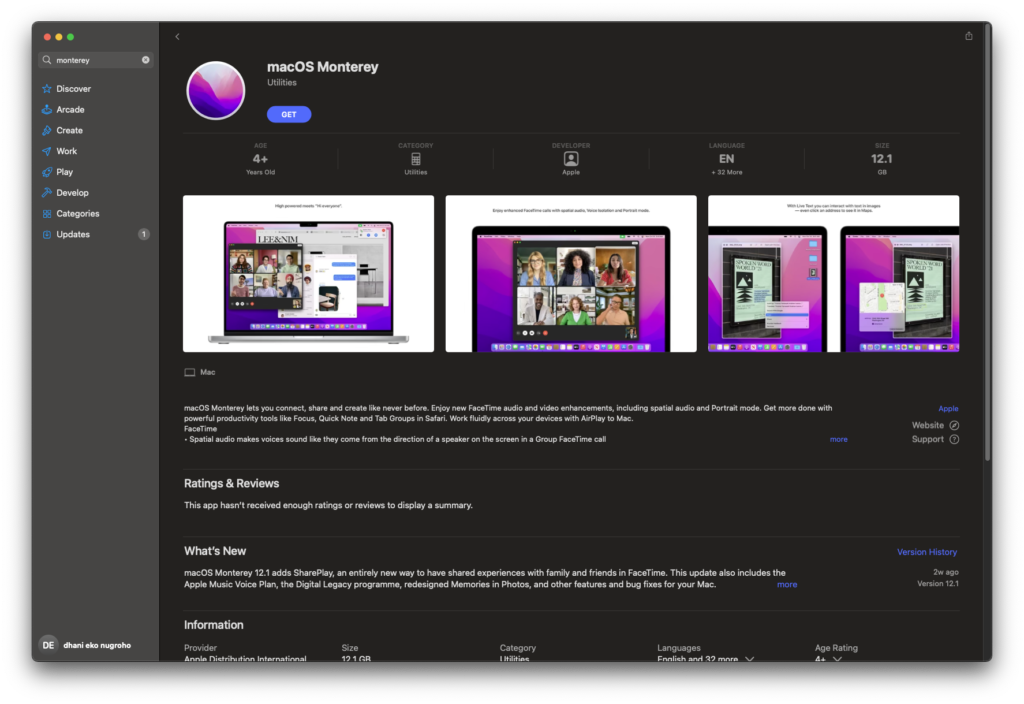
Click Get to start download the macOS Monterey installer to your Mac. From the System Preferences | System Updates, click Upgrade to download.
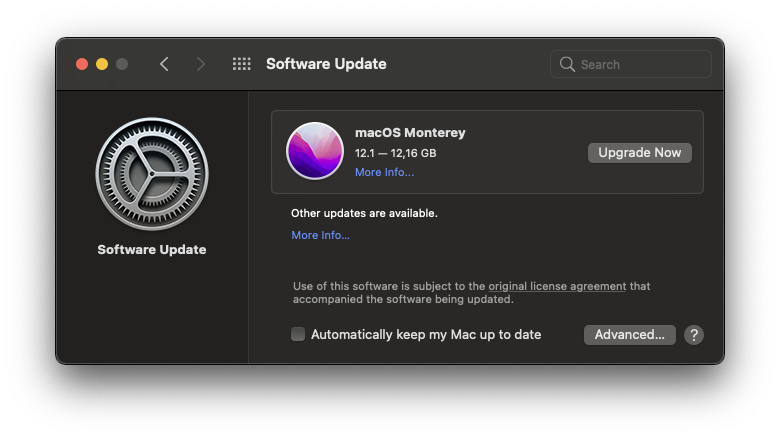
It will download around 12 GB files from the internet. Make sure you have a good internet connection. Once completed, do not install it. Make sure you have the new file called Install macOS Monterey in your Applications folder.
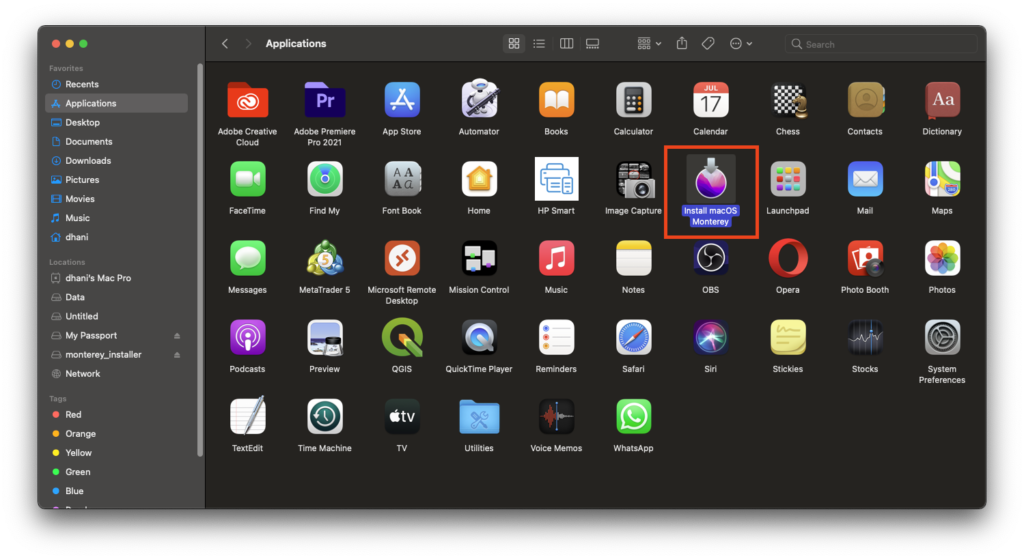
Step 2. Format the USB Disk
Now plug in your USB flash disk to the USB port. And then open Disk Utility. Click the USB drive and then click Erase.
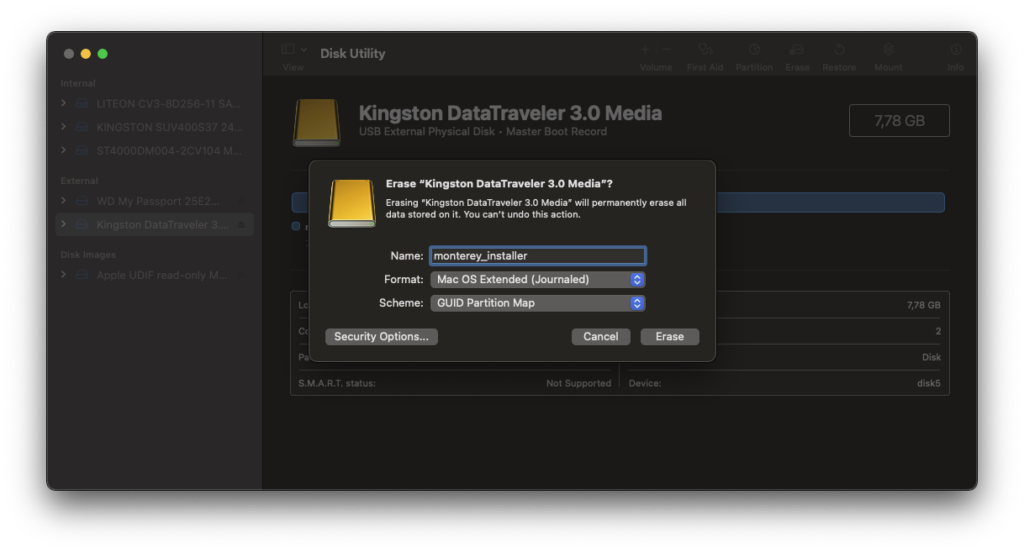
Give it a new name and then choose mac OS Extended (Journaled) and GUID Partition Map as shown above. Click Erase to start the format.
Step 3. Copy the macOS Monterey Installer to USB Disk
Next, open the Terminal and then run the following command. Change monterey_installer to the one that you use as the USB name.
sudo /Applications/Install\ macOS\ Monterey.app/Contents/Resources/createinstallmedia --volume /Volumes/monterey_installer
Wait until the process completes.
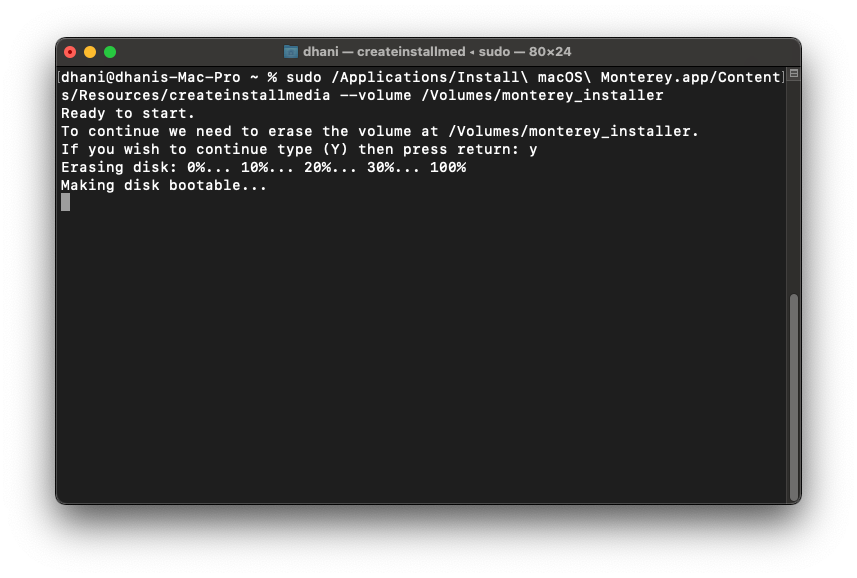
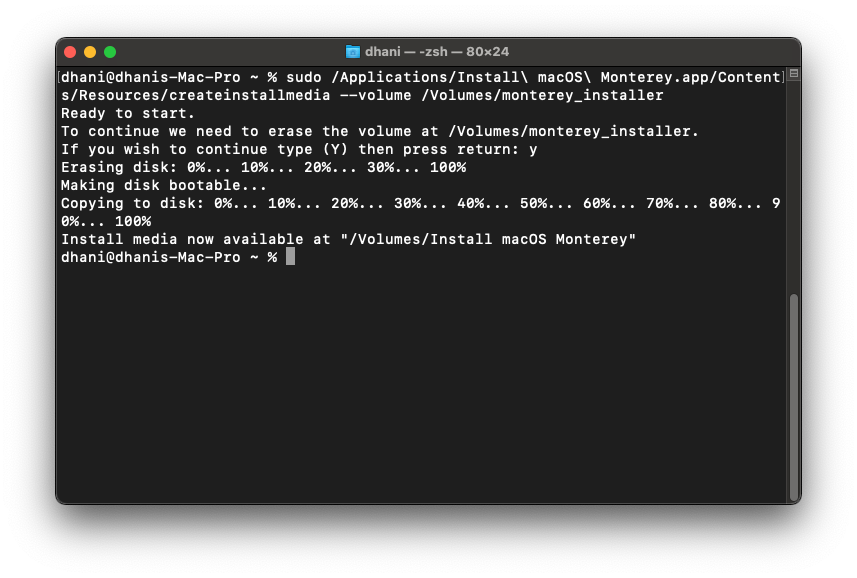
Thanks for reading this article. Stay tuned to this blog for more Hackintosh tips and tutorials. Meanwhile, you may want to check my EFI Hackintosh collections.
Source:

Leave a Reply