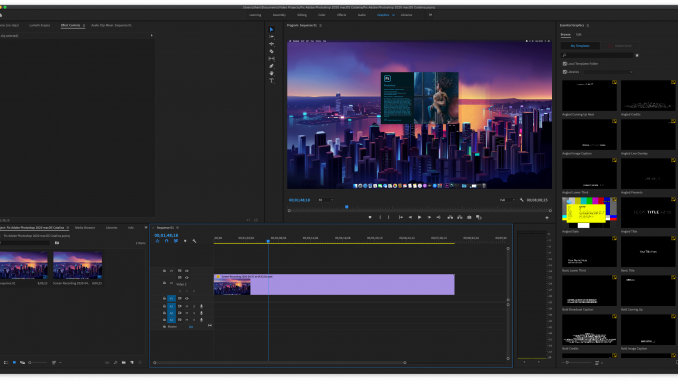
If you record your macOS screen using the default macOS Screenshot software, you will end up with .MOV video format. Unfortunately this MOV format will not readable by Adobe Premiere Pro. We cannot use the MOV video file in Premiere Pro straight away. But there is an easy workaround to fix this issue.
There are many ways to convert MOV to MP4 format in Mac. But, for me, using the Wondershare UniConverter is the easiest way to do this. The UniConverter software is a simple video converter for Mac. It is not free but it is powerful and will make your life a lot easier.

Wondershare UniConverter is not just a video conversion software. It comes with so many additional features such as:
- Image Converter – Convert image to different formats
- Fix Media Metadata – Auto-fix and edit metadata for your media files
- Screen Recorder
- GIF Maker – Convert video to GIF format
- Compress video
- Cast to TV
- CD burner
How to Convert MOV to MP4 Using UniConverter
First, download and purchase the latest version of Wondershare UniConverter software for macOS from the link below.
https://videoconverter.wondershare.com
Next, install it on your macOS or Hackintosh (It works great on my Hackintosh).
Now open UniConverter and then click Add Files button. You can also drag and drop your video files. UniConverter supports multi files conversion as well. Then, choose the MP4 from the output option.

To start the conversion, click Convert All button. You can also specify the output folder. The default output folder will be same as the source folder. Once the conversion completed, you can import your MP4 file to your Adobe Premiere Pro project.

Thanks for reading this article. I hope you enjoy it and see you next time. Stay safe guys.

Leave a Reply