
Welcome to Manjaro.site. Today we are going to show you how to backup Linux Server to Amazon Glacier cloud storage. Actually there are many ways to backup Linux to Amazon Glacier or any other cloud storage services. But today we will start by using Syncovery. I am using Debian Linux on this tutorial. Please read this how to install Syncovery on Debian first before you continue. Linux Backup to Amazon Glacier has many pros and cons. Please understand Amazon Glacier before you decide to put your backup into it.
What is Amazon Glacier ?
Amazon Glacier is a low cost cloud storage where you will be charged every month only for what you use. This charge includes the storage space and also data transfer. Slightly, Amazon Glacier is more like Amazon S3, but it’s 10 times cheaper than S3. But please keep in mind that Amazon Glacier is optimized for data that you don’t access often. Think of a long term storage of archive, unused photo and videos that you are not going to use them regularly.
Another important thing that you must know about Glacier is that if you want to download your data, it takes 3 to 5 hours to complete. It’s not like S3 where you can upload and download pretty quick. The files and folder stored in Amazon Glacier containers called “Vaults” and all the files inside the vaults called “Archives”. The archive can be a single file or multiple files that zipped into one big file or multiple folders into a single archive. Glacier support archive size up to 40 TB.
Linux Backup to Amazon Glacier
Well, now you should have a clear information about Amazon Glacier. Recommended reading if you want to backup Linux to Amazon S3 instead of Glacier. Now we will show you how to backup to Amazon Glacier using Syncovery. We like Syncovery because this software is pretty easy to use to handle our backups. Once you have installed Syncovery, open a web browser and type the following address below:
http://your-ip-address:8999
Output
Create a new backup profile
- Click Add new profile and give a profile name
- On the left hand side browse or type the directory to backup
- On the right hand side, click Internet and select Glacier from the list.
- Copy and paste your Amazon Access ID and Secret Key, type your vault name and folder
- Set backup schedule, sync operation mode from the profile settings
Once we complete the new backup profile creation, we can start the backup process immediately. Please note that Syncovery can’t be used to see the content of your Glacier Vaults. FastGlacier is a free tool that can be used to view the content of your Glacier vaults.
Conclusion
Linux Backup to Amazon Glacier is very easy with the help of Syncovery backup. There are many software out there that can be used to backup Linux to Amazon Glacier. We are planning to give them a try on the next posts.
Thank you for reading. Please share if you think this article is useful.

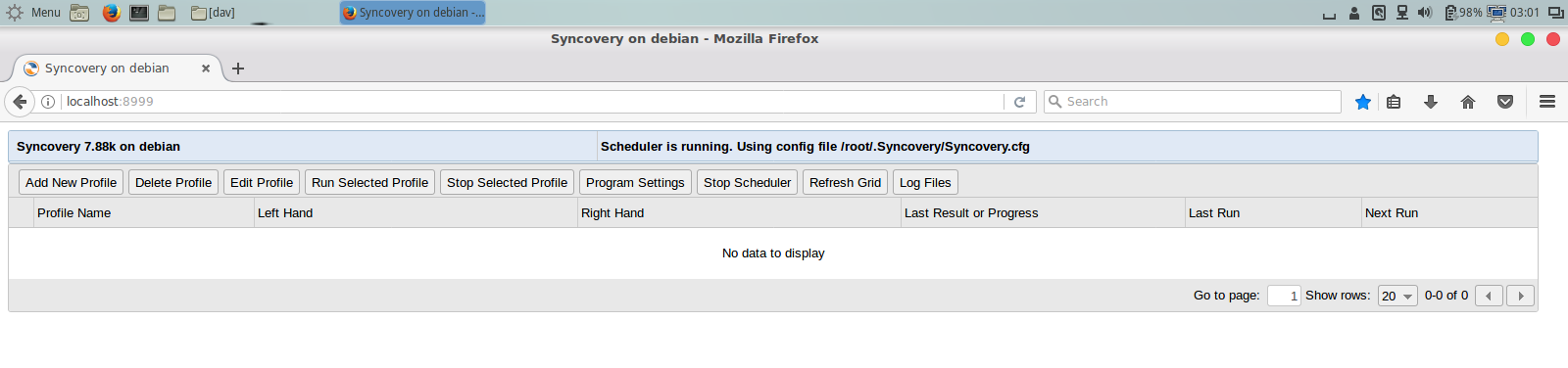
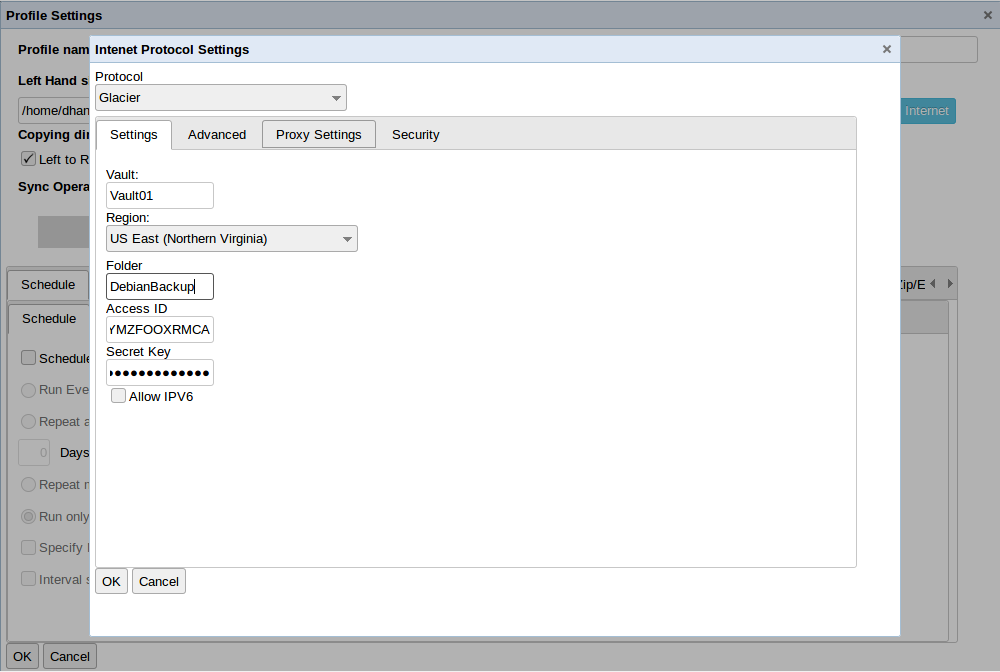


Leave a Reply