
I have a new Proxmox VE system installed on an Intel based PC. It was a smooth installation. Today, I am going to show you how to enable PCI-E Passthrough on Proxmox VE with Intel processor. In my previous article, I have written up a tutorial on How to Enable GPU Passthrough on Proxmox VE with AMD Processor. There is a little different between AMD and Intel processor.
Why you should be bothered by the PCI-E Passthrough? Most of us may think that running an operating system in a virtual environment will result in poor graphical performance. Well, this is correct but the PCI-E Passthrough will change this. With the GPU passthrough is enabled on a virtual machine, we can get the full power of the GPU. We can then run 3D games, and also we can get the better graphical performance of the virtual machine.
This is my system specification:
- Intel Core i5 4590
- Motherboard Gigabyte H81M
- Graphics Card: AMD Radeon RX 570
- RAM 16 GB
- Proxmox VE 6.3.1
Steps to Enable PCI-E Passthrough on Proxmox on Intel System
Step 1. Configure BIOS
In the BIOS, make sure the Intel VT-d and Virtualization are enabled. This is important to improve the performance of our virtual machines.
Step 2. Enable IOMMU
Boot the Proxmox server and then login to the console locally or remotely. First, we are going to edit the file /etc/default/grub.
nano /etc/default/grub
And the find the following line:
GRUB_CMDLINE_LINUX_DEFAULT="quiet"
Change the line into this one
GRUB_CMDLINE_LINUX_DEFAULT="quiet intel_iommu=on"
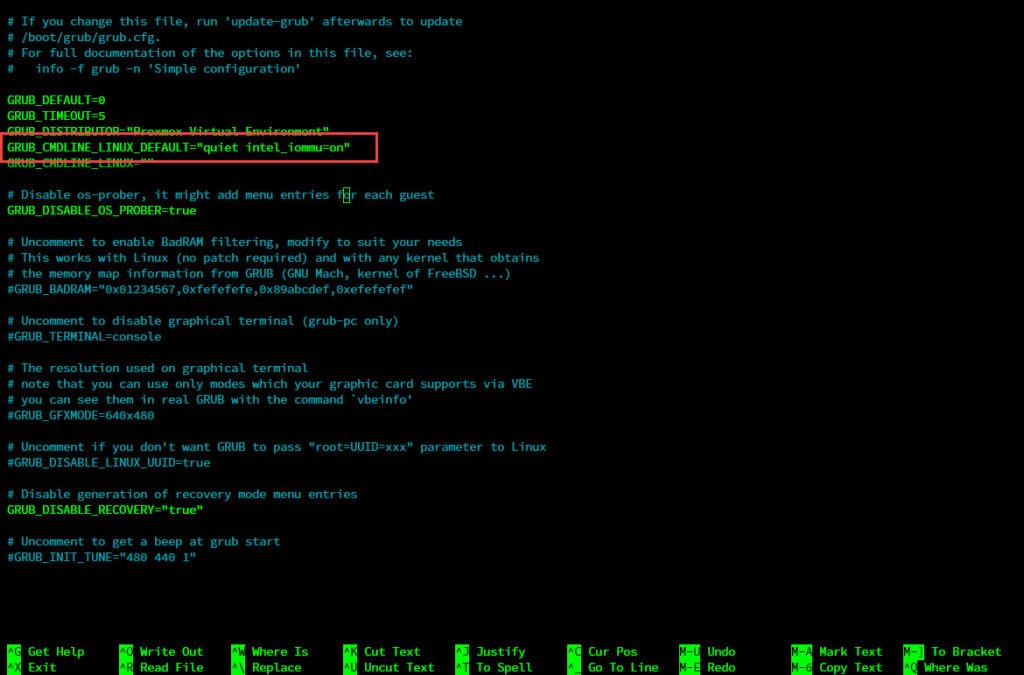
Now close the file and save it. Next, we need update-grub with this command
update-grub
Reboot Proxmox server and then let’s do a quick check.
dmesg | grep -e DMAR -e IOMMU
Output:
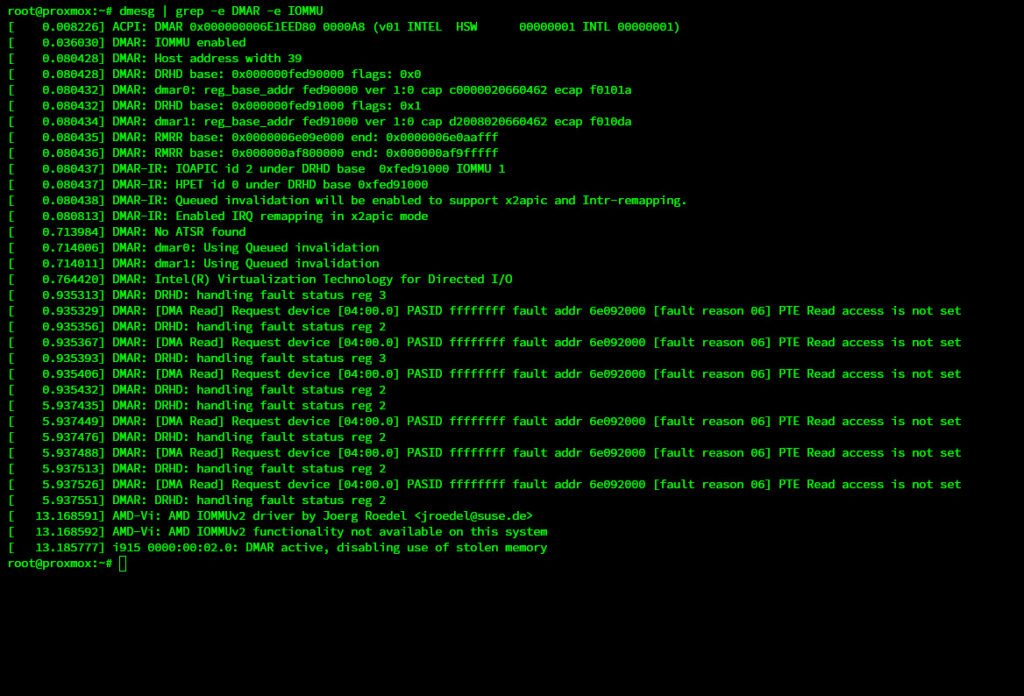
If the command returns nothing, then something could be gone wrong or your system does not support IOMMU.
Step 3. Add Kernel Modules
Now we need to make sure the required kernel modules are in our system.
nano /etc/modules
Now make sure you have these modules in the file. Add them if necessary.
vfio
vfio_iommu_type1
vfio_pci
vfio_virqfd
Next, update initramfs
update-initramfs -u -k all
Finally, reboot Proxmox again.
Step 4. Verify IOMMU Interrupt Remapping
Use this command to check if our system supports Interrupt Remapping.
dmesg | grep 'remapping'
Output:

At this point, the Proxmox now supports PCI-E Passthrough, or GPU Passthrough. You can then create a new VM and assign your discrete GPU to the VM. Read our tutorial below to enable or use discrete GPU on various operating systems:

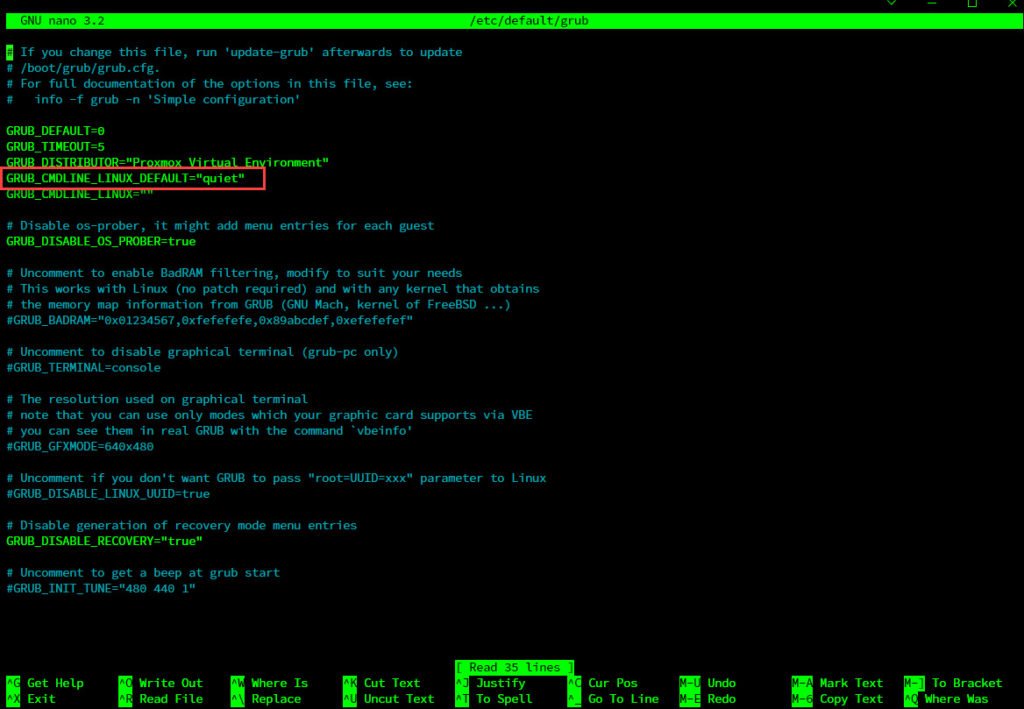
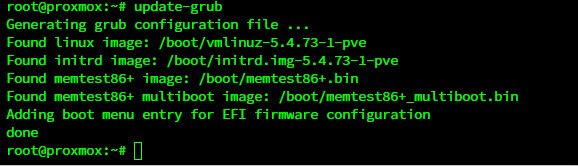
Leave a Reply