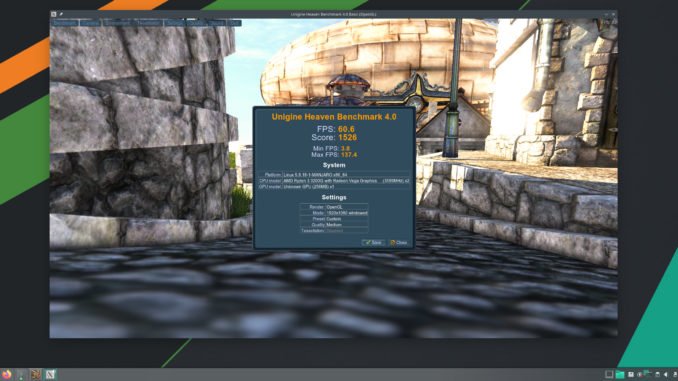
I just upgraded my installation to the latest VMware Workstation 16.0 from version 15.5. Apart from the slightly better user interface, the VMware Workstation version 16.0 also improves the performance of the virtual machines. I tested to install several different Linux distributions on it and the performance amazed me. I don’t have the actual comparison number with the previous version, but you will feel it when you use it.
In the past, Proxmox is the best way to get the performance of a virtual machine by utilizing the GPU passthrough features. With this feature, we can play games without problems on our virtual machines. With this new version on VMware Workstation 16, will we be able to play games on a virtual machine?
Smooth Desktop Effects
On some distributions that I test, all the desktop effects run very smoothly. The fade menu effects on Manjaro KDE or Deepin 20 run flawlessly. For some people, these effects are not important but when you use the modern Linux desktop, it is very nice to have these effects.
The desktop transparency also works very well. When we drag a window in Manjaro KDE, the transparancy effect will be triggered. And it is very smooth as good as if it runs on a bare metal machine.
Unigine Heaven 3D Benchmark
This is the most interesting section. Let’s talk about how are these virtual machines run the Unigine Heaven 3D benchmark software. In the following test, I use Manjaro KDE version 20 virtual machine and Unigine Heaven for Linux. I run several benchmark tests at different settings.
Virtual Machine Settings
Basically, I use the default settings from VMware as follow
- Number of processors: 2
- RAM: 4GB
- 3D graphic acceleration: Enabled
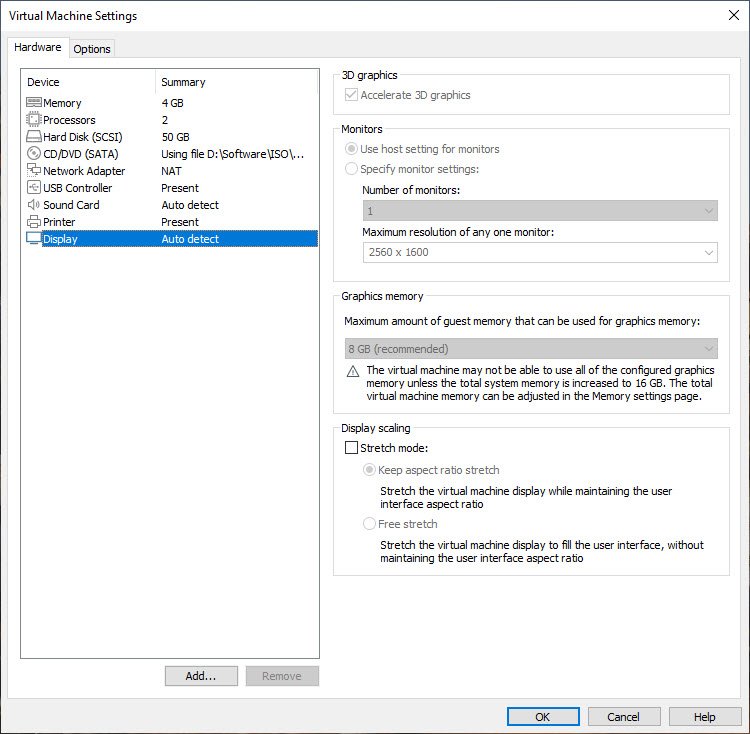
Unigine Benchmark Low Quality Test
Here is the Heaven benchmark settings at low quality. I run it at 1920 x 1080 resolution which is pretty standard.
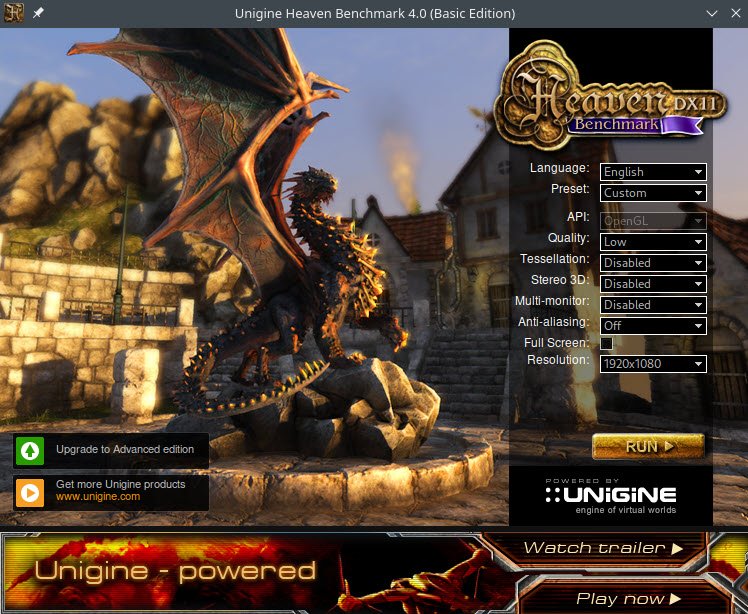
The benchmark result
At low quality preset, I got 73.1 FPS which is pretty awesome for a virtual machine. Please note that I run the virtual machine on a low budget PC with AMD Ryzen 3 3200G and AMD Radeon RX580 8 GB graphic card. I do believe on a better PC with better processor and graphic card, this number will be increased significantly.
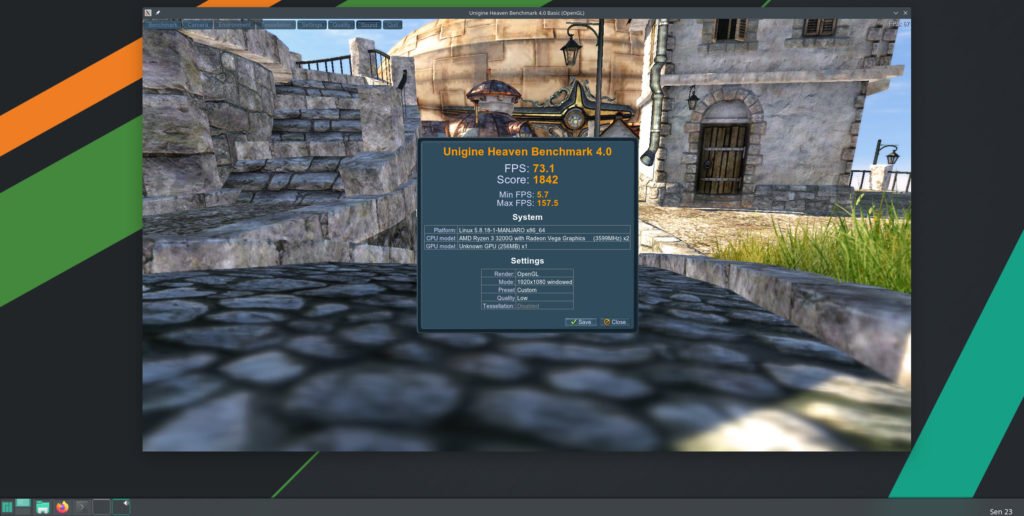
The host GPU utilization
As you can see below, the virtual machine utilizes the host’s graphic card 3D feature. It’s pretty interesting.
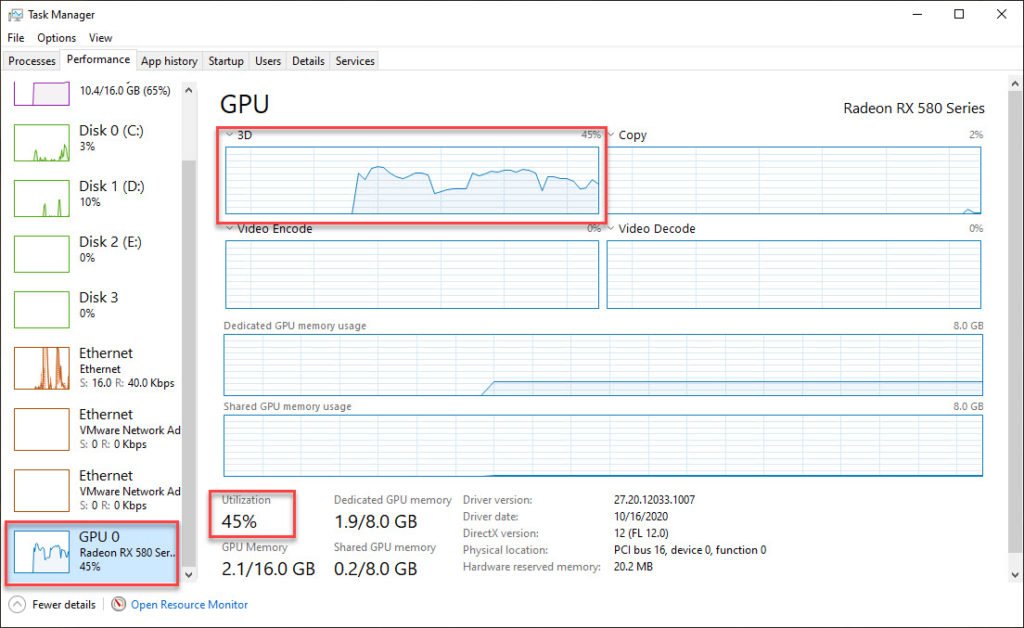
Unigine Benchmark Medium Quality Test
Now moving to the next test, I use the medium quality preset at 1920 x 1080.
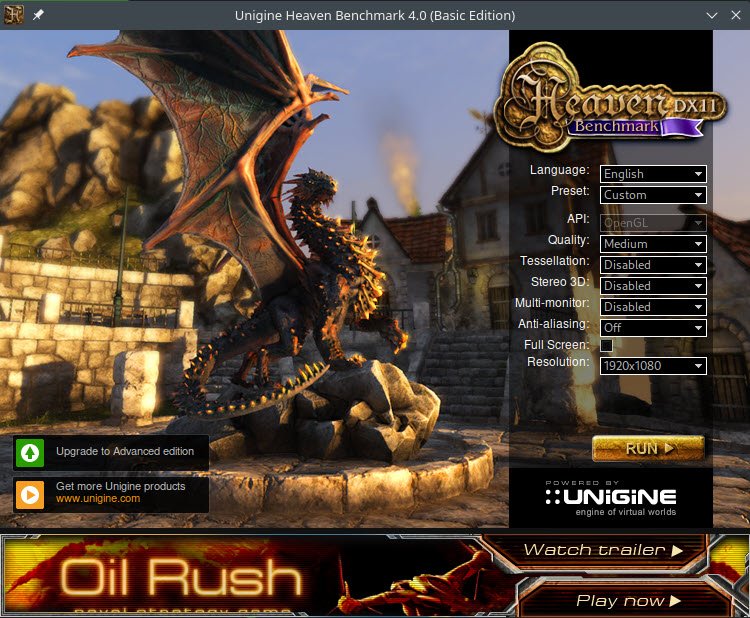
And the result still very nice. 60.6 average FPS with maximum of 137 FPS.
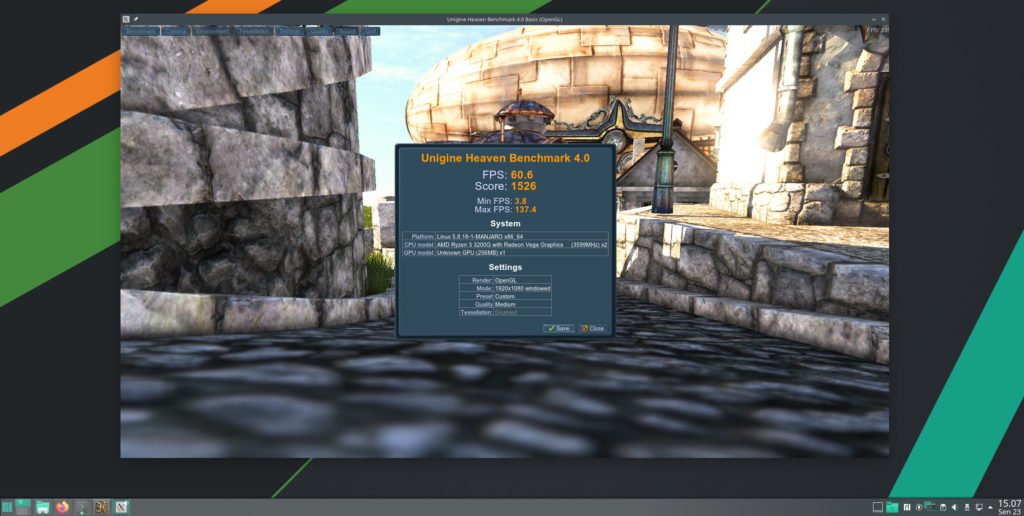
With the medium benchmark preset, the host’s GPU utilization increases significantly. I notice with my bare eyes that it reached a maximum of 76 percent of GPU usage.
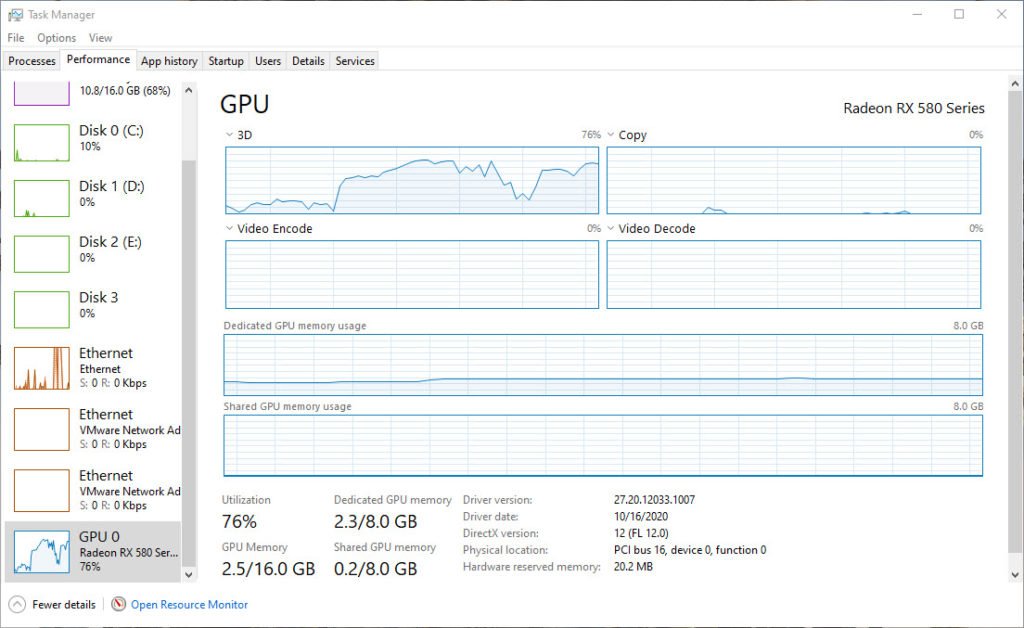
Unigine Benchmark High Quality Settings
Now let’s see what happens when we pull up the quality settings to High. At this setting, the benchmark still can run but it’s not as smooth as before. The frame rate dropped to 55 FPS but the system is stable though.
Is the VMware Virtual Machine ready for gaming?
It is a good question when it comes to gaming. In my case, I don’t want to spend much time to try playing modern games on my VMware virtual machine. But if I have a more powerful host computer, maybe I will give it a try. Currently, I still believe that Proxmox with it’s GPU passthrough capability still the best way to play games on virtual machines.

Leave a Reply