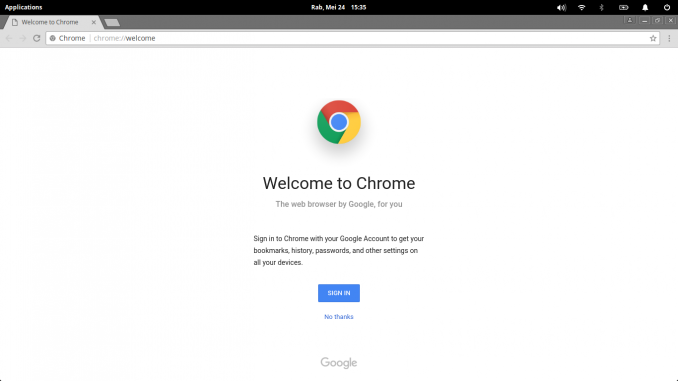
Elementary OS Tutorial – Hello Everyone, today we will show you how to install Google Chrome on Elementary OS Loki 0.4.1. Epiphany is the default web browser on Elementary OS Loki and personally I don’t like it much. It lacks performance and features. So, I need to install another web browser to replace it. Google Chrome and Firefox is a good choice. The latest version of Google Chrome 58.0 is now available and installing Google Chrome on Elementary OS is very easy.
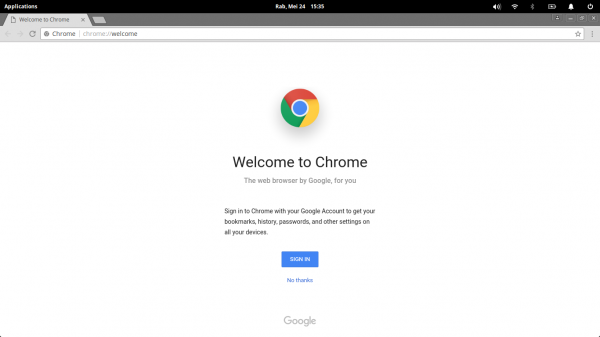
Steps to install Google Chrome on Elementary OS Loki
Step 1. Download Google Chrome DEB Package
Google Chrome is available in DEB format for Debian based Linux. We can use this DEB file on Elementary OS Loki. First, download it from the link below and save it to your local directory.
https://dl.google.com/linux/direct/google-chrome-stable_current_amd64.deb
Step 2. Install Gdebi
I recommend you to install Gdebi tool. Its very handy and useful DEB installer for Elementary OS and other Linux. Use this command below to install gdebi.
sudo apt install gdebi
Example Output:
dhani@dhani-eos:~/Downloads$ sudo apt install gdebi [sudo] password for dhani: Reading package lists... Done Building dependency tree Reading state information... Done The following packages were automatically installed and are no longer required: gir1.2-javascriptcoregtk-4.0 gir1.2-json-1.0 gir1.2-soup-2.4 gir1.2-webkit2-4.0 libatkmm-1.6-1v5 libcairomm-1.0-1v5 libglibmm-2.4-1v5 libido3-0.1-0 libpangomm-1.4-1v5 libsigc++-2.0-0v5 Use 'sudo apt autoremove' to remove them. The following additional packages will be installed: gconf-service gconf-service-backend gconf2 gconf2-common gdebi-core gksu libgconf-2-4 libgksu2-0 python3-debian Suggested packages: gconf-defaults-service The following NEW packages will be installed: gconf-service gconf-service-backend gconf2 gconf2-common gdebi gdebi-core gksu libgconf-2-4 libgksu2-0 python3-debian 0 upgraded, 10 newly installed, 0 to remove and 0 not upgraded. Need to get 431 kB of archives. After this operation, 4.039 kB of additional disk space will be used. Do you want to continue? [Y/n]
Step 3. Install Google Chrome
Now after gdebi is installed, we can start installing the Google Chrome DEB package with the following command
sudo gdebi google-chrome-stable_current_amd64.deb
Output:
dhani@dhani-eos:~/Downloads$ sudo gdebi google-chrome-stable_current_amd64.deb Reading package lists... Done Building dependency tree Reading state information... Done Reading state information... Done Requires the installation of the following packages: libappindicator1 libindicator7 libpango1.0-0 libpangox-1.0-0 The web browser from Google Google Chrome is a browser that combines a minimal design with sophisticated technology to make the web faster, safer, and easier. Do you want to install the software package? [y/N]:
Now Google Chrome 58.0 should be installed and ready

Leave a Reply