
Syncovery is a professional Sync and Backup software available for Windows and also Linux system. It’s not a freeware but it’s worth to try. Syncovery comes with many features for your backup and sync software. On this post, I am going to show you how to install Syncovery on OpenSUSE Leap 42.3. If you are running Debian, you can see how to install Syncovery Backup on Debian 9. Syncovery works very well on OpenSUSE Leap 42.3. You can try the full version for 30 days.
Syncovery Features:
- Backup or sync files
- Copy multiple files simultaneously
- Supports local and cloud storages (Google Drive, Box, Amazon, Dropbox, FTP etc.)
- Built in backup scheduler
- Encryption supports
- SmartTracking feature
Steps to Install Syncovery on OpenSUSE Leap 42.3
Step 1. Download Syncovery
For OpenSUSE and derivatives, you can download Syncovery RPM files below
Step 2. Install Syncovery
To install, simply right click the RPM file you downloaded from the step above. Select Open With Install/Remove Software. Follow on screen installation wizard.
Step 3. Configure Backup
Once the installation completed, open a web browser and type: http://localhost:8999. Click Add Profile to create a new backup job.
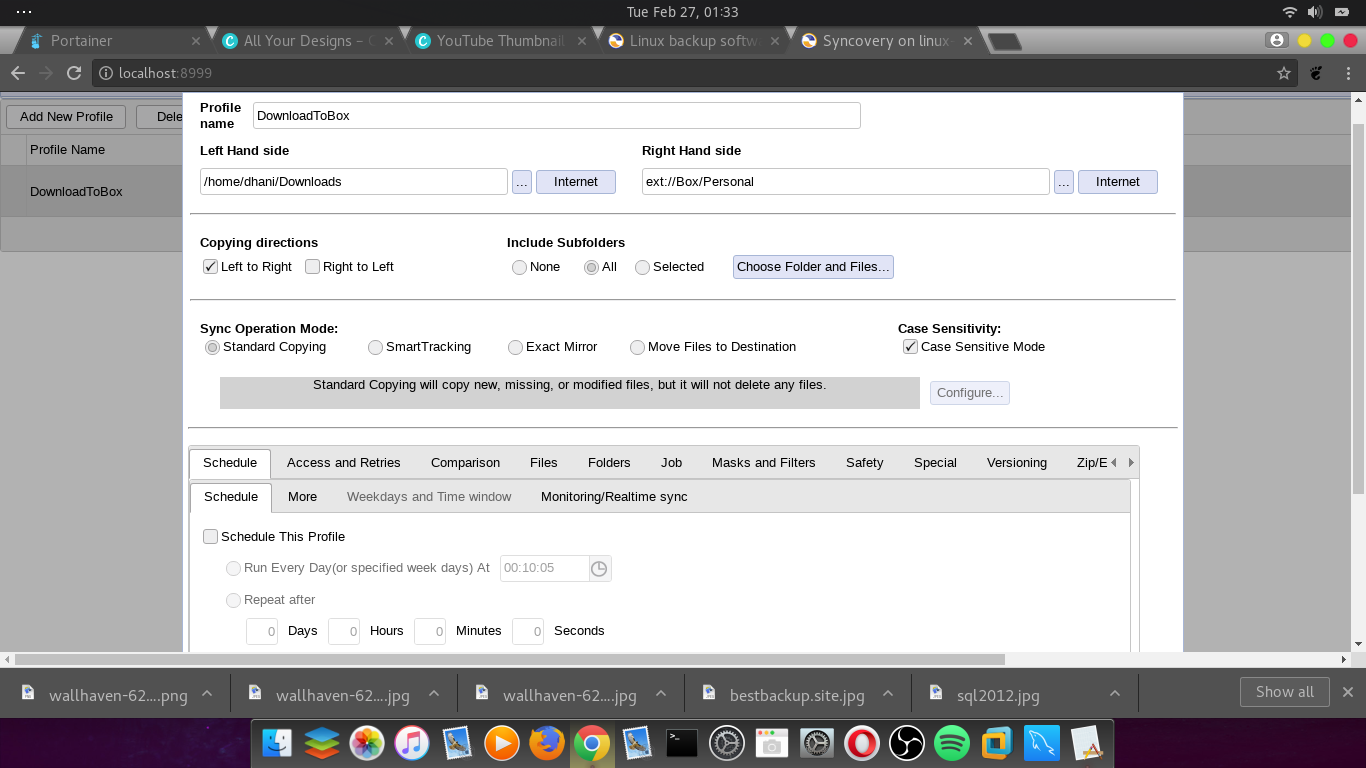
At this point, you have successfully installed Syncovery on OpenSUSE Leap 42.3. I hope you enjoy it and thank you.

Leave a Reply