On my previous tutorial, I have shown how to create a new instance on Amazon LightSail. This tutorial is going to show you how to connect to Amazon LightSail Instance from Windows operating system. Amazon LightSail provide a browser based SSH access which can be used to connect and manage the instance without having to install any application on the client side. Simply click your Instance and you will see the following on your LightSail account. But we can also connect to the instance using third party software such as Putty from Windows OS.
How to connect to Amazon LightSail from Windows
A. Via web Browser

Click Connect using SSH and a new browser window will open up with the current user name. In my case, the username is ubuntu.

Now, you can perform any tasks via command line using this tool. The benefit when using this web browser is the fact that we don’t have to install any software on the local computer. We only need a web browser such as Google Chrome, Firefox and some others. But, there are also limitation such as its difficult to copy and paste text from local computer to the SSH client.
B. Via Putty
If you want to use Putty to connect to your Amazon LightSail instance, follow these steps.
A. Download Key Pair
Go to your Amazon LightSail account and download the key pair from there. You will have a private key (.pem). Save it to a safe place.

B. Convert the private key
Before we can use the private key (.pem) in Putty, we need to convert it first. Open PuttyGen application and click Load button. Then, browse to your .pem key you downloaded from the previous step. Make sure you change the type of file to All Files as follow.
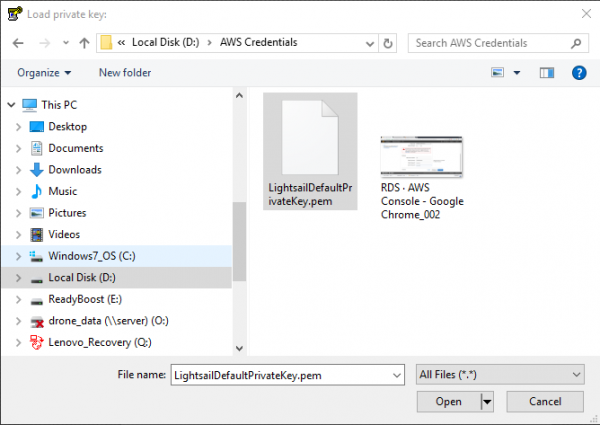
You should then see something like this
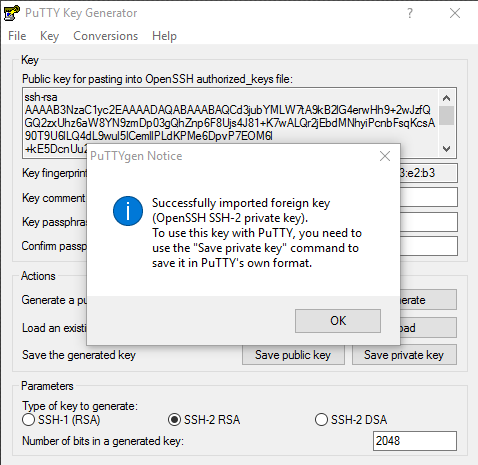
Next, we need to Save Private Key (.ppk) to a folder. This ppk key will be used by Putty to connect to our instance.

Now lets connect to the instance. Open Putty and type your instance IP address on the host name box.
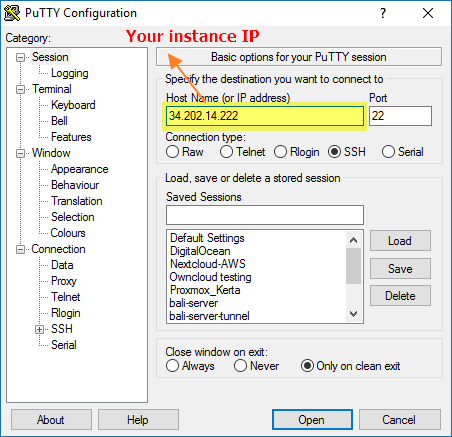
Next click expand the SSH on the left panel and select Auth
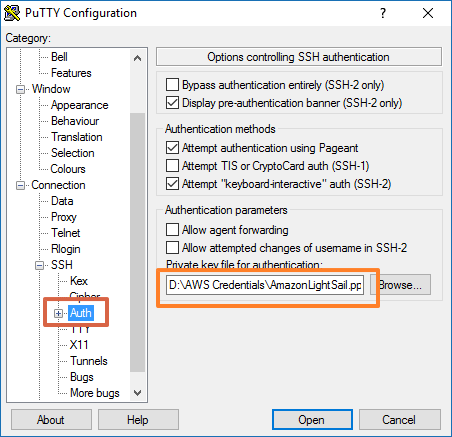
Click Browse and select the .ppk file created on the previous step. Then, Open to start the connection.
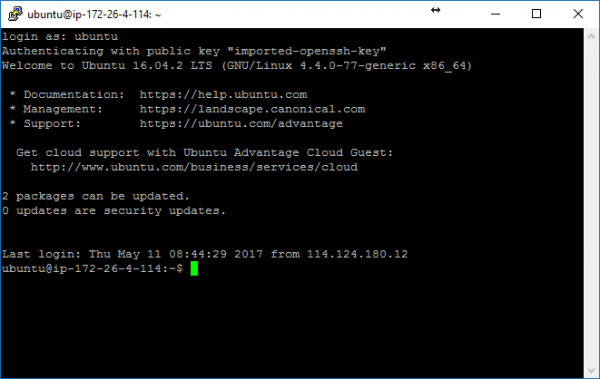
Now you are connected to your Amazon LightSail instance from Windows 10. Have a try and please leave us comments if you have any questions.

Leave a Reply