
Welcome to Manjaro.site, today we will talk about Box.com client on Ubuntu 16.04. Box.com is a popular cloud storage provider. It offers free cloud storage for 10 GB and upgradeable to any size you need. Box.com client is only available for Windows and does not offer official client application for Linux, including Ubuntu. Box is very easy to use, stable and it is very handy. Since there is no Box.com client for Ubuntu, we need to find other possibilities in order to mount Box.com storage on Ubuntu. This tutorial is going to show you how to mount Box.com storage on Ubuntu 16.04. Thanks to Box2Tux application built by Alfredobonino. Find his page on GitHub.
Box2Tux is a an open source project and it is a Box.com client for Gnome, Elementary OS (Pantheon), Unity and other gtk+3 based desktop environment. So, it should works with Ubuntu 16.04 without problems. You will need your username and password for Box.com to use this software. Lets get started.
Steps to mount Box.com Storage on Ubuntu
Step 1. Download Box2Tux
Open Box2Tux page on github and click Clone to start downloading the package. Or, you can use the following command to download the package via Terminal.
git clone https://github.com/alfredobonino/Box2Tux.git
You may need to install git first if you don’t have it yet
sudo apt install git
Step 2. Extract the Zip package
If you are downloading as ZIP package, simply extract the package and you will have a new directory called Box2Tux-master or something like that. If you open the folder you will see the following files in there
Step 3. Make the package executable
Now we need to make the box2tux package executable. Do this in Terminal
cd Box2Tux-master chmod +x box2tux
Step 4. Run the Box2Tux
Now we can run the program with the following command
./box2tux
Enter your username and password when asked to
Now you should see the Box.com storage mounted on your File Manager. It called dav.box.com. See the following screenshot
Thanks for reading this tutorial to mount Box.com Storage on Ubuntu. See you on the next tutorial.

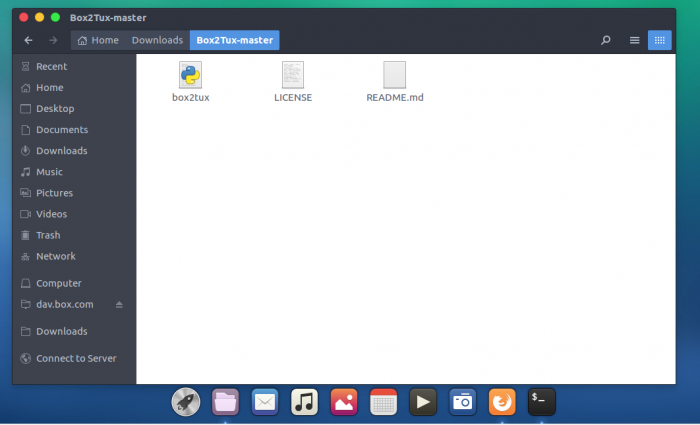

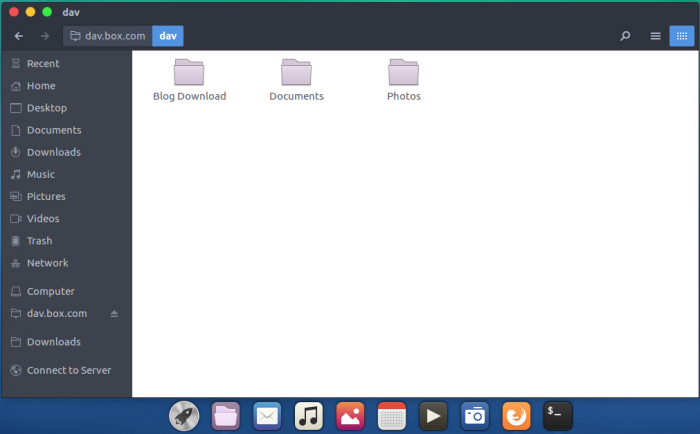
Can someone please enlighten me as to how to store the user credentials so that it can login automatically on each boot?
Right click on the new location and “Add Bookmark”. After this, unmunt Box account and try to mount again by clicking the Bookmark. You will be asked for user credentials, enter credentials and also select the “Remember forever” radio button to save the credentials. That’s it.