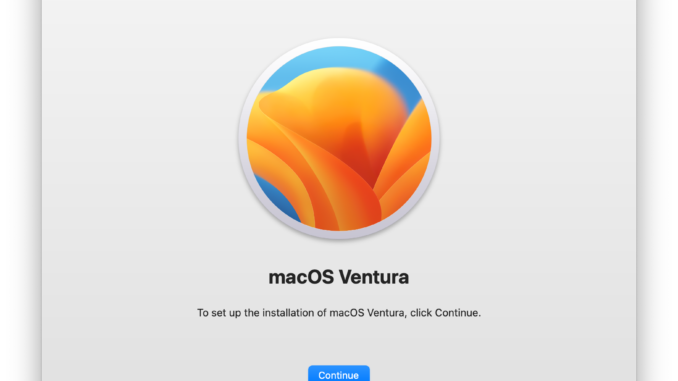
The new macOS Ventura is now available for download. In this article, I want to share the steps to upgrade from macOS Monterey to macOS Ventura. But, this is a special case. I have a MacBook Pro with an M1 processor and running a virtual machine with macOS Monterey. This VM is running on top of Parallels Desktop which is pretty smooth. Now I want to upgrade this virtual machine to macOS Ventura. This process also applies to Hackintosh Monterey.
The new macOS Ventura 13 is available through the Software Update. We can use the Upgrade Now button to start the update.
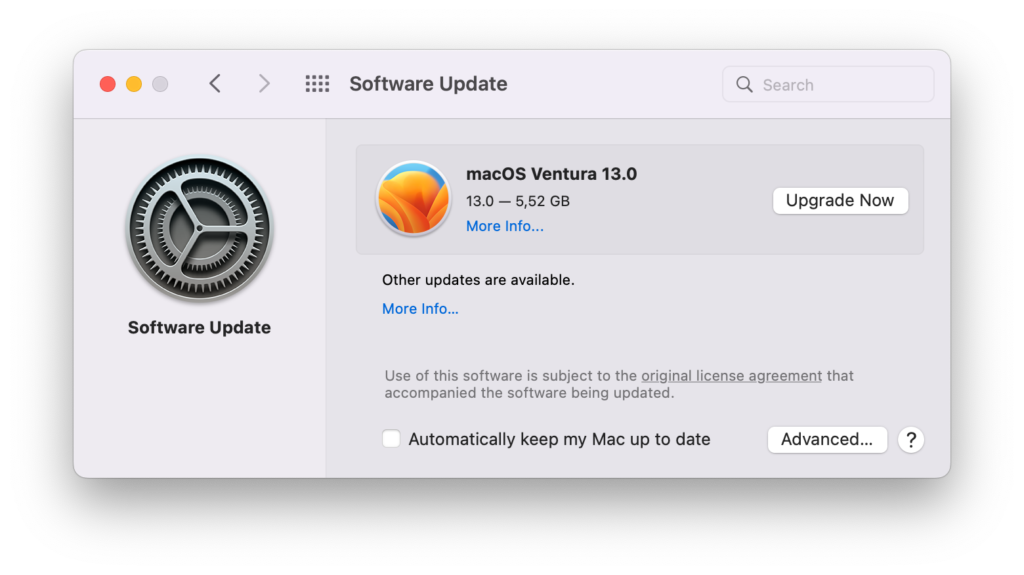
The update process will download approximately 13 GB from the internet.
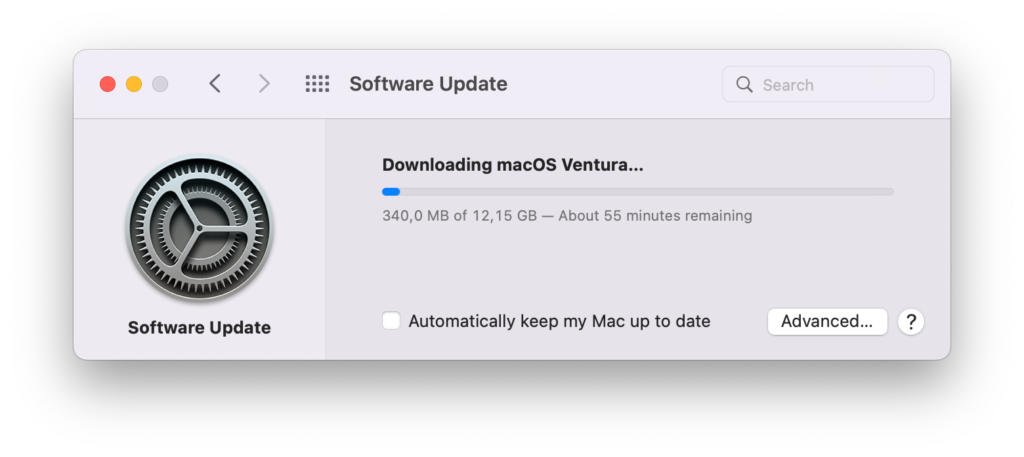
Once the download complete, the installer will automatically start the installation process. Follow the upgrade wizard shown on the virtual machine.
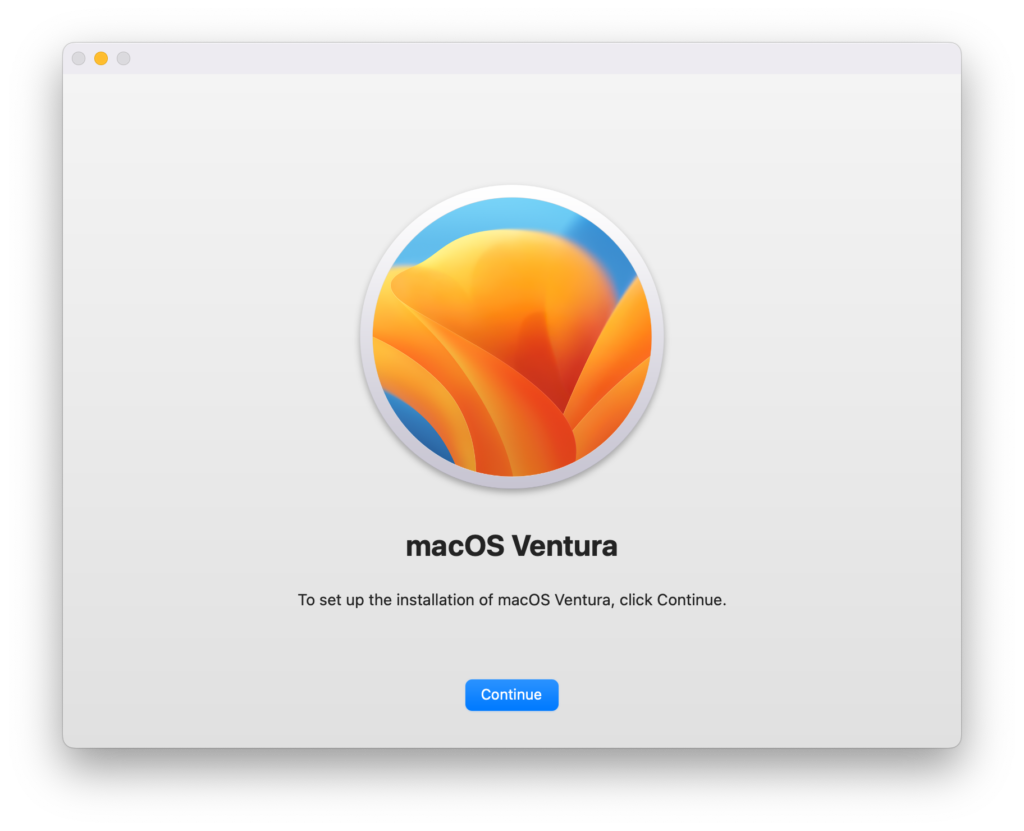
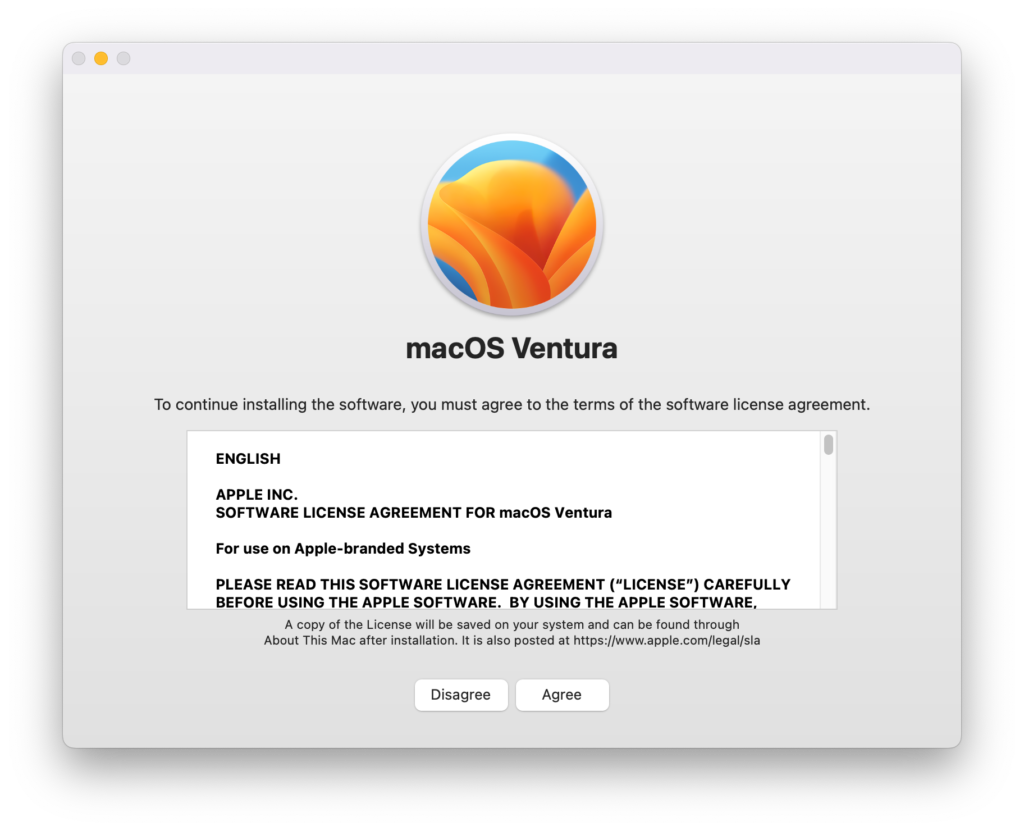
Select hard disk where we want to install macOS Ventura

The installation will begin
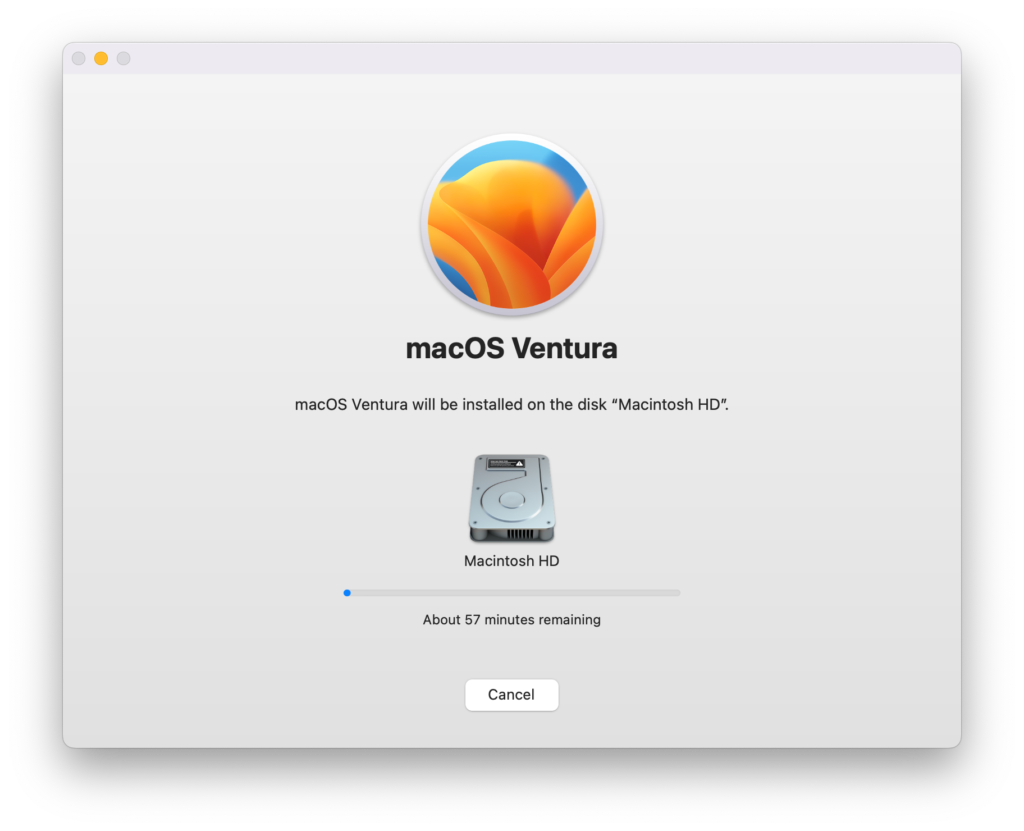
Once finished, we need to restart our VM
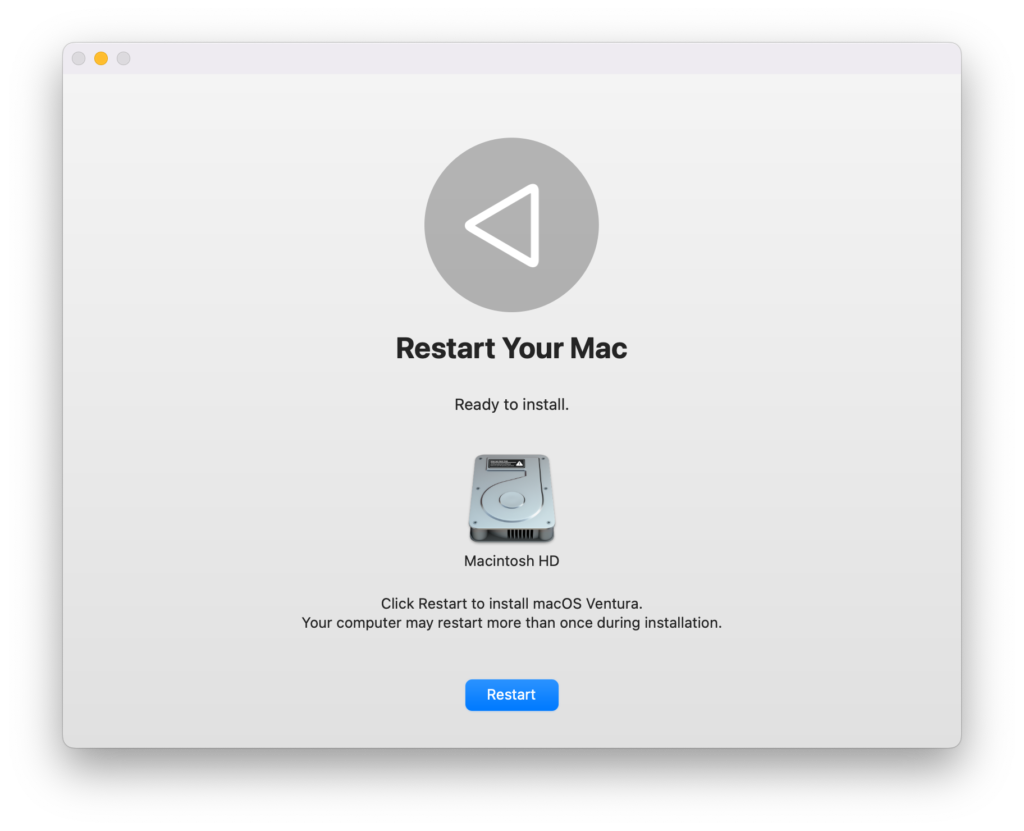
Bottom Line
Upgrading to macOS Ventura from macOS Monterey is pretty much straightforward. It has many benefits so I highly recommend upgrading to this new version. macOS Ventura works very well on Parallels. Even if it’s a virtual machine, it runs smoothly.

Leave a Reply