
Hello Linux fans, the new Manjaro Deepin 17.0.4 is available for download. And we are currently preparing some tutorials for this new Manjaro version. Here, we will show you some important steps to do after installing Manjaro Deepin 17.0.4. I recommend you to read this post Manjaro Deepin 17.0.4 Installation Guide, before proceeding to this tutorial. Here we have 5 things to do after installing Manjaro Deepin 17.0.4.
There are many great things in Manjaro Deepin 17.0.4. This distribution comes with the new Deepin Desktop 15.4.1 which is the best desktop environment on the planet. I know you may disagree but Deepin is the future of Linux desktop in my opinion.
5 Things to do after installing Manjaro Deepin 17.0.4
A. Configure AUR and Update your system
AUR (Arch User Repository) provides many great software packages that most Manjaro users should aware. It is pretty easy to enable AUR on Manjaro Deepin 17.0.4. Simply open Pamac Software Manager and then go to Preferences. Slide the AUR button to enable it.
After AUR is enabled, we can start update and upgrade system. As you know, Manjaro is a rolling release distribution and package update is relatively quick. So, make sure you have the most updated system.
sudo pacman -Syu
B. Install Your Favorite Software
There are many software that comes with Manjaro Deepin. In most cases, these software packages are sufficient for most users. But, you are free to add or remove software as you like. For example, I always use Google Chrome as my default web browser. Manjaro Deepin 17.0.4 comes with Mozilla Firefox as the default browser. For me, Google Chrome is way cooler than Firefox for some reasons. So, in most cases, I always install Google Chrome on my Linux distribution that I tried. It’s a matter of preference and you may have your own decision on this matter. Google Chrome can be installed via Pamac with AUR enabled.
C. Update Kernel
For some users, you may don’t want to touch anything about Kernel. Manjaro offers an easy way to update your kernel once its available. We can easily update Kernel via Manjaro Setting Manager.
D. Install Google Chrome
Manjaro 17.0.4 comes with Mozilla Firefox as default web browser. But for me, Google Chrome is way better than Firefox. So, my next step is to install Google Chrome on my Manjaro 17.0.4. To install Google Chrome, simply use the following command on Terminal
yaourt -S google-chrome
E. Install Team Viewer
This could be not for everyone. Team Viewer is an important application for me. I am a system administrator that often manage, maintenance other computers remotely. Team Viewer is a great remote desktop application.
yaourt -S teamviewer
I understand that you may have different preferences after installing Manjaro. Please feel free to add your own “things after install Manjaro” on the comment box below. We hope these 5 things to do after installing Manjaro Deepin 17.0.4 is useful for you. Don’t forget to share this article for goodness.

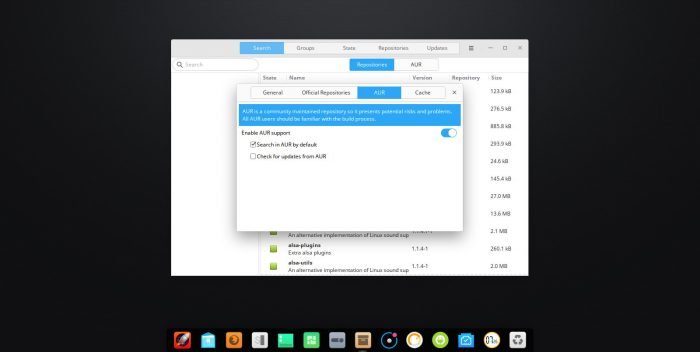

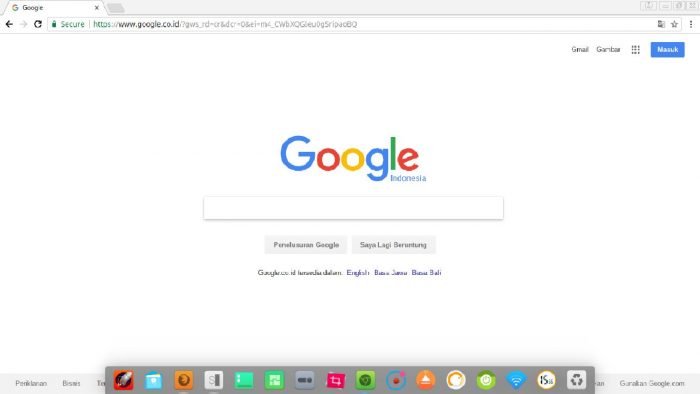
Leave a Reply