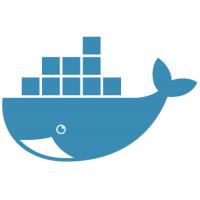
Welcome to Docker for Beginners. Today I am going to show you how to run a MySQL Server Container with persistent volume. In my previous tutorial, I run a MySQL Server container but without persistent volume. In a production machine, I would suggest you to use a persistent volume to store the MySQL data. This tutorial requires Docker to be installed on the host. I am using Ubuntu 18.04 as the host. Let’s get started.
Run MySQL Server Container with Persistent Volume
Try the following command on Terminal
docker run --name mysql01 --restart always -p 33065:3306 -v /home/dhani/Docker_Volumes/mysql01:/var/lib/mysql -e MYSQL_ROOT_PASSWORD=12345 -e MYSQL_ROOT_HOST=% -d mysql
Explanation:
- mysql01 #This is how I name my new container. Change mysql01 with something else.
- 33065:3306 #I want to use the port 33060 in the host. You can also change this number
- /home/dhani/Docker_Volumes/mysql01 #This is the folder where I want to save the mysql data. The -v option will mount the /var/lib/mysql in the container to /mnt/mysql_data in the host.
- MYSQL_ROOT_PASSWORD #specify your MySQL root password
- MYSQL_ROOT_HOST #If you put %, this means the root user can access the server from any host.
Now check using docker ps command
docker ps
You should see the new container listed there.
My Test Result
I deleted mysql01 container but I did not touch anything inside my /home/dhani/Docker_Volumes/mysql01 directory. And then I run another instance (say it mysql02) with the same command above and connect the instance to my volume /home/dhani/Docker_Volumes/mysql01.
Magically, my new MySQL Server instance (mysql02) can read the databases from the previous instance that I deleted. Which is good.

Leave a Reply