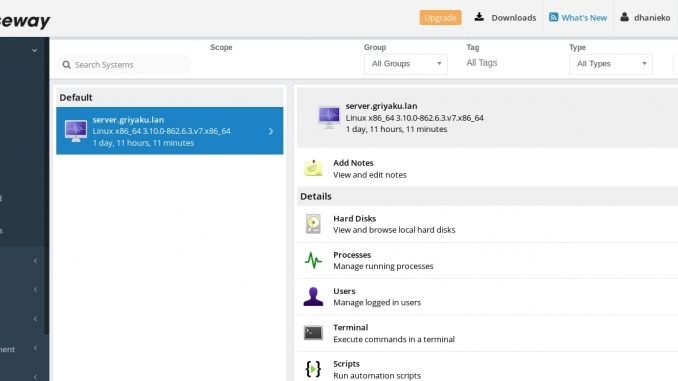
If you are a system administrator who manages multiple systems, you may need this software. Pulseway is a powerful remote monitoring and management software. With this tool, you can remotely monitor your servers even you are miles away from your office. This program will send a notification to your mobile devices if any critical events occur on your system. You can then take any actions directly from your mobile devices or via a web browser.
Pulseway provides many aspects of your system including CPU usage, memory usage, hard disk status, processes, logged in users. You can also execute the Terminal commands remotely. Not only that, Pulseway also provides automation, reporting, and many other features. Pulseway supports Windows, Linux, and also Mac OS X systems. Simply download and install the agent on your servers and you are ready to monitor them.
Forget about a complex configuration. Pulseway is very easy to install and it comes with a nice and user-friendly web management console. All your system can be monitored from this web interface. Furthermore, you can download and install the mobile application (Android, iOS and Windows Phone) to monitor your servers.
Looking for the remote desktop feature? Yes, you can easily perform a remote desktop connection to your computers. Simply enable the remote desktop on your system and follow the steps in this guide. With all these features, I think I would switch from TeamViewer to Pulseway.
Installing Pulseway on Ubuntu
Before you can use Pulseway, you will need to register yourself here. You will get a username and password that is required to connect from the computers you want to manage. After you register, you can log in and download the agent for your OS. In the following example, I am going to install the Pulseway agent on Ubuntu 18.04. After download, it looks like you will have the following file: pulseway_x64.deb.
Now install the package
sudo dpkg -i pulseway_x64.deb
Next, copy the config sample file
sudo cp /etc/pulseway/config.xml.sample /etc/pulseway/config.xml
Now, edit the config.xml file using your favorite text editor. I use nano in this case.
sudo nano /etc/pulseway/config.xml
Find the line that shows Username=” ” and Password=” “. Type username and password you created when registering. Save and close the file. And then start pulseway.
sudo systemctl start pulseway
Finally, open your web browser and log in to Pulseway. You will see your new server shown there.
The free version of Pulseway supports 2 systems only. If you need more, you can upgrade and choose the suitable plan for your organization.


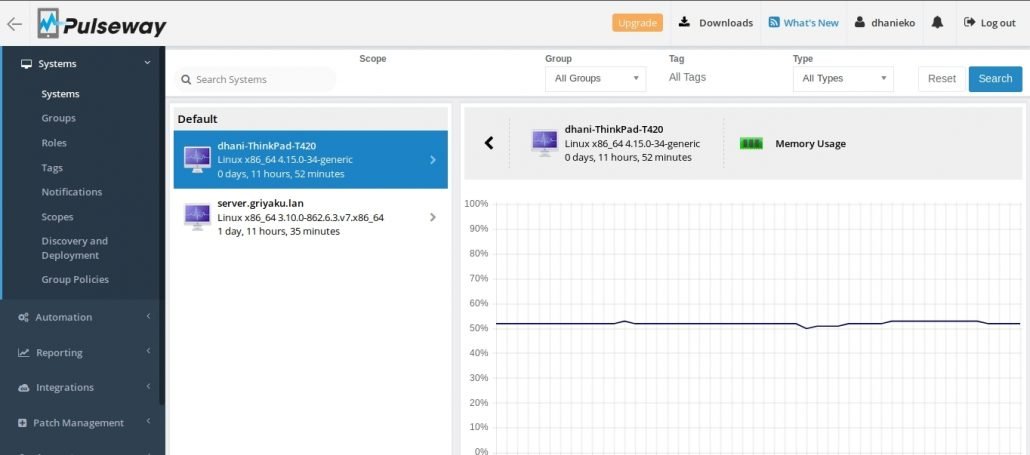
Leave a Reply