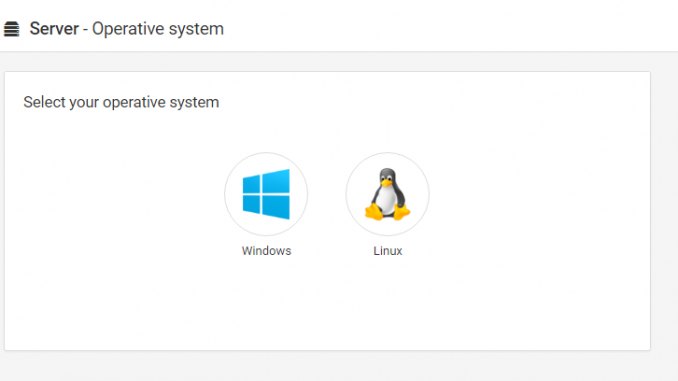
Are you ready for Cloud Backup? There are many ways to backup our data to the cloud. And today we are going to show you how I backup my Debian to Amazon S3 using Backup Bird Service. You may not familiar with Backup Bird but they offers a great service to backup to several cloud storage including Amazon S3, Google Drive and some others. So I think its not too much if I put the title of this post as Linux Backup to Amazon S3 using Backup Bird.
What is Backup Bird?
Backup Bird is a web service that helps us to perform backup to local computers or servers and store the backup in the cloud. The backup process is automated and we don’t have to worry about any failed backups or dealing with a complex software. We only need to install an agent software and then all the backup tasks can be configured via web dashboard.
Backup Bird can backup regular files and folders, SQL databases such as MySQL, PostgreSQL, MariaDB, MongoDB. It supports Windows Server, Linux such as Ubuntu, Debian, Red Hat and many others.
Linux Backup to Amazon S3 using Backup Bird
Well, on this example I want to backup my Debian 9 to Amazon S3 storage. First, you may want to register your self on BackupBird.com. Once you register, login to your dashboard and you are ready to connect the server (Debian) to Backup Bird.
Click Add Server button and then select Linux from the operating system list.
Next you will get a line of command that must be executed on the Linux server. Simply copy and paste it on Terminal command.
You will see something like this on the Terminal once it successfully installed.
Next, go back to the web dashboard and click the blue button to test the connection between our Linux with the Backup Bird web dashboard.
Add directory to backup
From the server list, click the server you want to backup
Next, type the directory/path you want to backup
We can also add the databases to backup if the server contains any databases. But in my case, I don’t want to backup databases. So I will only backup the folder /var/www.
Configure the Backup destination
On the provider section click Add New Provider and select Amazon S3 from the list. You will need to enter your Amazon S3 credentials here.
Once you enter all the required information, click OK and then Save configuration
Now we are ready to perform the backup. Click Backup Now to start the backup immediately

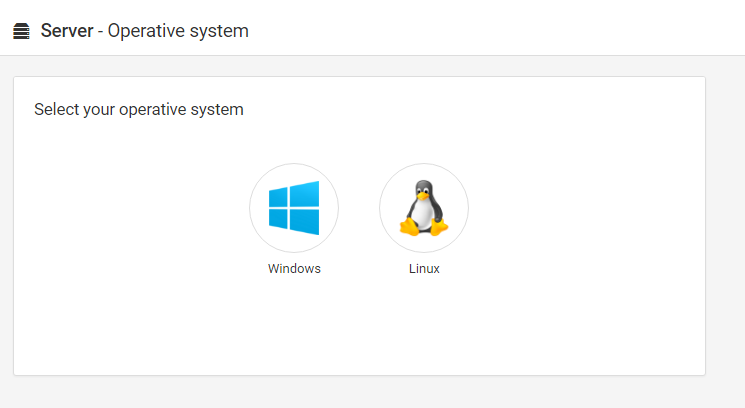
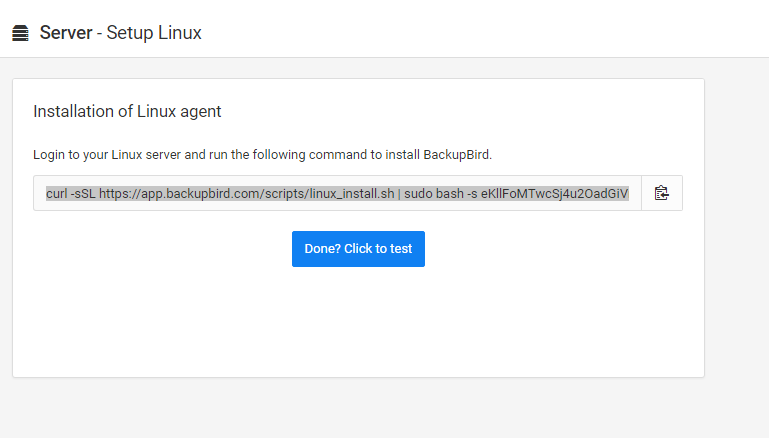
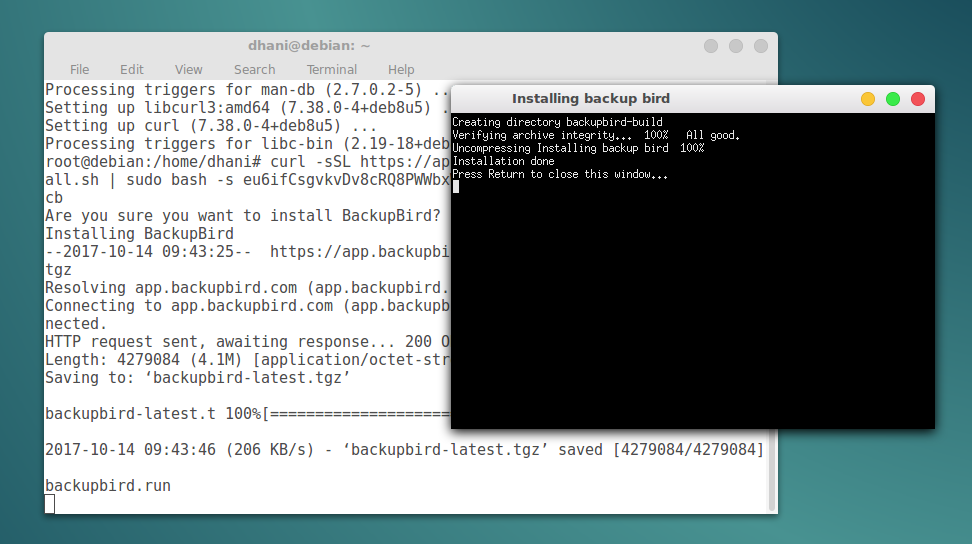
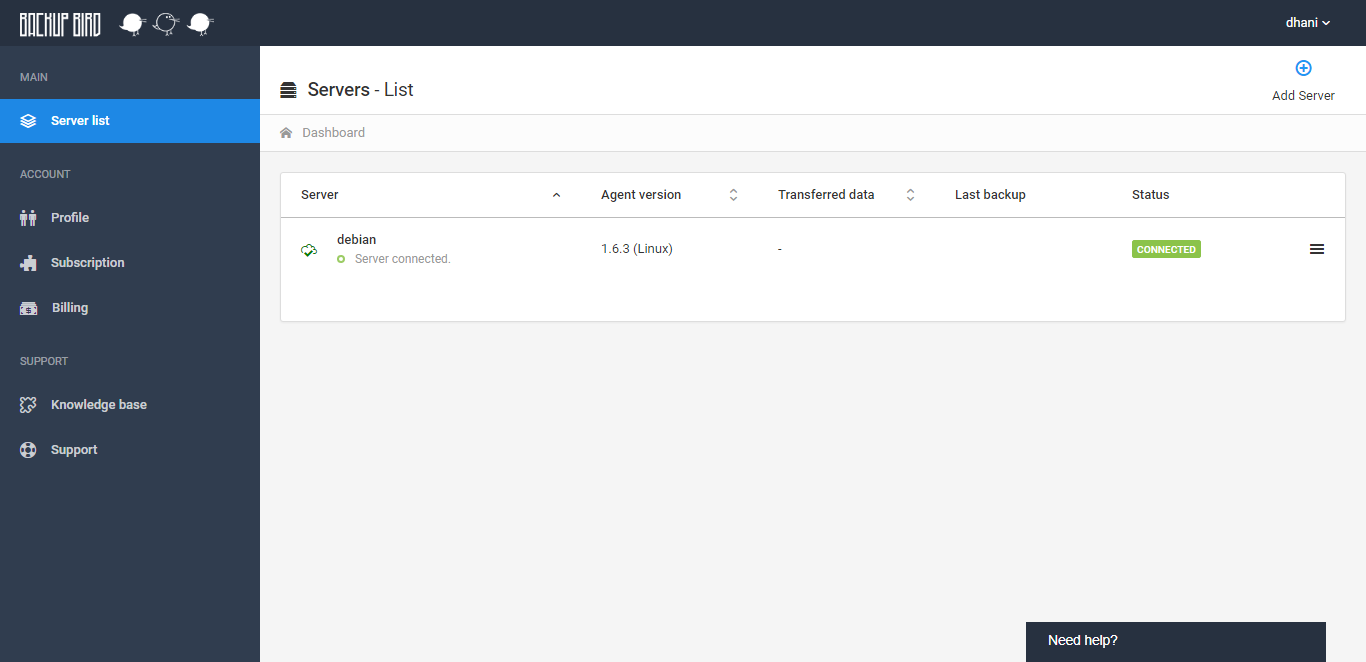
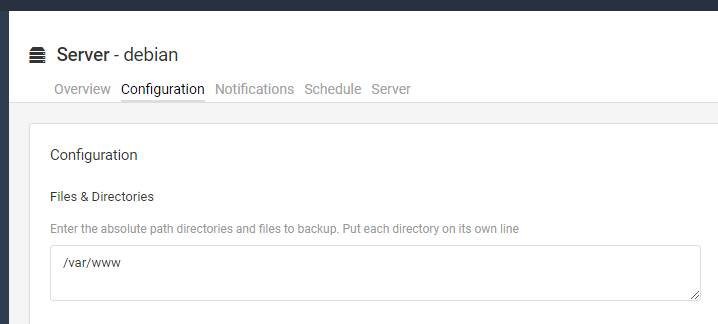

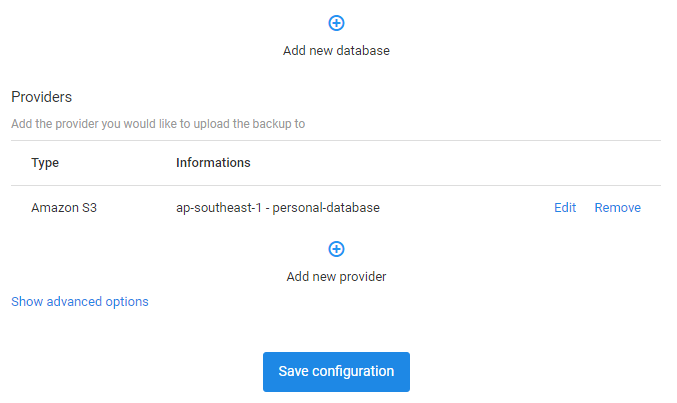
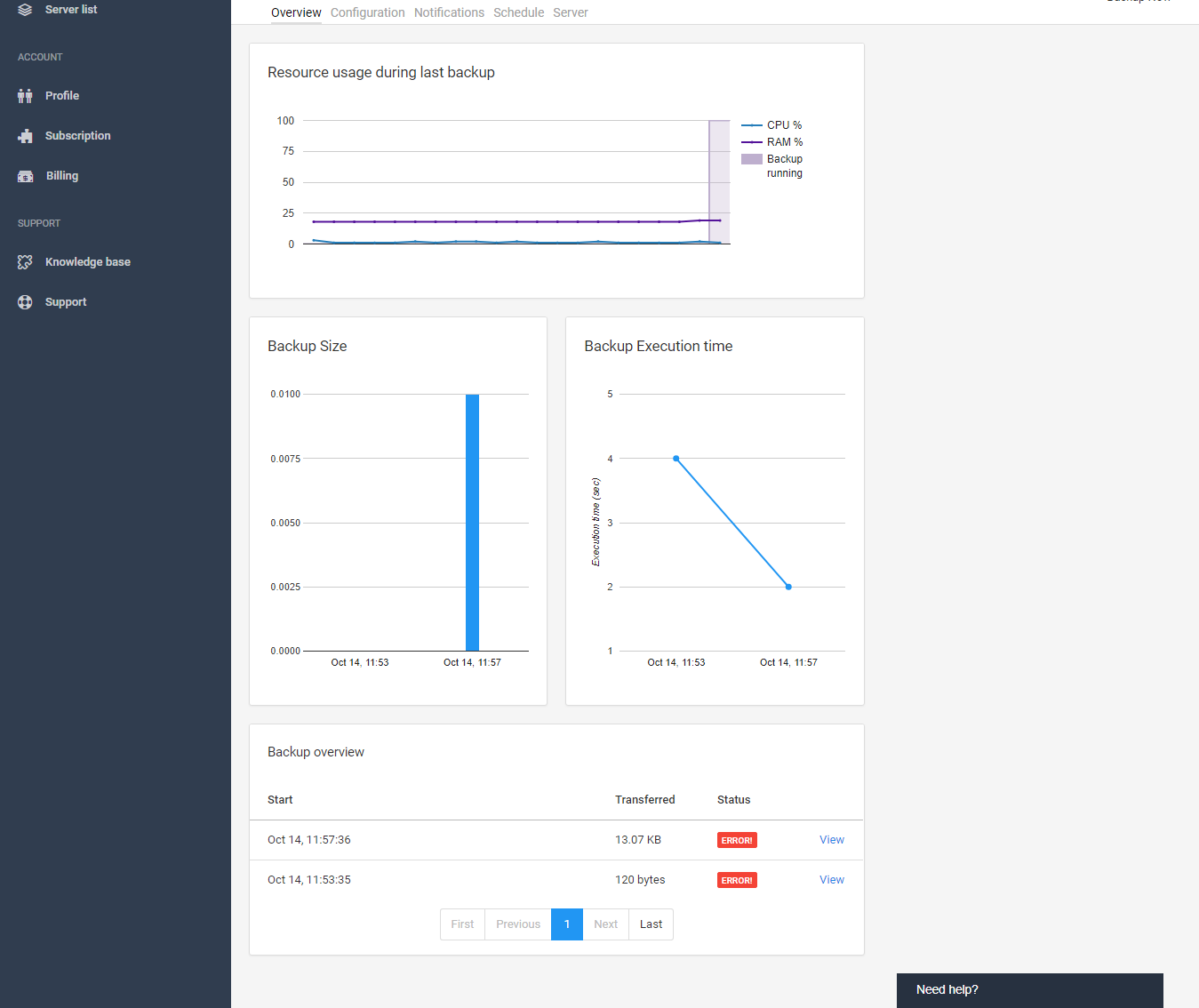
Leave a Reply