
EFI partition is an important partition used by macOS system to boot properly. In most cases, you may not need to touch this partition. But, in case you want to mount the EFI partition on your macOS, you can follow the steps I mentioned below. This step will involve some commands in Terminal. If you prefer doing this via GUI, you may check my previous article about the software that you can use to mount EFI partition on macOS. For Hackintosh users, you may also check this article to mount EFI partition from a Windows 10 or Windows 11 machine.
Steps to Mount EFI Partition on macOS
In this article, I am using macOS Monterey 12.5.1. You can follow these guide even if you are using previous version such as Big Sur, Mojave, Catalina etc.
Step 1. Check the partition
Open Terminal and use this command below to check any connected disks and partitions on the Mac system.
diskutil list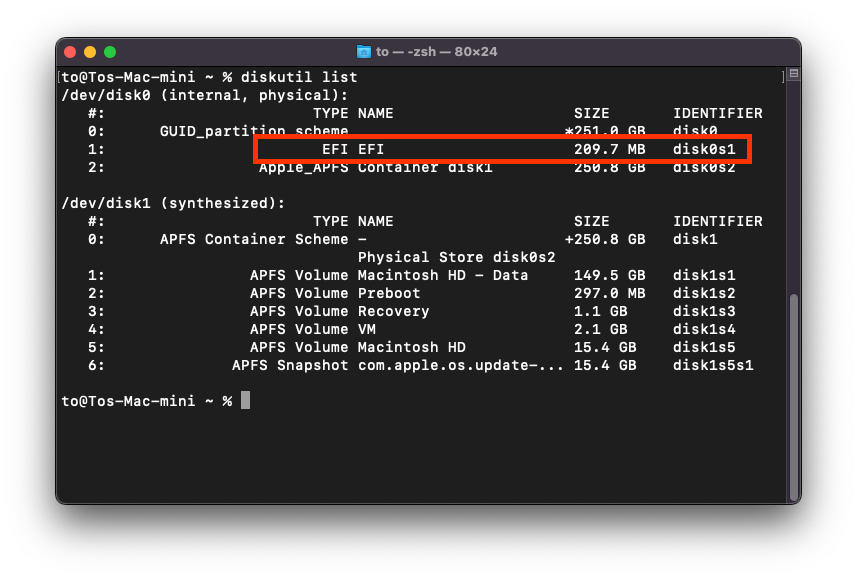
The command will result something like above picture. As you can see my EFI partition is identified as disk0s1.
Step 2. Create a Mount Point
Now we are going to create a mount point. This mount point will be used to mount the EFI partition so we can see the content of this partition.
sudo mkdir /Volumes/myEFIStep 3. Mount the EFI partition
Now we can mount the EFI partition using this command:
sudo mount -t msdos /dev/disk0s1 /Volumes/myEFINow your EFI partition is mounted. Please do not modify it unless you know what you are doing.
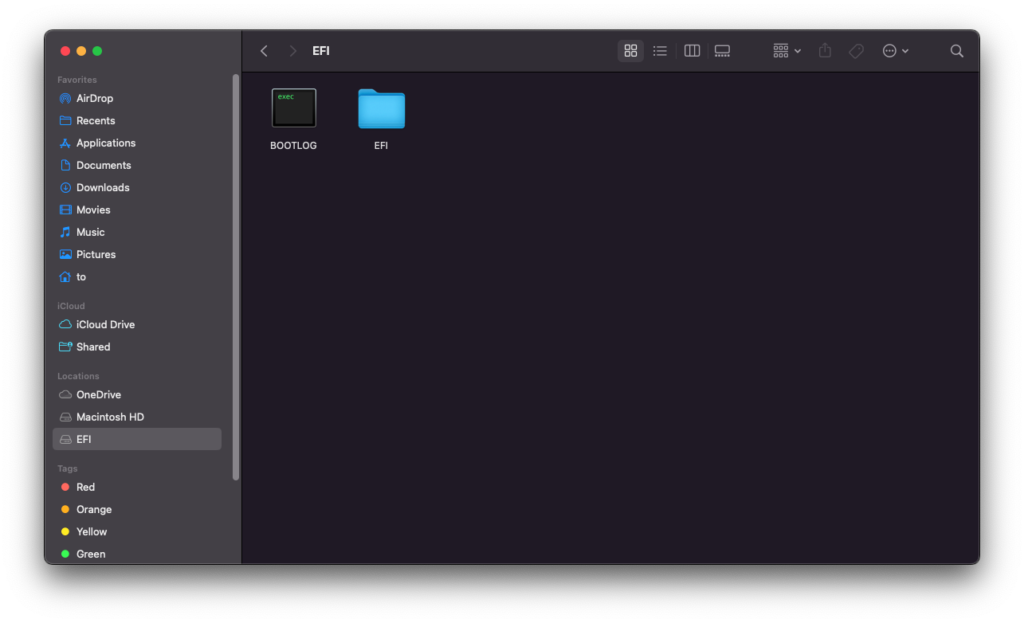
Thanks for reading this article and see you next time.

Leave a Reply