
WinSCP is a Windows program that can be used to transfer and manage files on remote computer directly from Windows machine. For example, we can upload and download files to remote Linux server via SSH connection. WinSCP is a simple yet useful software for system administrator or anyone who need such features. Please visit the official WinSCP website to gather more information. The developer only provide Windows binary for WinSCP. There is no WinSCP for Linux available. But, with a little works, we can install WinSCP on Linux and make it work.
This article will show you how to install WinSCP on Linux. The easiest and possible way to make WinSCP runs on Linux is using Wine or PlayOnLinux package. Wine is a special Linux program that lets us to install some supported Windows software under Linux.
Steps to install WinSCP on Linux
Step 1. Install Wine or PlayOnLinux
First, we need to install and setup PlayOnLinux. You can install and use Wine as well. To install PlayOnLinux simply execute this command on your distribution:
Fedora
sudo dnf install playonlinux
Ubuntu
sudo apt install playonlinux
Arch/Manjaro
sudo pacman -S playonlinux
Or you can install wine instead of PlayOnLinux.
Install Wine on Ubuntu
sudo apt install wine-stable winetricks
Install Wine on Fedora
sudo dnf install wine winetricks
Step 2. Download WinSCP Package
We are going to use WinSCP for Windows as our base. You can download the latest WinSCP for Windows using the link below.
Save it to your local directory.
Step 3. Install WinSCP on Linux
Now we have Wine or PlayOnLinux on our Linux desktop and also WinCSP package. To start installing WinSCP, follow these steps.
If you are using Wine, follow these steps.
Right click the .exe file you downloaded from the previous step and select Open With “Wine Windows Program Loader”. Follow the installation wizard until completed. In few moments, you can run WinSCP from your Linux.
Installation Steps in pictures
If you are using PlayOnLinux, you can follow these steps
First, open PlayOnLinux and then click Install a Program. This will bring up a new window containing any available programs on PlayOnLinux.
It will bring up a new window and we need to create new virtual drive.
Select Install a program in a new virtual drive and click Next. Type the name of the new virtual drive.
You will be asked to select some tasks prior to the software installation. Just leave it as is (uncheck all).
Select either 32 bit or 64 bit of virtual drive.
Now browse the .exe file you have downloaded earlier.
Click Next and the WinSCP installation wizard will start up. Complete the installation step until finished.

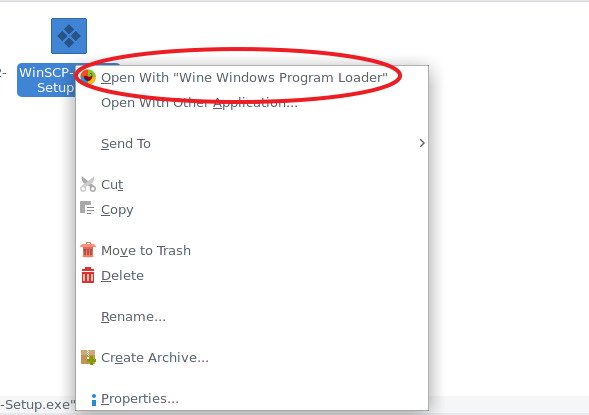
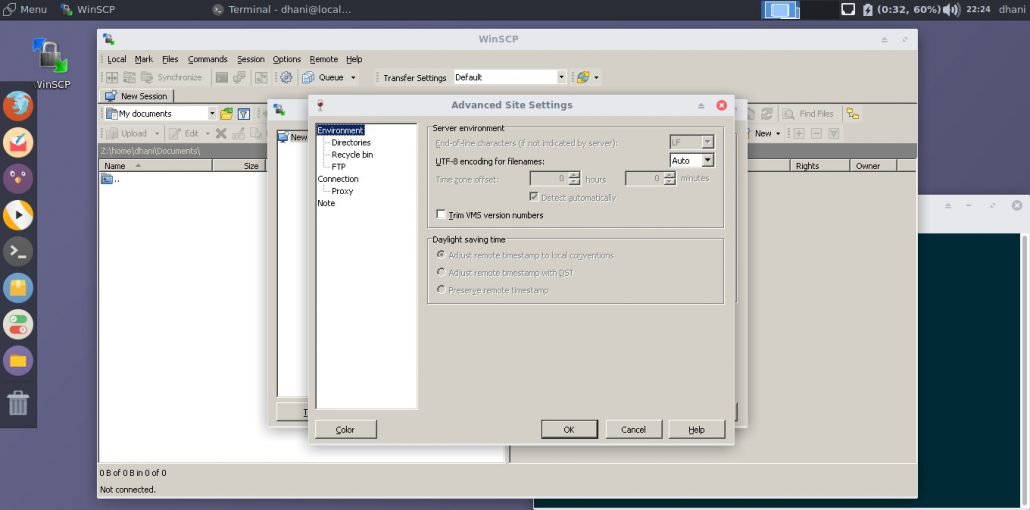
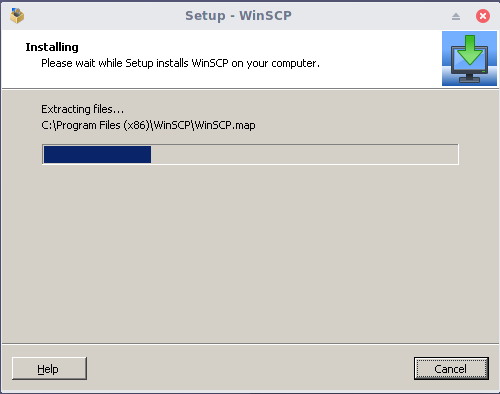
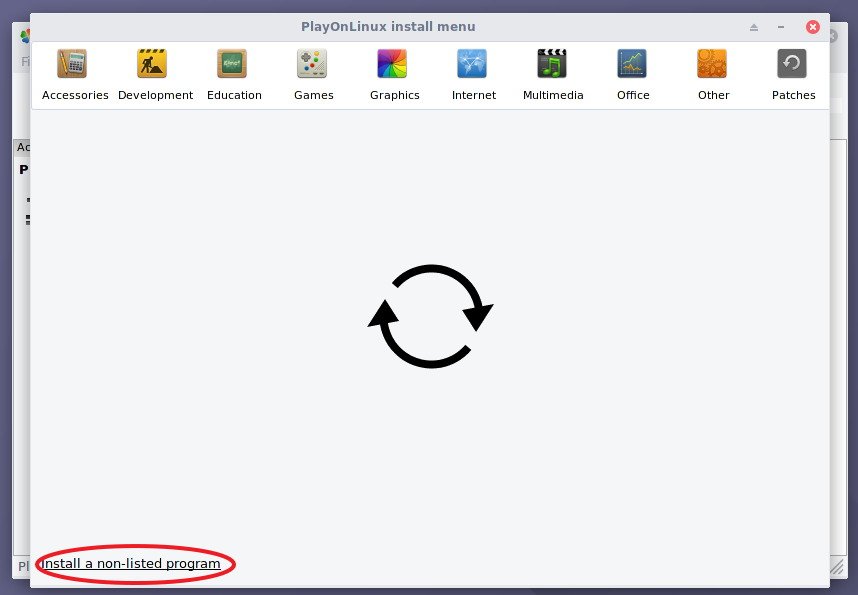
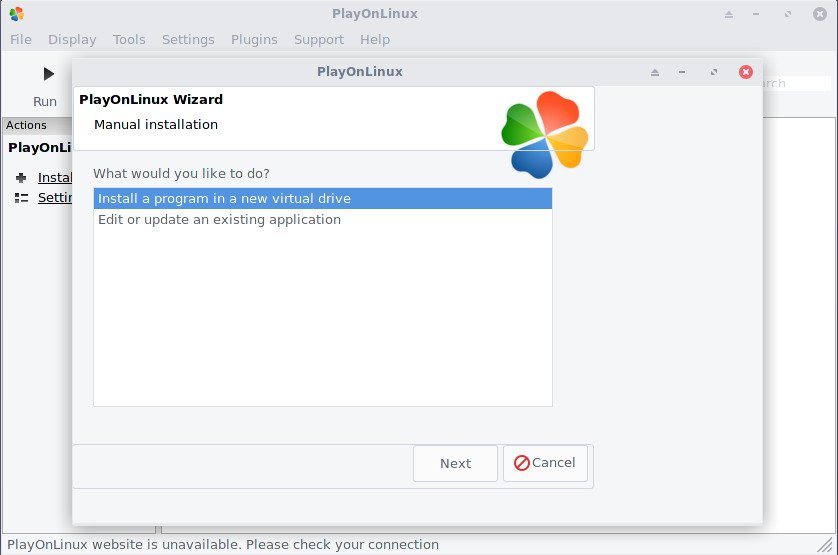
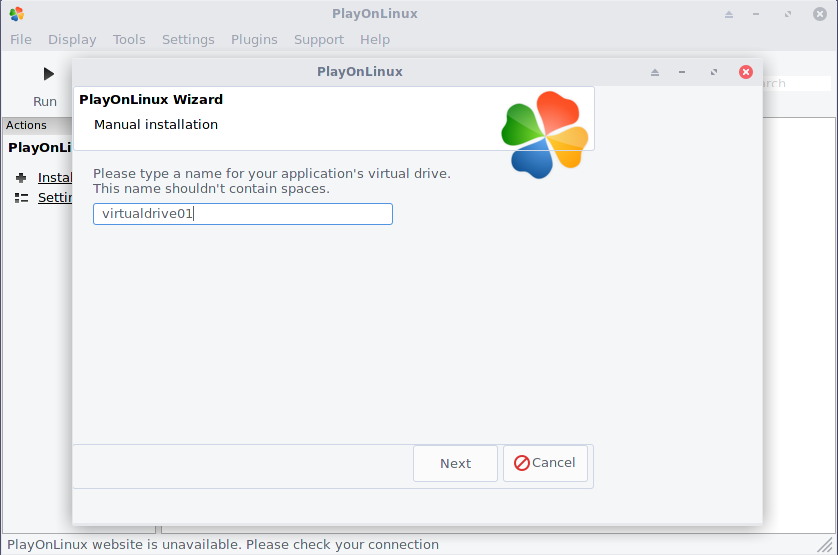

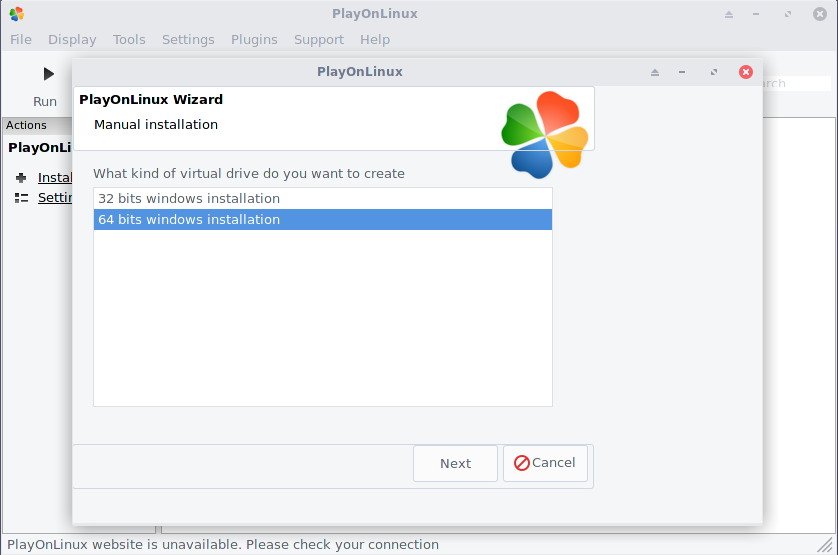

Leave a Reply