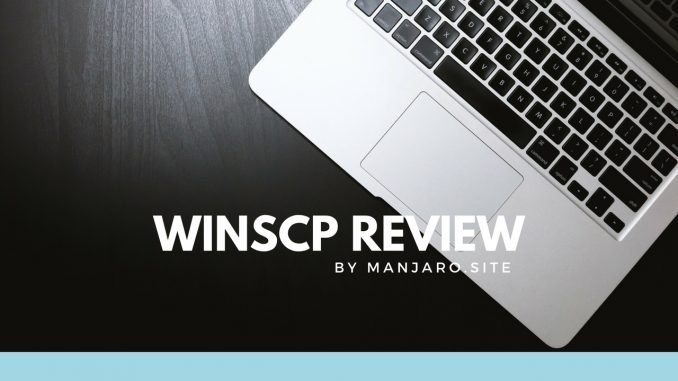
WinSCP is a free application that can be used to transfer files from your computer to remote server vice versa. It supports various transfer protocols such as FTP, SFTP, SCP WebDAV and also Amazon S3. It’s a great tool for system administrator or anyone who work with remote data transfer and sync.
WinSCP supports Putty sites. If you have many connections/servers in Putty, you don’t have to configure them manually. You can easily import servers/connections from Putty directly. WinSCP only supports Windows. But, Linux users can try to install WinSCP on Linux.
WinSCP User Interface
The latest version of WinSCP 9.3 is available when this post is written. It has a nice user interface. It makes everything clearer and easier to use for new users.
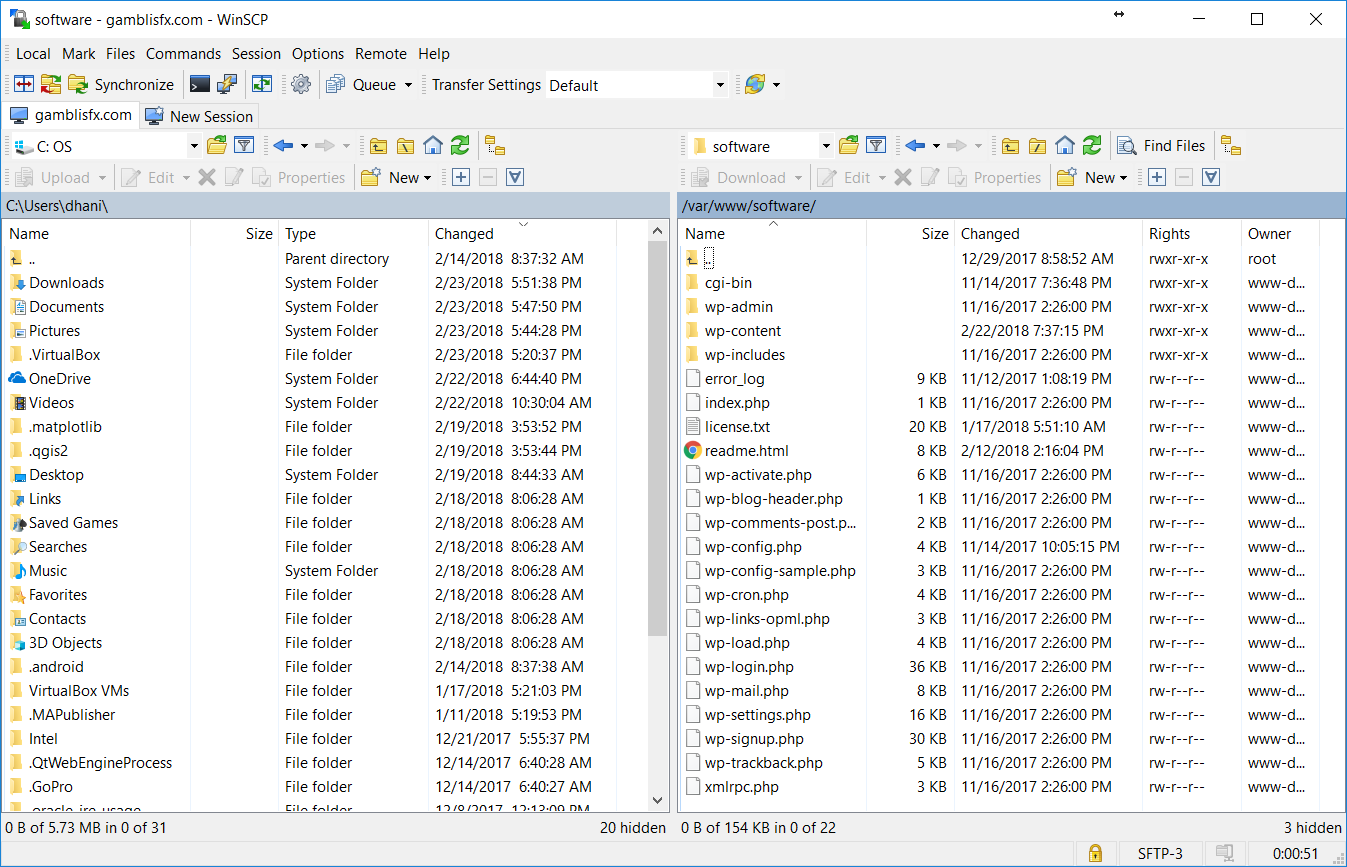
You can choose the appearance of WinSCP. There are two different style available: Commander and Explorer. If you like the Explorer style, you will only see the remote content displayed on WinSCP.
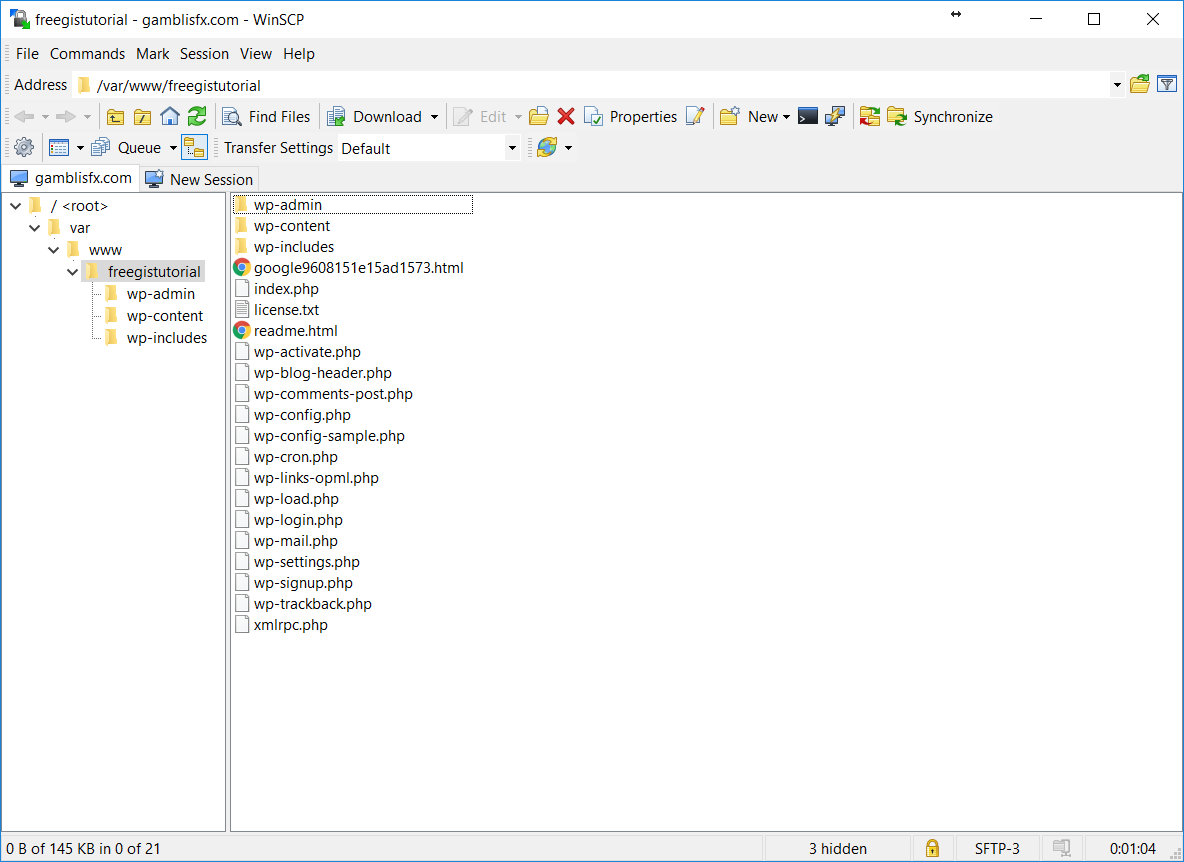
How to Use WinSCP
Before you can use WinSCP, you will need access to remote computer or server. You can use the following protocols: SFTP, FTP, WebDAV, SCP and Amazon S3. For example, we are going to connect to remote server using SFTP connection.
Go to Session | New Session
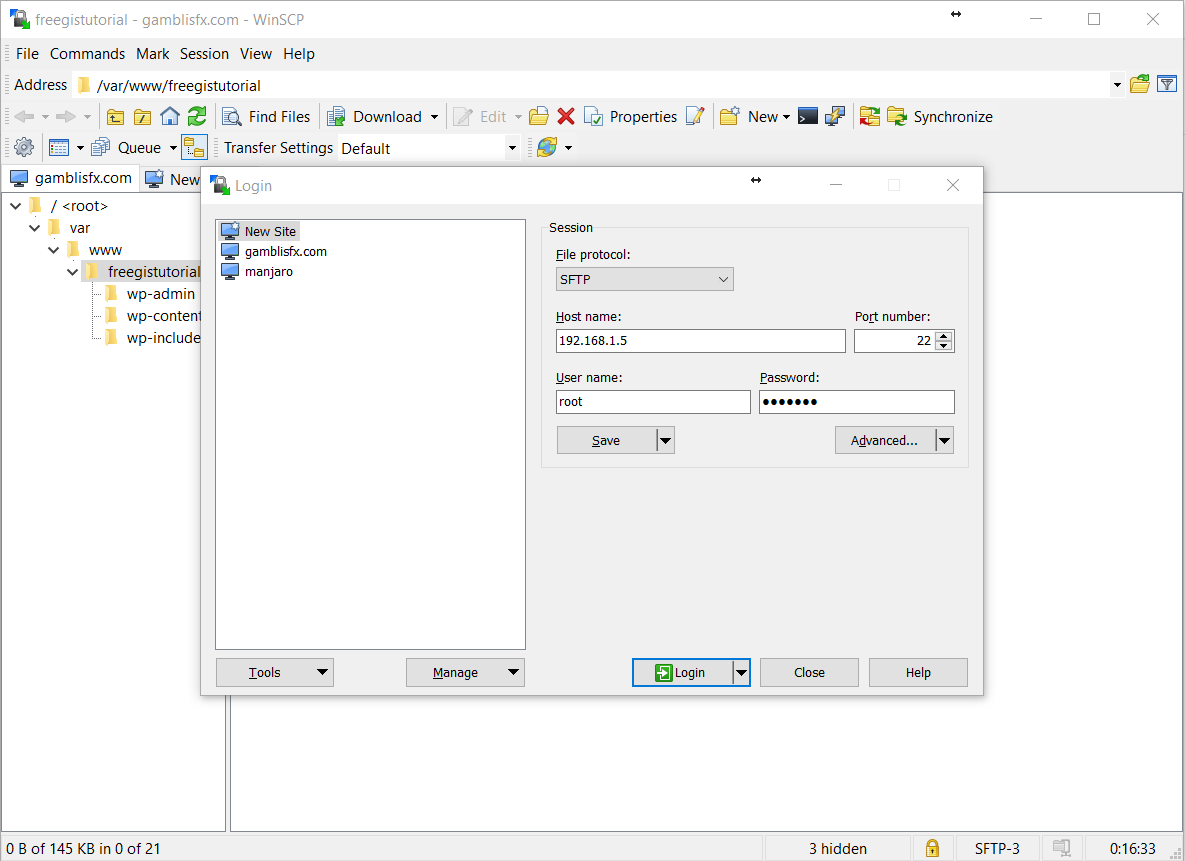
Click New Site on the left panel and then select File Protocol from the list. Type the hostname or IP address of the server, specify port number, user name and password. Click Login to start login immediately. You can also save this connection for future use.
To connect using other protocol, simply change the File Protocol using the drop down list. If you are connecting to Amazon S3, you will need access key ID and secret access key.
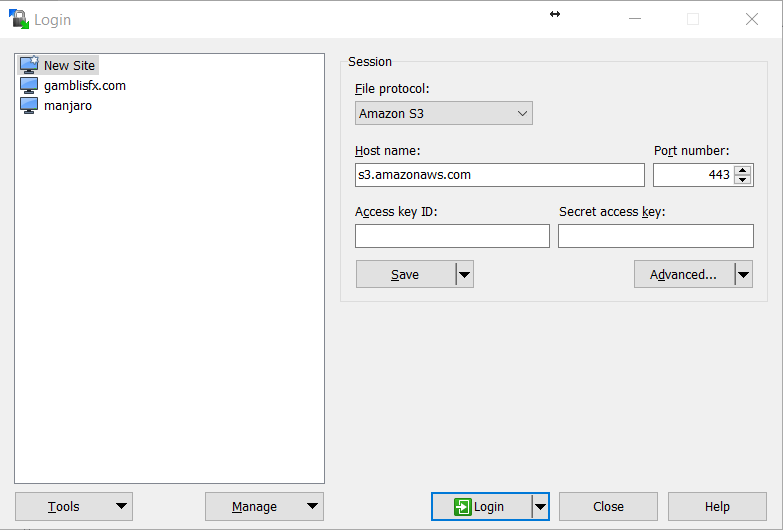
WinSCP Features
The new WinSCP is not an ordinary File Manager. It can be used to do many things. Here are some features that I love.
- Simple user interface
- Supports multiple connections
- Supports Putty sites
- Can be used to sync local directory with remote directory
- Built in Terminal window
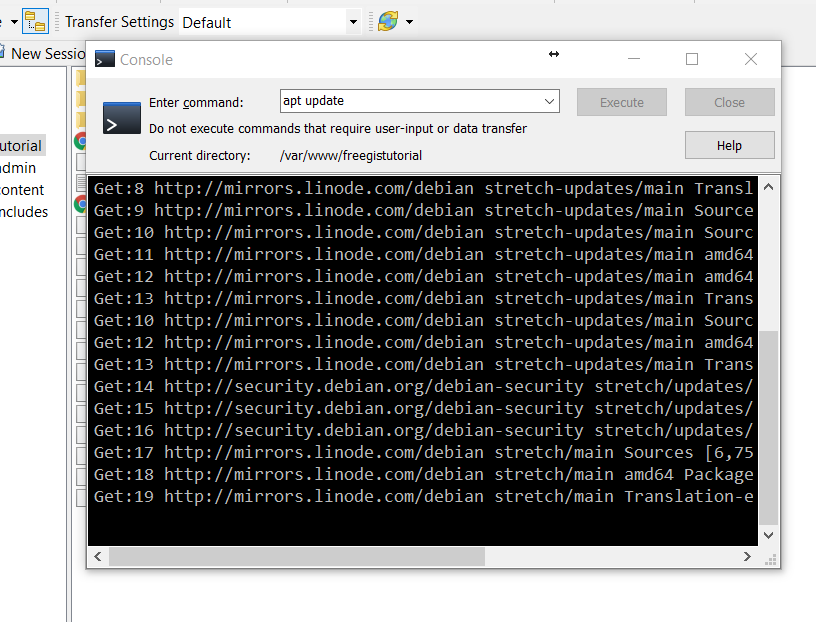

Leave a Reply