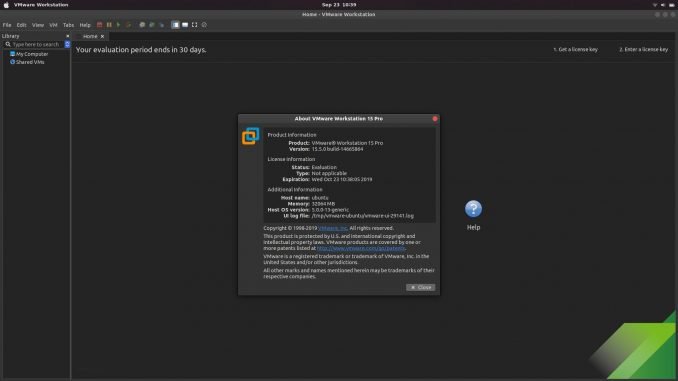
VMware Workstation Pro 15.5 is now available. In this tutorial, I am going to show you how to install VMware Workstation Pro 15.5 on Ubuntu 19.04. This tutorial may also applicable to other Ubuntu versions prior to Ubuntu 19.04 Disco Dingo. VMware Workstation is a commercial virtualization software that allows us to run multiple operating systems on a single host. If you are familiar with Oracle VirtualBox, this VMware Workstation has the similar function as VirtualBox.
Steps to Install VMware Workstation Pro 15.5 on Ubuntu 19.04
Before we go through the installation, you will need to download the latest version of VMware Workstation Pro 15.5 for Linux. Save it to your computer. You should now have a .bundle file which is the installer. Now let’s jump to the installation steps.
Open Terminal and cd to your download directory.
cd /home/ubuntu/Downloads
Change the /home/ubuntu/Downloads with your actual directory. Next, we need to make the installer file executable.
sudo chmod +x VMware-Workstation-Full-15.5.0-14665864.x86_64.bundle

Next, start the installation process
sudo ./VMware-Workstation-Full-15.5.0-14665864.x86_64.bundle

Wait until the installation process completes.
Run VMware Workstation
After the install, you can open VMware Workstation Pro from Ubuntu application menu. On the first run, we need to configure VMware.
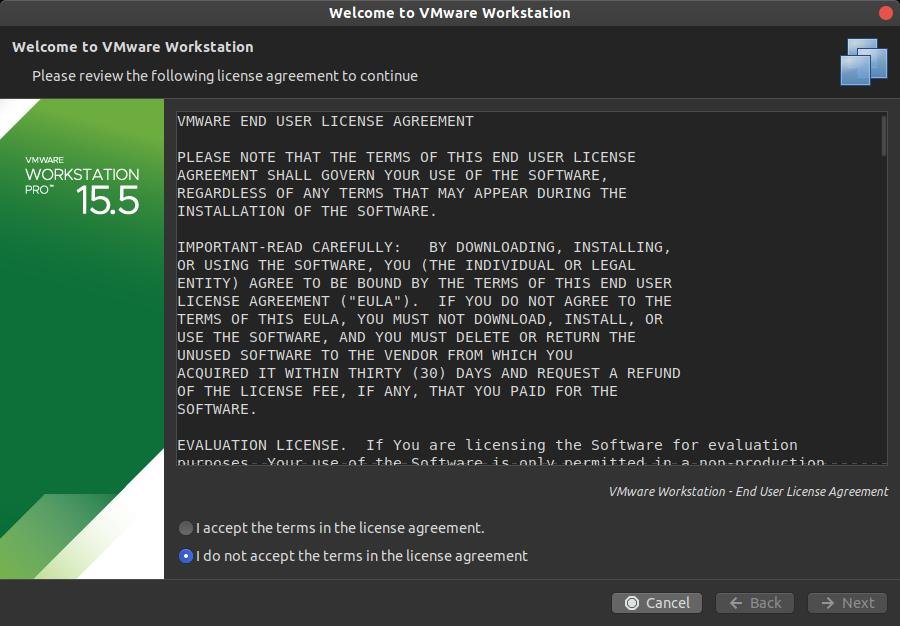
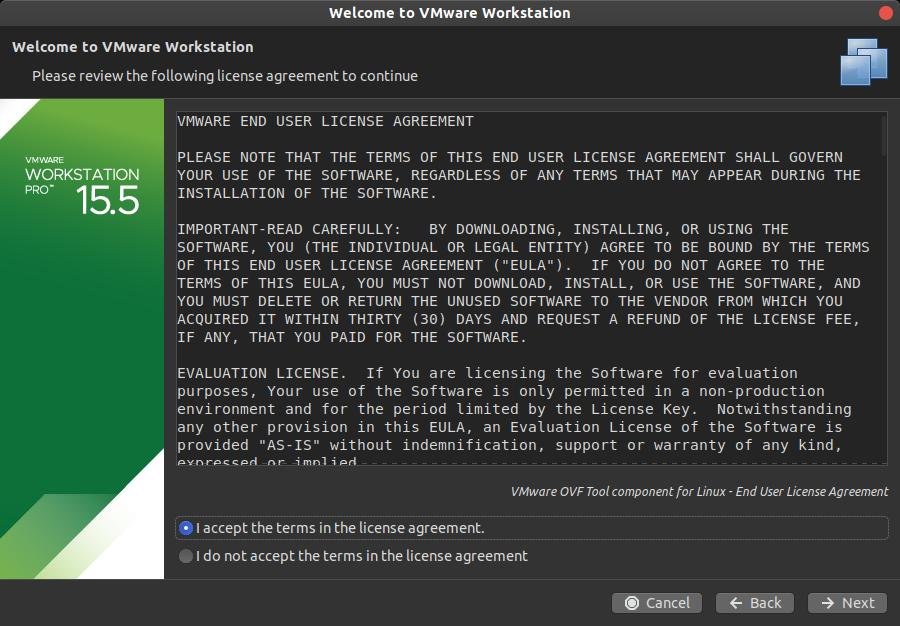
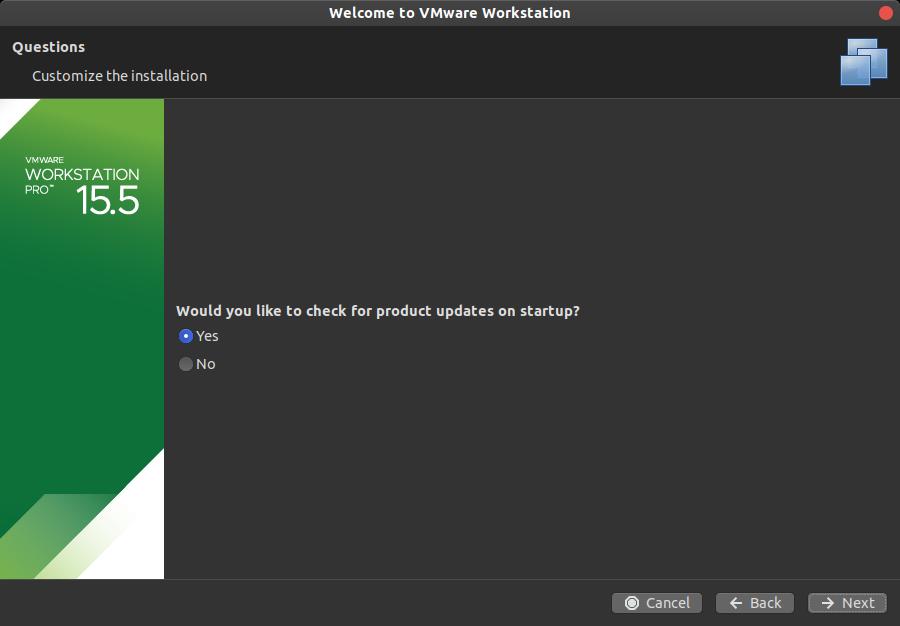
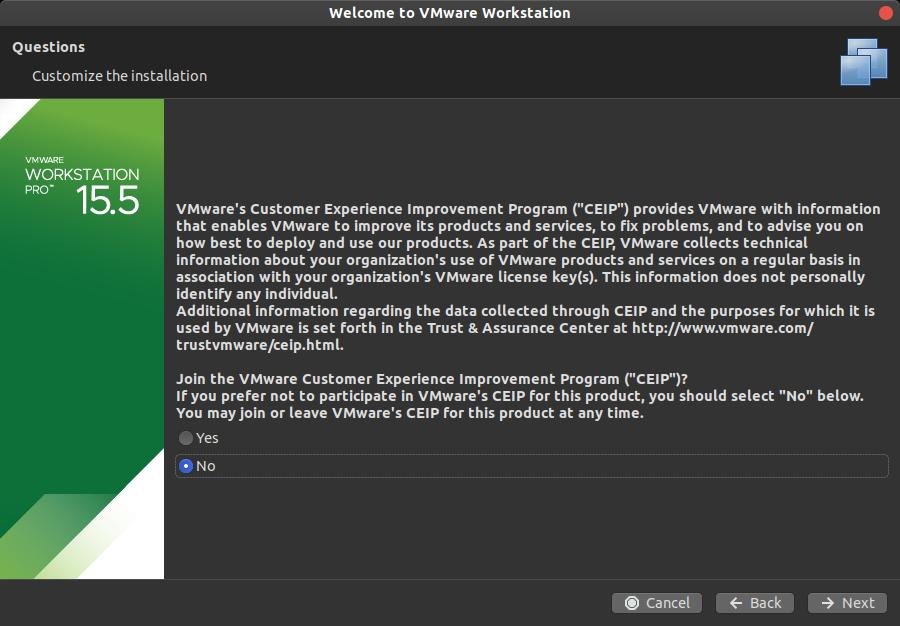
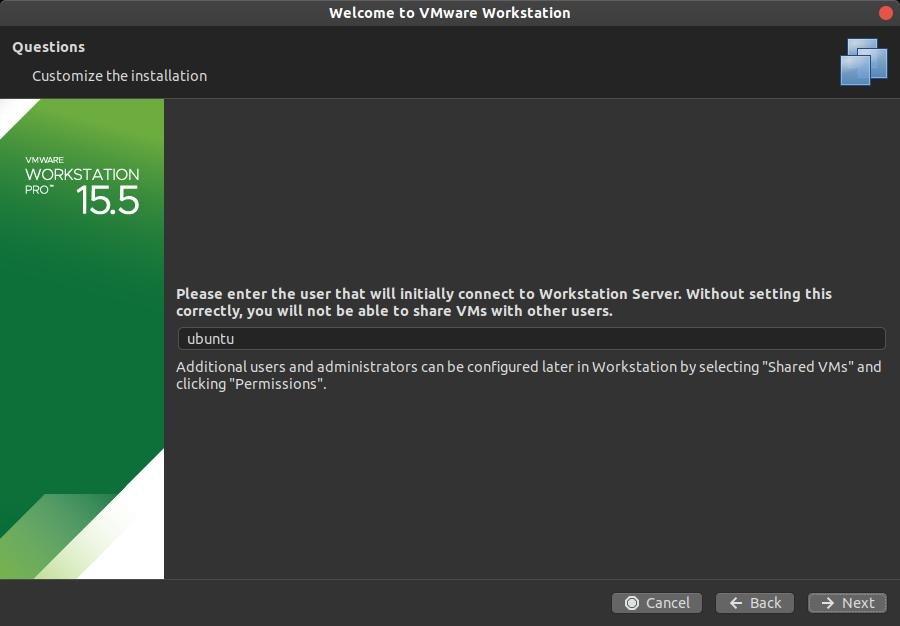
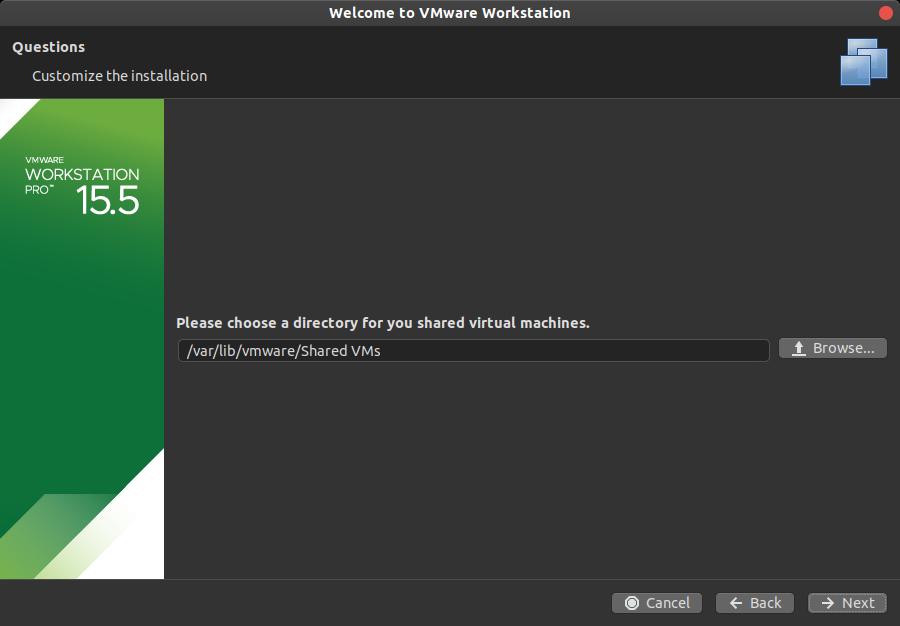
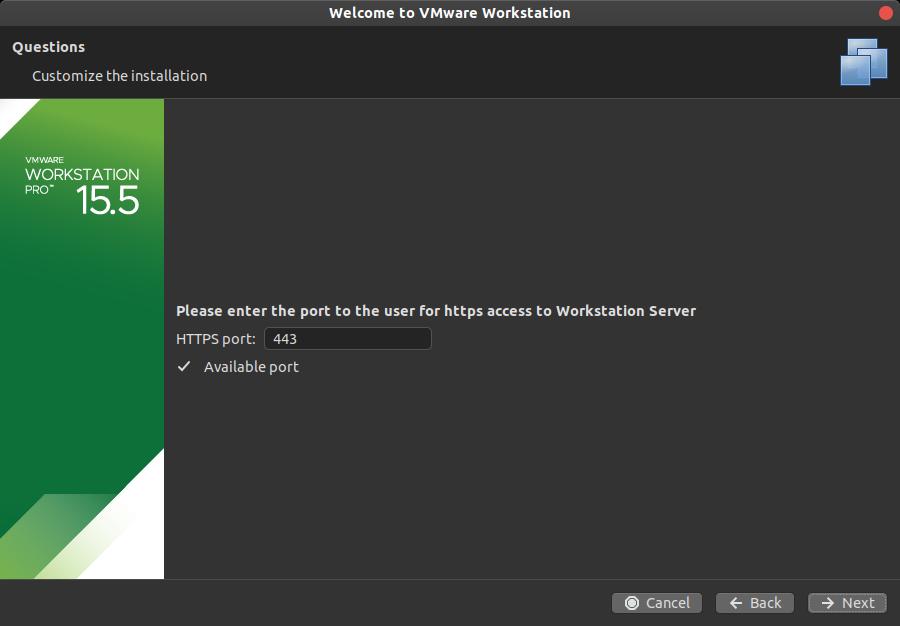
Next you will need to enter the serial number for your VMware Workstation or you can choose 30 days free trial. That’s it, now you can start using your Workstation.
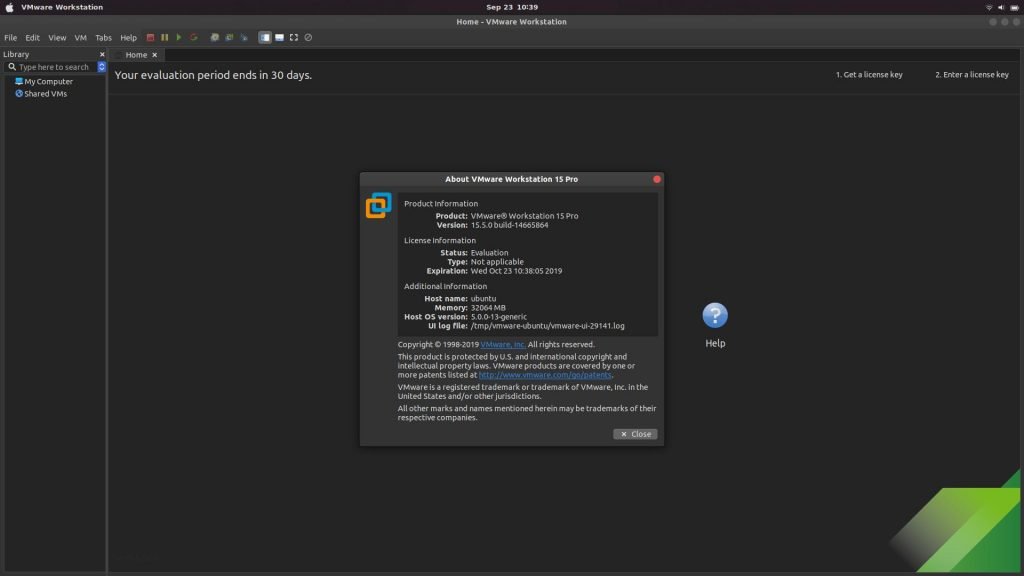

Leave a Reply