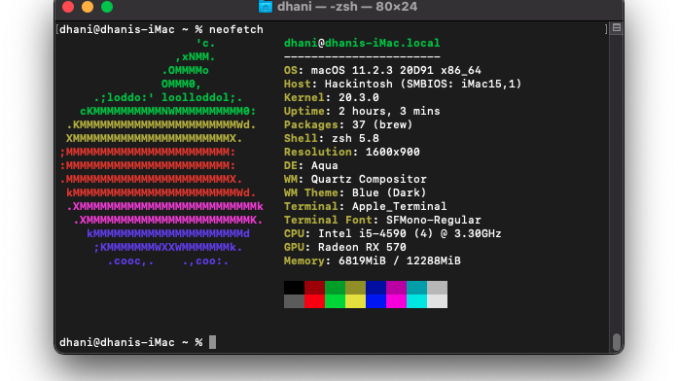
Is it possible to install Homebrew on macOS Big Sur Hackintosh? Well that question was around in my mind today. I am currently running macOS Big Sur Hackintosh on my Intel PC. Homebrew is a handy package manager for macOS or Linux. With this package manager, we can easily download and install various software/applications from Terminal. Some software may not available in Apple Store or there is no DMG or any installer binary that we can use. Then, Homebrew comes to solve this problem. So in this article, I am going to show you how to install Homebrew on macOS Big Sur.
To install Homebrew on macOS Big Sur, simply copy this command below and paste it in Terminal.
/bin/bash -c "$(curl -fsSL https://raw.githubusercontent.com/Homebrew/install/HEAD/install.sh)"
Press Enter and then type your password. This process will take some times as well as downloading files from the internet. So, make sure you are connected to the internet.
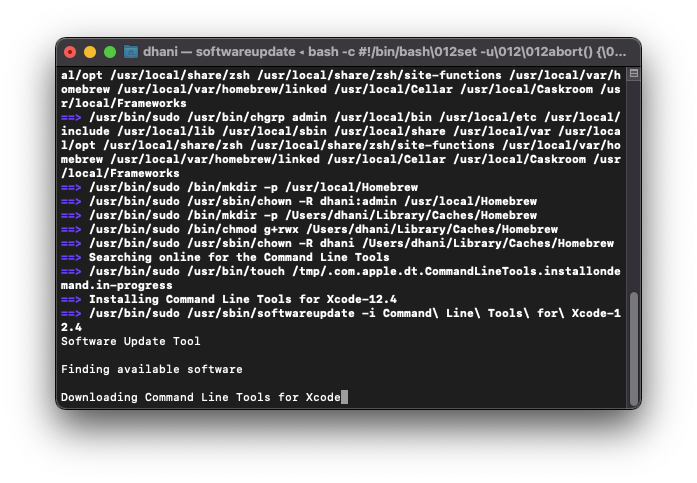
Once the installation completes, you can start using Brew to install some packages. To install a package, Brew uses the following usage.
brew install somepackages
You can easily access the Help using the help command
brew help
It will display the help on how to use Brew commands.
For example, let’s install neofetch using Brew command
brew install neofetch
The command will immediately process your request, download the packages from the internet and build them for you.
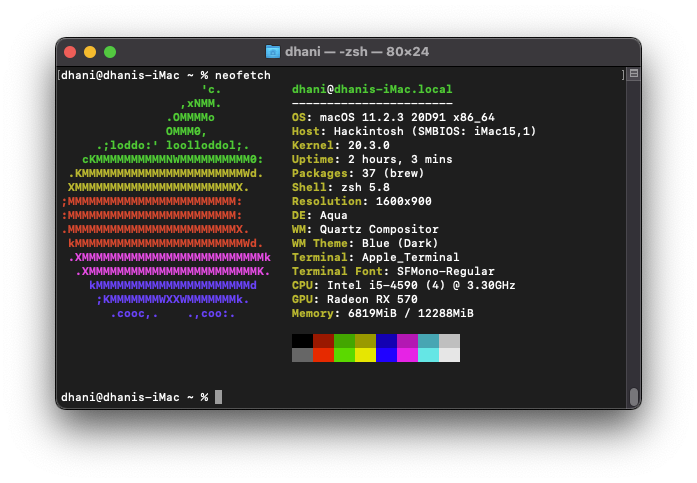
Thank you for reading this post. Please share this article if you found this useful. See you on the next article, stay safe and cheers.

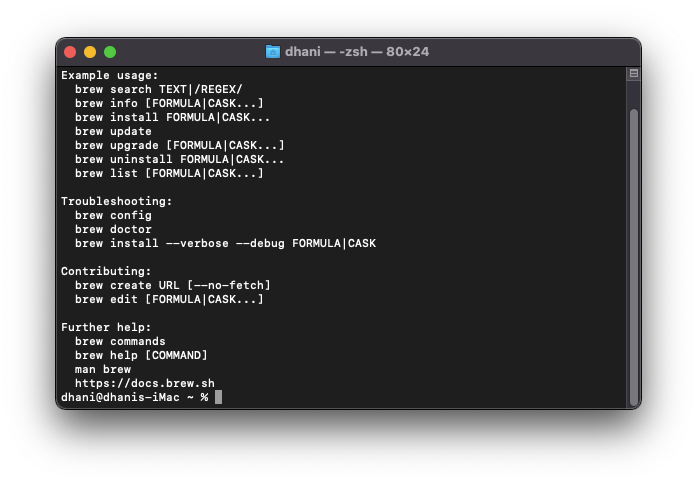
Leave a Reply