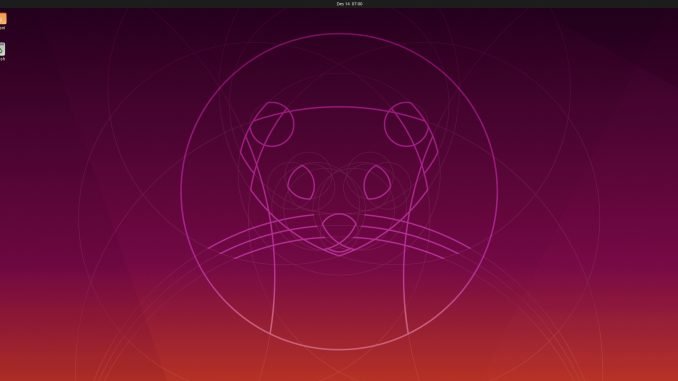
This article is specially written for you who are struggling to get the full-screen mode on Ubuntu 19.10 when it’s installed on Vmware Workstation as a guest machine. The new Ubuntu 19.10 does not come with VMware tools installed. So, we need to install it manually.
If this is your first installation, you may notice that Ubuntu 19.10 display resolution is limited to something like 800×600 pixels. It is very uncomfortable to work with that resolution. Also, you will not be able to switch to full screen or auto size mode. But with a little trick, we can solve all these problems.
Install VMware Tools on Ubuntu 19.10
To fix this issue, we need to install VMware Tools on Ubuntu 19.10. Open Terminal and type the following commands
sudo apt update && sudo apt upgrade
sudo apt install open-vm-tools open-vm-tools-desktop
After the installation completes, your guest machine should switch to auto-size automatically. If not, simply log out and re-login.


Leave a Reply