
Before we continue, I just want to clarify that this tutorial is specially for macOS Catalina installation on Proxmox system. You may use this for other purposes as well but it may works or may not. If you install macOS Catalina using this method, you will need to be connected to the internet during the installation process.
Steps to Create macOS Catalina Installation ISO for Proxmox
Step 1. Download the Script
Download and save the script below. You can use it in a Mac or Linux desktop. Or, you can also use your Proxmox to download and complete the steps in Proxmox Terminal.
https://raw.githubusercontent.com/thenickdude/OSX-KVM/master/fetch-macOS.py
If you are using Terminal, you can use wget to download this file
wget https://raw.githubusercontent.com/thenickdude/OSX-KVM/master/fetch-macOS.py
Now lets make it executable with this command
sudo chmod +x fetch-macOS.py
Step 2. Run the Script
Now, lets run the script with this command. You can run this on a Mac or Linux.
sudo ./fetch-macOS.py
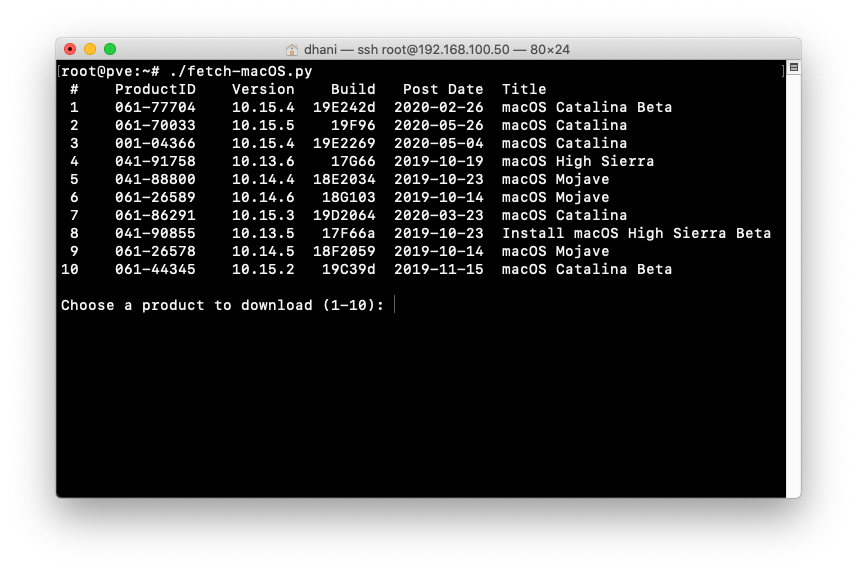
Select the macOS version to download. In this case, I want to download macOS Catalina 10.15.5, so I type 2 and press Enter.
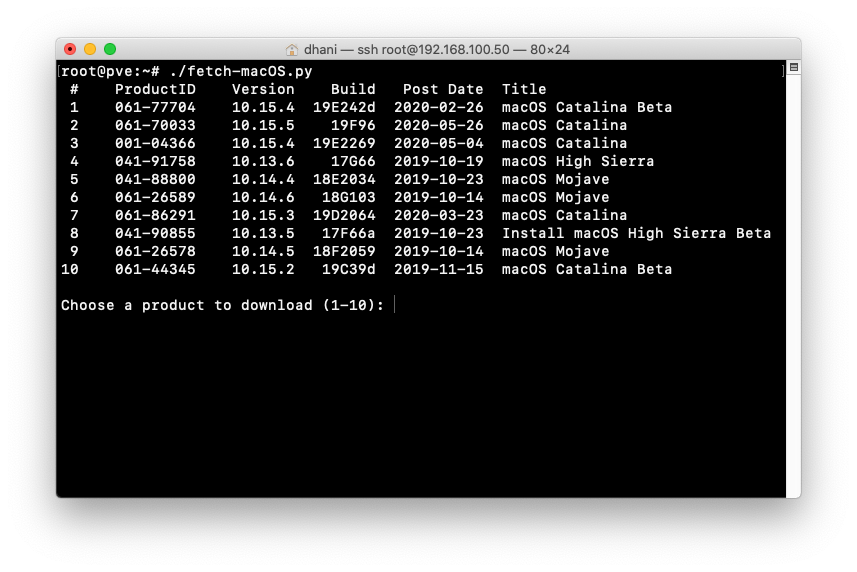
The process will download about 500 MB files from the internet. It will produce a new file called “BaseSystem.dmg” in the same directory as the script.

Step 3. Convert dmg to iso
OK so now we have BaseSystem.dmg file. Proxmox does not recognize dmg. So, we need to convert it to ISO format.
On a Mac
hdiutil convert BaseSystem.dmg -format RdWr -o Catalina-installer.iso mv Catalina-installer.iso.img Catalina-installer.iso
On a Linux
You will need to install dmg2img package. On a Debian based Linux, simply use this command
sudo apt install dmg2img
Now convert it using this command
dmg2img BaseSystem.dmg Catalina-installer.iso
It will produce a new file called Catalina-installer.iso. Now upload this ISO to Proxmox. We will use this to build our Hackintosh in Proxmox VE.

Leave a Reply