
Hello everyone, welcome again on another Fedora Tutorial. Today we are going to show you how to install Fedora 27 Server edition. This would be a long post because we include many screenshots from each installation step of Fedora 27 Server. When this post is being written, Fedora 27 Server is still in development stage. Please read this post for the official announcement about Fedora 27 Server Beta. We hope this Fedora 27 Server Installation Guide can be useful for anyone who wants to learn Fedora Server.
Fedora 27 Server Beta Download
You may want to download the Fedora 27 Beta Edition from this link. We will update this post when Fedora 27 Server reach its final release.
Fedora 27 Server Installation Guide
Fedora 27 Server is very easy to install. Even for a new users, you can easily install this server on your computer, server or virtual machine. It can be installed on Virtualbox, VMWare, Proxmox VE and other virtualization.
Step 1. Boot the server
I install this Fedora 27 server on a virtual machine on top of Proxmox Virtual Environment. Please note that this is for testing only. Please wait until Fedora 27 Server final release is available if you want to install it on a production environment.
On the first boot screen, select Install Fedora 27 to start the installation process immediately.
Step 2. Select Installation language
On the next step, choose the installation language from the list.
Step 3. Configure the Installation Destination
On this step, we need to configure the installation disk. Click Installation Destination on the Installation Summary
If you have multiple disks on your system, you will need to select one of them for system installation. You can choose the storage configuration. There are three configurations available: Automatic, Custom and Advanced Custom (Blivet-GUI). On this example, I use Automatic, which means Fedora will automatically create partition layout for the installation.
Click Done and now we can start the installation process.
Step 4. Create root password and create new user
During the installation process, you will need to create a new root password and new user for Fedora server.
Click Root Password to create a new root password.
Additionally, you can create a new user as well
Now we have root user password and new user for the Fedora 27 Server. Wait until the installation is completed and then reboot the system.
Step 5. Finalizing the installation
Upon reboot, your Fedora 27 server is ready. You will not see any GUI since this is server edition. You only have console access to the server. But don’t worry, we have many tutorials for Fedora Server that will help you get the most of Fedora Server.
Conclusion
Installing Fedora 27 Server is pretty easy to do. In few minutes, we can have a fully working Fedora 27 Server. Thanks for reading this Fedora 27 Server Installation Guide and stay updated with Fedora information on this blog. Cheers.


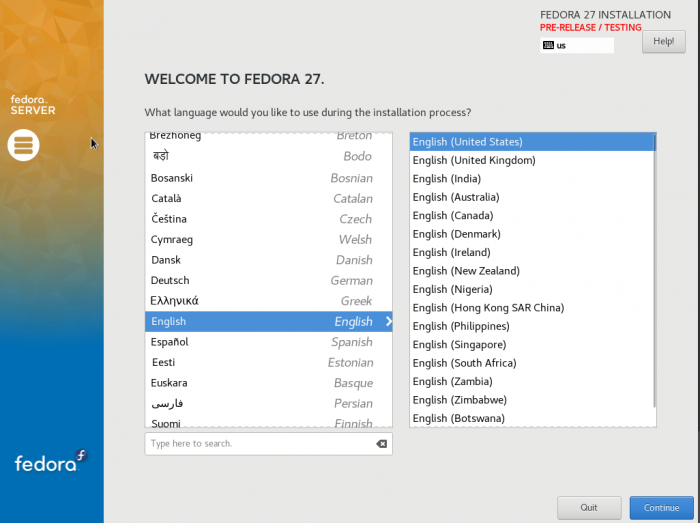
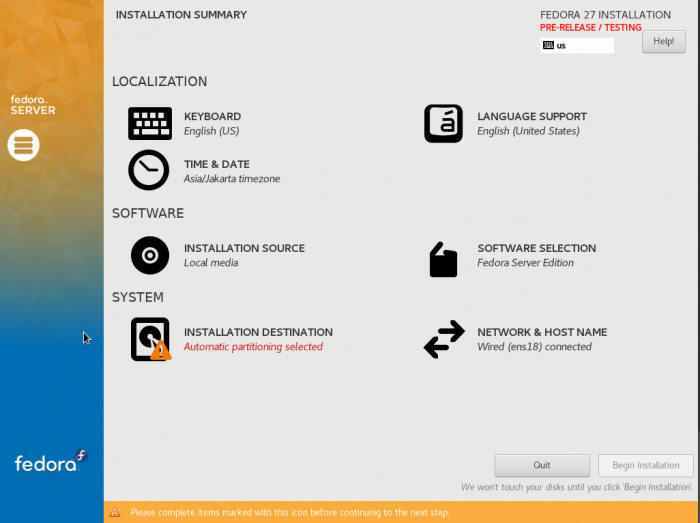
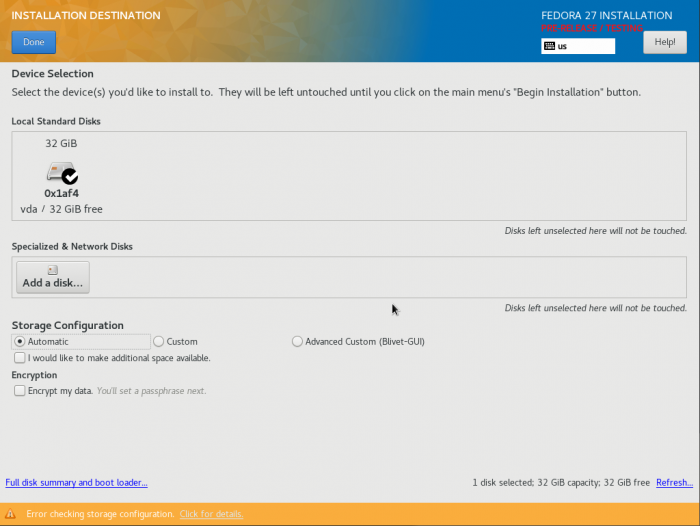
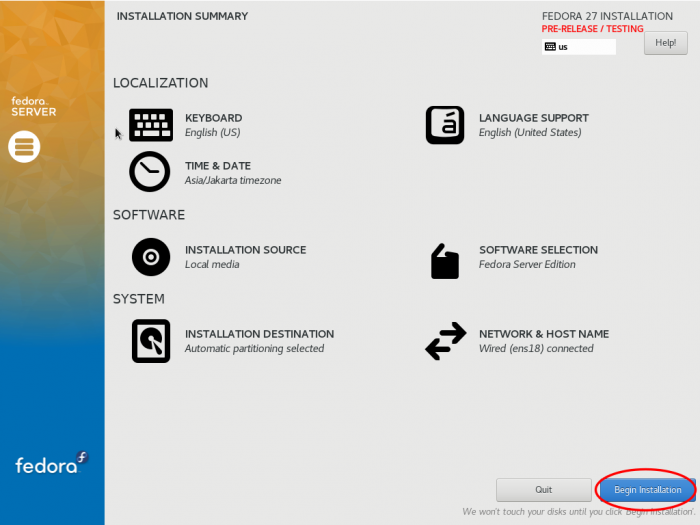

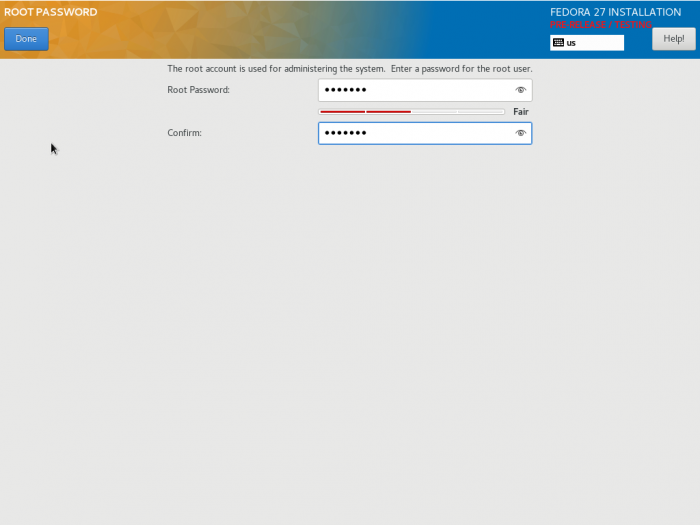
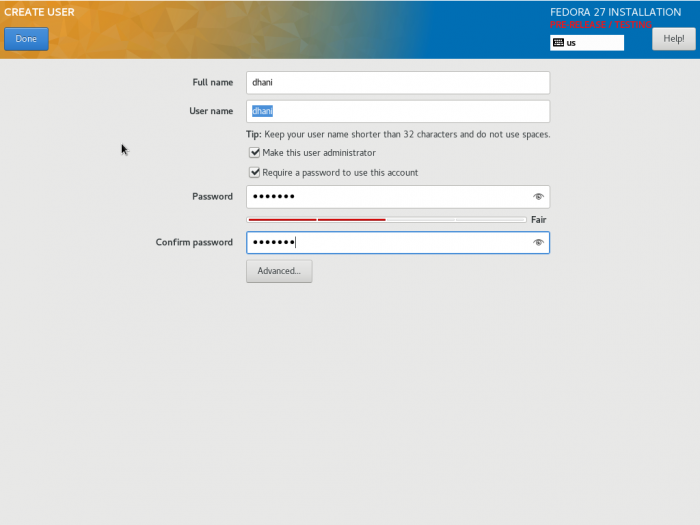


Leave a Reply