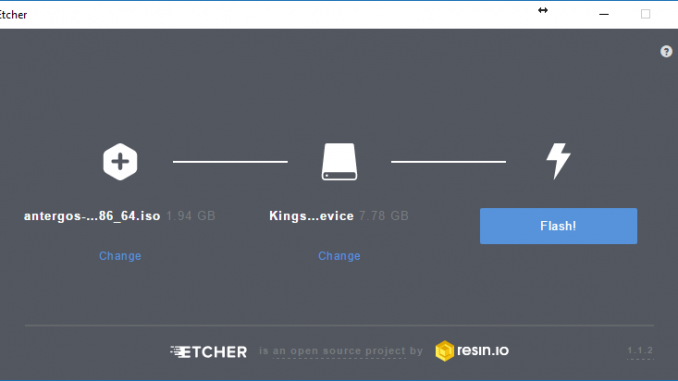
The following tutorial is going to show you how to create Antergos 17.9 Live USB. The new version of Antergos 17.9 is now available for download. Many bug fixes have been added to this new release. Antergos is an Arch based Linux distribution which comes with GNOME desktop environment. The best way to try the new Antergos 17.9 is using Live USB mode.
If you are willing to try the new features of Antergos 17.9, the best way is using Live USB. If you run this OS on Virtualbox, you may encounter performance degradation which is no good.
Steps to create Antergos 17.9 Live USB
First, download Antergos 17.9 ISO. Once you downloaded, now we can start creating the Live USB. Prepare your USB flash disk with 4 GB in size or more.
Windows
If you are Windows users, you may need to download Etcher application in order to be able to create Linux Live USB. Or, you can also use Rufus application.
Browse the ISO file and make sure you see your USB disk listed on the application. Click Flash to start the process. This process will wipe your USB flash disk content. Make sure you don’t have and important data inside it.
Linux
If you are running Linux such as Ubuntu, Fedora, Arch or any other Linux distribution, simply open Terminal and use the following command
dd if=/home/dhani/Downloads/antergos-17.9-x86_64 of=/dev/sdc
Change the location of your ISO and also change /dev/sdc with your USB flash disk actual name.
Once completed, simply reboot your computer and boot into your flash disk. Now enjoy Antergos 17.9 on your computer. Thank you for reading this post. See you next time.

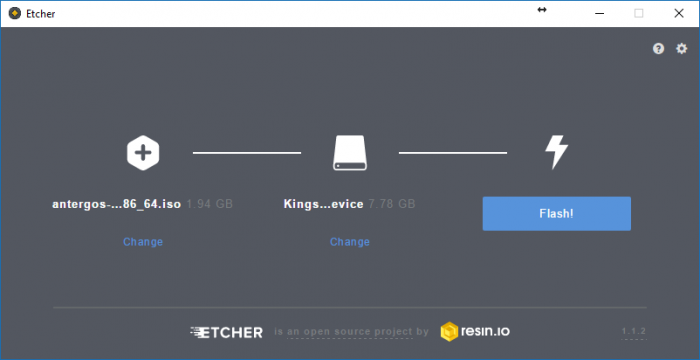
Leave a Reply