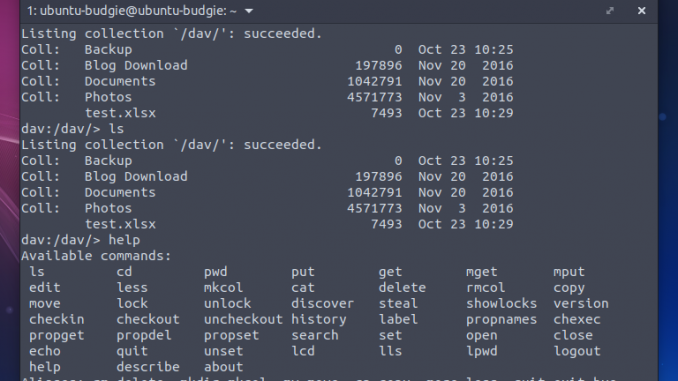
If you have Box.com account, you can easily connect to it and manage the files directly from Ubuntu Terminal. This made possible with a package Cadaver. Cadaver is a webdav client for Linux. With this tool we can connect to Box.com account and manage our files. For more information, please visit Cadaver website. Cadaver command supports auto complete using Tab button.
Steps to access Box.com account via Terminal on Ubuntu
Step 1. Install Cadaver
Use the following command to install cadaver on Ubuntu
sudo apt install cadaver
Step 2. Login to Box.com
To login to Box.com account, use the following command
cadaver https://dav.box.com/dav
You will need to enter your Box.com username which is your email and your Box.com password.
Output example
ubuntu-budgie@ubuntu-budgie:~$ cadaver https://dav.box.com/dav Authentication required for dav.box.com on server `dav.box.com': Username:
Once its connected, you should have this on your command line
dav:/dav/>
To open the help menu, type “help” without quotes.
dav:/dav/> help Available commands: ls cd pwd put get mget mput edit less mkcol cat delete rmcol copy move lock unlock discover steal showlocks version checkin checkout uncheckout history label propnames chexec propget propdel propset search set open close echo quit unset lcd lls lpwd logout help describe about Aliases: rm=delete, mkdir=mkcol, mv=move, cp=copy, more=less, quit=exit=bye dav:/dav/>
That’s it. Now you can open and manage your Box.com from Terminal.

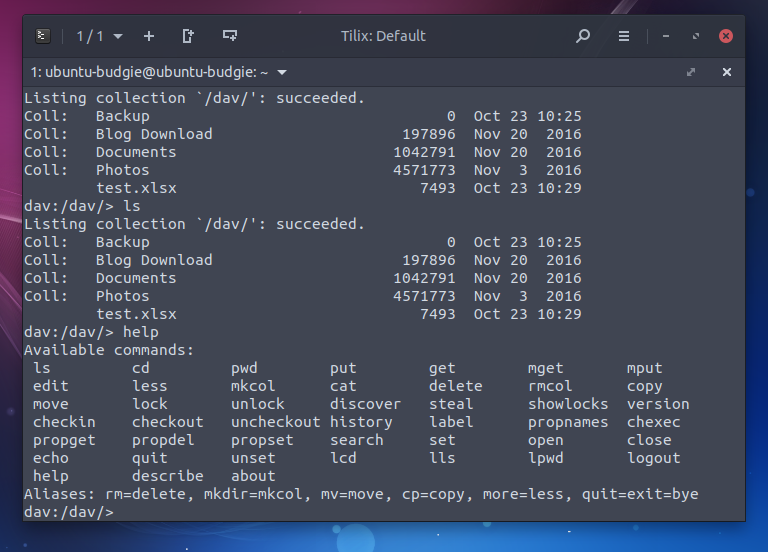
Leave a Reply