
Welcome to Manjaro site mini how-to. In this short article, I am going to show you how to correctly and completely uninstall VMware Fusion from macOS Catalina. A few days ago I installed the latest VMware Fusion on my AMD Hackintosh. But it did not work well so I decide to uninstall it. I am basically a Windows user so I had a difficulty to find the uninstaller for VMware Fusion.
Unlike Windows programs, most Mac software do not come with uninstaller. But actually, removing software from Mac is pretty easy, especially this VMware Fusion. This software was installed as a complete bundle. To remove or uninstall it we do not need uninstaller.
Steps to Uninstall VMware Fusion from macOS Catalina
Open Finder and go to the Applications folder. Now drag the VMware Fusion to the Trash. Or, right-click and choose Move to Trash.
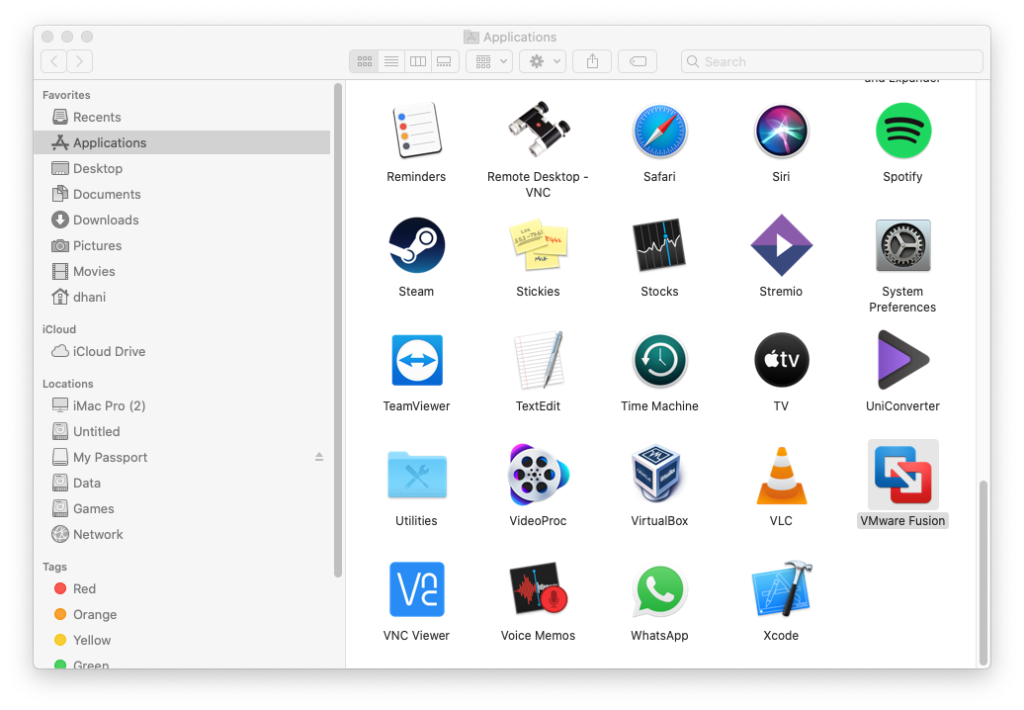
After you move the VMware Fusion to the Trash bin, we need to remove the VMware folders. You can check the following folders and remove them if they exist.
/Library/Application Support/VMware/VMware Fusion
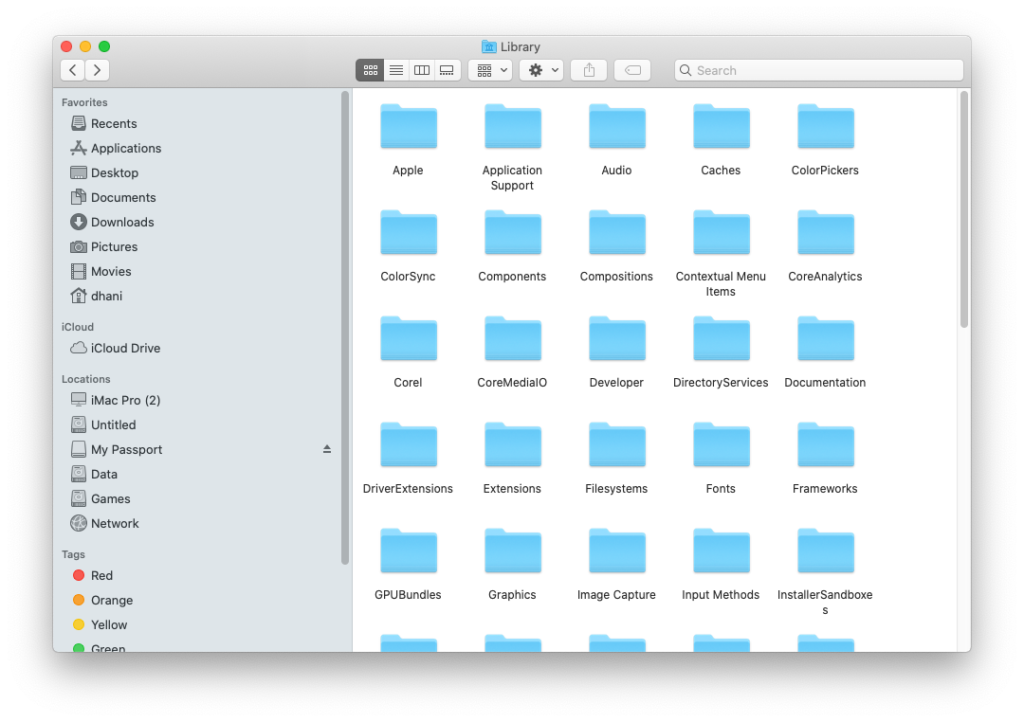
Now you can empty your Trash.
To complete the manual uninstall step, run this command on Terminal to remove any traces of VMware.
/System/Library/Frameworks/CoreServices.framework/Versions/A/Frameworks/LaunchServices.framework/Versions/A/Support/lsregister -kill -r -domain local -domain system -domain user
There is an easier way to do this. Use the third-party software called CleanMyMac X. It’s a great software that can automate many tasks, make your Mac runs faster, and so on.

Leave a Reply