
To install macOS Catalina on a PC or known as Hackintosh, you will need to create an installer. This article will guide you how to create an offline installer for macOS Catalina. By doing this way, we do not need the internet connection during macOS Catalina installation process. But, you will need a real Mac or a working Hackintosh to do this.
This tutorial is specifically used for the macOS Catalina installation in Proxmox VE. I will post the step by step to install macOS Catalina on Proxmox VE in this blog.
Step 1. Download macOS Catalina
To create the installer, you must have the “Install macOS Catalina” app in your Applications folder. If you don’t have it, open AppStore and then search for “Catalina”. Click View and then click Get. It will start downloading the files.


Now, you should see the “Install macOS Catalina” appear on your Applications folder.

Now we are ready to create the ISO from that .app file.
Step 2. Download the script
You will need to download the python script below.
https://raw.githubusercontent.com/thenickdude/OSX-KVM/master/Catalina/create_dmg_catalina.sh
To use this script, follow these steps:
Open Terminal and then execute this command to make the script executable
sudo chmod u+x create_dmg_catalina.sh
And then run this command
sudo ./create_dmg_catalina.sh
Now the conversion process will start. You will see the progress on your Terminal window. It will create a new file in your Desktop called Catalina.dmg
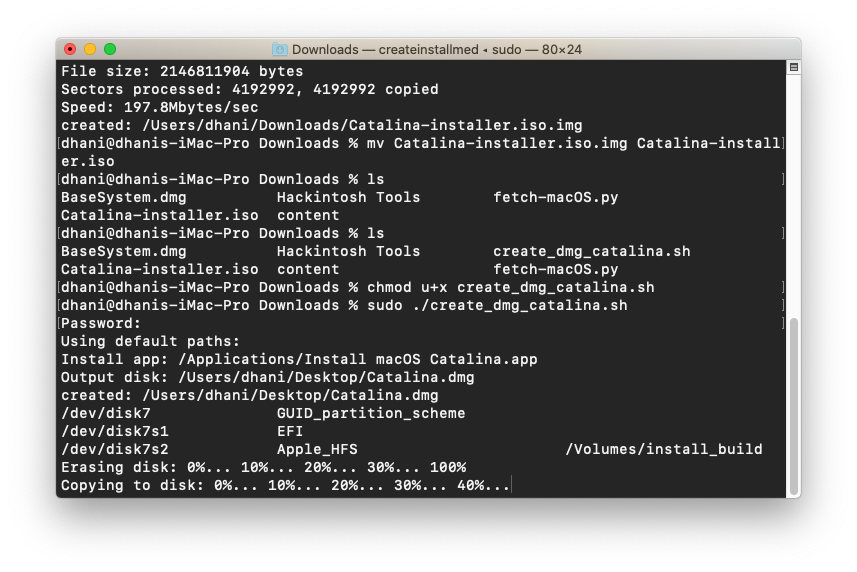
Now, rename the Catalina.dmg to Catalina.iso and you are good to go.

Leave a Reply