
When this article is written, the new macOS Catalina 10.15.4 is available. And I am running macOS Catalina on my laptop. So basically, I cannot download macOS Mojave from my Catalina Hackintosh using AppStore. Well, I was planning to install macOS Mojave on my VMware on Windows PC. Fortunately, there is a way to download the macOS Mojave installation file and then convert it into an ISO file.
So this article will show you how to download a macOS Mojave installer and then convert it to ISO file. Follow these steps below:
Step 1. Download macOS Mojave Patcher
Basically, this patcher software will automate the macOS Mojave download process. Simply download the file below and run it on your Mac.
https://ipfs.io/ipfs/Qmds4TpDcAXszxMMACdBYK7XA8ih2kBoiuV2ZWejebgzgY/macOS%20Mojave%20Patcher.dmg
Step 2. Download macOS Mojave
Run the macOS Mojave Patcher you’ve just downloaded above.
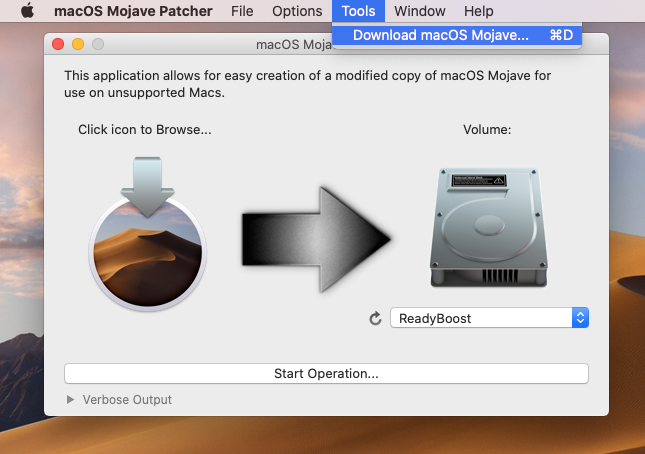
Go to Tools and then click Download macOS Mojave button. Save the file to your download directory. Make sure you have the full size of the Install macOS Mojave.app file. It’s about 6 GB in size.
At this point, you have successfully downloaded the macOS Mojave installer. Now we are going to convert it into ISO format.
Step 3. Convert to ISO
There are several steps in this section. Most of them are done via Terminal. So let’s start.
Create a virtual disk for installation media (DMG)
hdiutil create -o /tmp/Mojave -size 8000m -layout SPUD -fs HFS+JThe command will create a disk image under /tmp folder called Mojave
Mount the disk image
hdiutil attach /tmp/Mojave.dmg -noverify -mountpoint /Volumes/install_buildWrite the .app installer into the mount point
sudo /Users/dhani/Downloads/Install\ macOS\ Mojave.app/Contents/Resources/createinstallmedia --volume /Volumes/install_buildYou will need to adjust the location of your .app file.
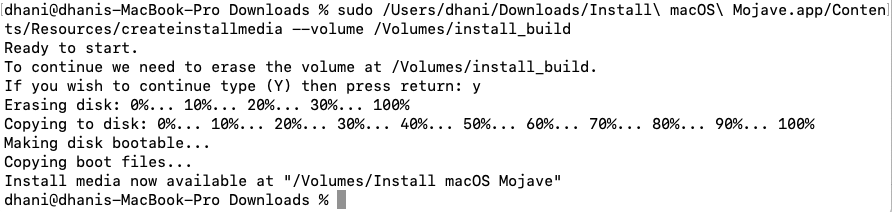
Unmount the Install macOS Mojave installer.
By default, after the above commands, macOS will automatically mount the macOS Mojave installer. We need to eject the Install macOS Mojave before proceeding to the next step. You can right-click on it (usually on your Desktop) and then click Eject “Install macOS Mojave”.
Convert DMG to ISO format
hdiutil convert /tmp/Mojave.dmg -format UDTO -o ~/Downloads/Mojave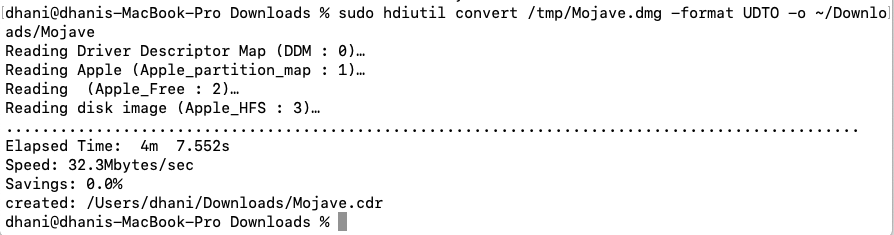
The command will create Mojave.crd under your Download folder.
Change CDR to ISO
Finally, we only need to change the .cdr extension to .iso with this command
mv ~/Downloads/Mojave.cdr ~/Downloads/Mojave.isoSo now, you have successfully created Mojave.iso.
Thanks to:

Leave a Reply