
Debian Tutorial – This tutorial will show you how to install LAMP Server on Debian 8.8 Jessie. LAMP stack consist of Linux Operating system. Apache web server, MySQL database server and PHP scripting language. The combination of those provide a reliable web server to host dynamic websites and web applications. Installing LAMP stack on Debian 8 is pretty simple.
Before we started, I assume you have installed Debian server locally or in the cloud. On this tutorial, I installed my Debian server on DigitalOcean.
Steps to install LAMP Server on Debian 8
Step 1. Update Debian
First of all, we need to make sure that our Debian is up to date
apt update && apt upgrade
Step 2. Install Apache
To install Apache web server on Debian 8, use the following command
apt install apache2 apache2-doc
Example
root@debian-512mb-sgp1-01:~# apt install apache2 apache2-doc Reading package lists... Done Building dependency tree Reading state information... Done The following extra packages will be installed: apache2-bin apache2-data apache2-utils libapr1 libaprutil1 libaprutil1-dbd-sqlite3 libaprutil1-ldap liblua5.1-0 ssl-cert Suggested packages: apache2-suexec-pristine apache2-suexec-custom openssl-blacklist The following NEW packages will be installed: apache2 apache2-bin apache2-data apache2-doc apache2-utils libapr1 libaprutil1 libaprutil1-dbd-sqlite3 libaprutil1-ldap liblua5.1-0 ssl-cert 0 upgraded, 11 newly installed, 0 to remove and 0 not upgraded. Need to get 4,677 kB of archives. After this operation, 26.7 MB of additional disk space will be used. Do you want to continue? [Y/n]
Now open web browser and type the IP address of your Debian server. It should show this apache default page.
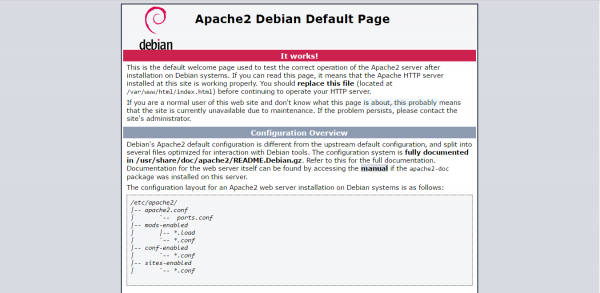
Step 4. Install MySQL or MariaDB
Use this command to install MySQL Server on Debian 8
apt install mysql-server php5-mysql
Example
root@debian-512mb-sgp1-01:~# apt install mysql-server php5-mysql Reading package lists... Done Building dependency tree Reading state information... Done The following extra packages will be installed: libaio1 libdbd-mysql-perl libdbi-perl libhtml-template-perl libmysqlclient18 libterm-readkey-perl mysql-client-5.5 mysql-common mysql-server-5.5 mysql-server-core-5.5 php5-common Suggested packages: libclone-perl libmldbm-perl libnet-daemon-perl libsql-statement-perl libipc-sharedcache-perl mailx tinyca php5-user-cache The following NEW packages will be installed: libaio1 libdbd-mysql-perl libdbi-perl libhtml-template-perl libmysqlclient18 libterm-readkey-perl mysql-client-5.5 mysql-common mysql-server mysql-server-5.5 mysql-server-core-5.5 php5-common php5-mysql 0 upgraded, 13 newly installed, 0 to remove and 0 not upgraded. Need to get 9,554 kB of archives. After this operation, 97.8 MB of additional disk space will be used. Do you want to continue? [Y/n]
You will be asked to specify the root password for MySQL
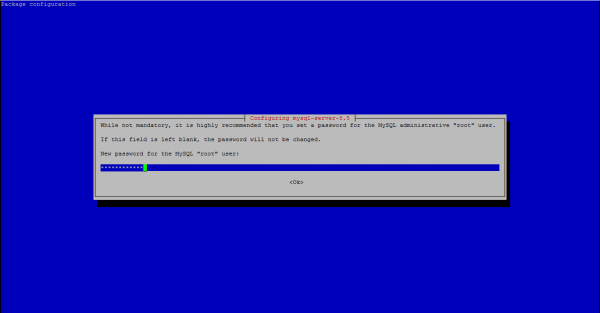
Secure MySQL Installation
Follow on screen wizard to secure the MySQL Installation. First execute this command to get started
mysql_secure_installation
MySQL Server will be started automatically. Check the status using this command
root@debian-512mb-sgp1-01:~# systemctl status mysql
● mysql.service - LSB: Start and stop the mysql database server daemon
Loaded: loaded (/etc/init.d/mysql)
Active: active (running) since Wed 2017-05-17 13:49:08 UTC; 2min 9s ago
CGroup: /system.slice/mysql.service
├─6661 /bin/sh /usr/bin/mysqld_safe
└─7005 /usr/sbin/mysqld --basedir=/usr --datadir=/var/lib/mysql --plugin-dir=/usr/lib/mysql/plugin --user=mysql --log-error=/var/log/mysql/error.log --pid...
May 17 13:49:09 debian-512mb-sgp1-01 /etc/mysql/debian-start[7066]: mysql.help_category OK
May 17 13:49:09 debian-512mb-sgp1-01 /etc/mysql/debian-start[7066]: mysql.help_keyword OK
May 17 13:49:09 debian-512mb-sgp1-01 /etc/mysql/debian-start[7066]: mysql.help_relation OK
May 17 13:49:09 debian-512mb-sgp1-01 /etc/mysql/debian-start[7066]: mysql.help_topic OK
May 17 13:49:09 debian-512mb-sgp1-01 /etc/mysql/debian-start[7066]: mysql.host OK
May 17 13:49:09 debian-512mb-sgp1-01 /etc/mysql/debian-start[7066]: mysql.ndb_binlog_index OK
May 17 13:49:09 debian-512mb-sgp1-01 /etc/mysql/debian-start[7066]: mysql.plugin OK
May 17 13:49:09 debian-512mb-sgp1-01 /etc/mysql/debian-start[7066]: mysql.proc OK
May 17 13:49:09 debian-512mb-sgp1-01 /etc/mysql/debian-start[7066]: mysql.procs_priv OK
May 17 13:49:09 debian-512mb-sgp1-01 /etc/mysql/debian-start[7134]: Triggering myisam-recover for all MyISAM tables
Step 3. Install PHP
Finally, we need to install PHP on Debian 8.
apt install php5-common libapache2-mod-php5 php5-cli
Example
root@debian-512mb-sgp1-01:~# apt install php5-common libapache2-mod-php5 php5-cli Reading package lists... Done Building dependency tree Reading state information... Done php5-common is already the newest version. php5-common set to manually installed. The following extra packages will be installed: libonig2 libqdbm14 php5-json php5-readline Suggested packages: php-pear The following NEW packages will be installed: libapache2-mod-php5 libonig2 libqdbm14 php5-cli php5-json php5-readline 0 upgraded, 6 newly installed, 0 to remove and 0 not upgraded. Need to get 4,698 kB of archives. After this operation, 20.0 MB of additional disk space will be used. Do you want to continue? [Y/n]
Now restart apache web server
systemctl restart apache2
At this point we have successfully installed Apache web server, MySQL Server and PHP. Now our Debian system is ready for future web applications such as WordPress, OwnCloud, Nexcloud and many more. Thanks for reading this how to install LAMP Server on Debian 8.8 Jessie

Nice tip about MySQL security!
http://www.md5.com.br