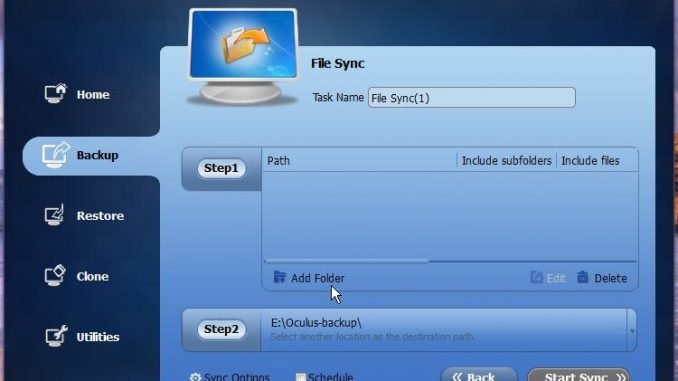
Nowadays file sync is quite helpful in our daily leisure and work life, all of us have different folders, partitions, and different devices (desktops, laptops, or tablets) to manage files. What is File sync? File Sync, is the short for File synchronization. It is a utility that synchronizes multiple folders or files, and is designed to be easy to use and quickly update folders with two different locations. It is a good idea to sync two folders in real-time in Windows 7, 8 or 10 when you’re writing a paper.
AOMEI Backupper Standard is a free backup software that supports file sync and schedule sync. AOMEI File Sync can not only synchronize folder to local disk or removable device, but also to other computers within LAN, and NAS.
AOMEI File Sync has its own advantage, you can’t be wrong in choosing it.
- Powerful one-way sync function: it supports to synchronize all files from one folder to the other folder. It can be used in conjunction with other functions, such as scheduling, and file synchronization services will monitor related folders.
- AOMEI Backupper schedule sync can help you synchronize folders at the fixed time. You can set month, week and day in schedule. When it reaches a specific point in time, AOMEI file synchronizes the folders automatically.
- You can download a client of cloud storage drive, and it will create installment directory. You just need synchronize your folders to corresponding directory, and client will upload your folders to cloud.
AOMEI Backupper has been updated to 4.0.6! What’s new in Version 4.0.6?
- Added new multiple languages: Italian (Italiano), Dutch (Nederlands), Spanish (Español) and Turkish (Türkçe). Now AOMEI Backupper supports 10 languages. How to change the language on AOMEI Backupper.
- Fixed issue: antivirus software like Avira falsely report AOMEI Backupper as Adware or gen2.
How to Sync Files & Folders in Real-Time in Windows 10/8/7 with AOMEI Backupper?
Step 1. Frist, free download AOMEI Backupper Standard, then install this freeware and launch it.
Step 2. Click the “Backup” tab at the left and select “File Sync”.
Step 3. Now click “Add Folder” under Step1 to select the folder that needs synchronizing. Then, select the target location at Step2.
Step 4. Select “Schedule” and in the popup window., select the “Real-time Sync” option.
Step 5. For more options, you can click “Sync Options” to configure. After that, click “Start Sync”.
Conclusion
AOMEI Backupper supports Windows 10, 8, 7, Vista, XP as well as various storages like SSD, USB drive, Thumb drive, CD/DVD, network share, NAS, cloud drive desktop apps etc. AOMEI Backupper can also help you to do file backup, system image backup, hard drive clone, etc. In addtition, if your system is Windows 7, Windows 8.1/8 or Windows 10 (not XP or Vista) , you can free download AOMEI Backupper Standard with smaller installation package size. Backup, sync, restore and clone your Windows system with AOMEI Backupper today!

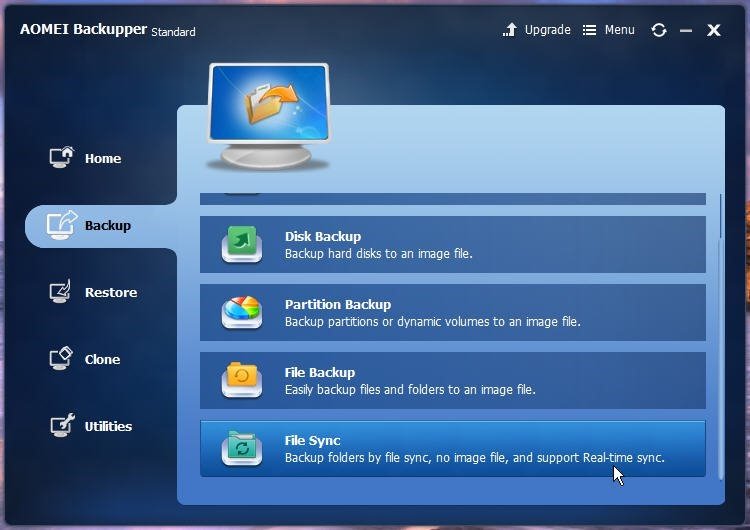
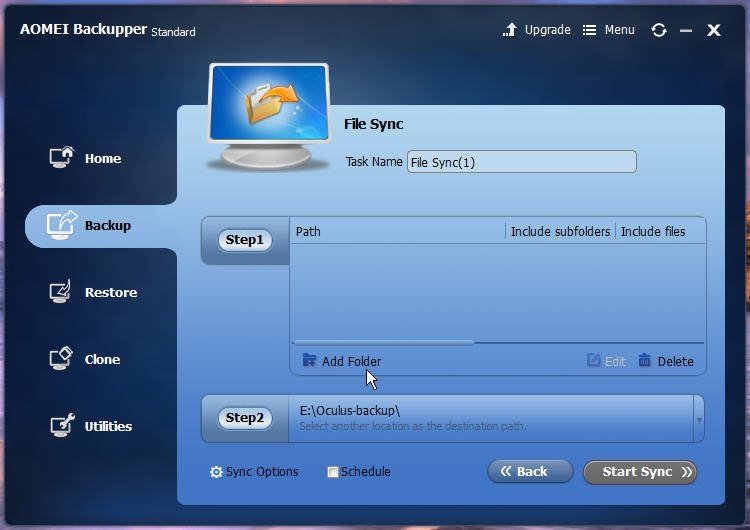
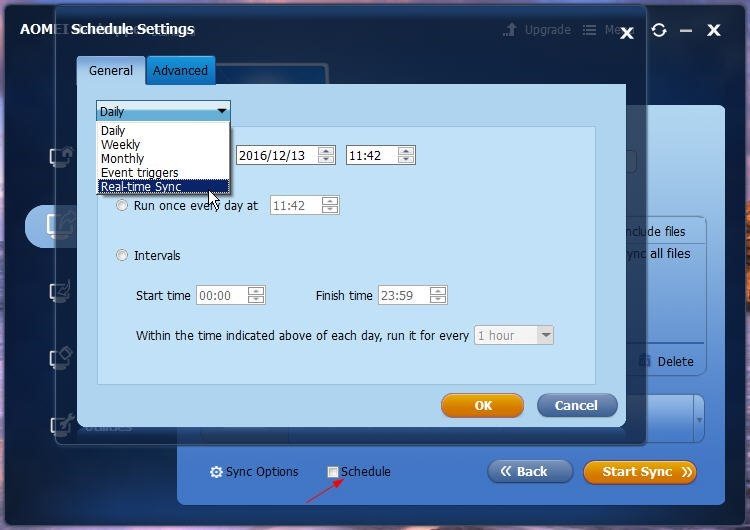
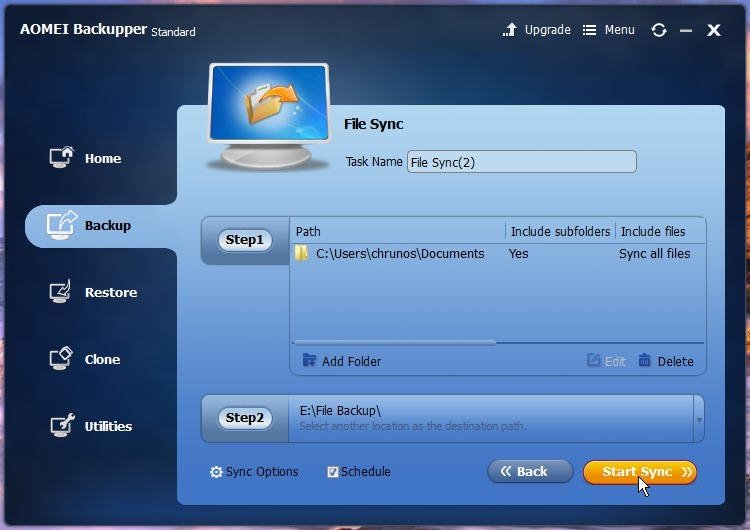
Leave a Reply