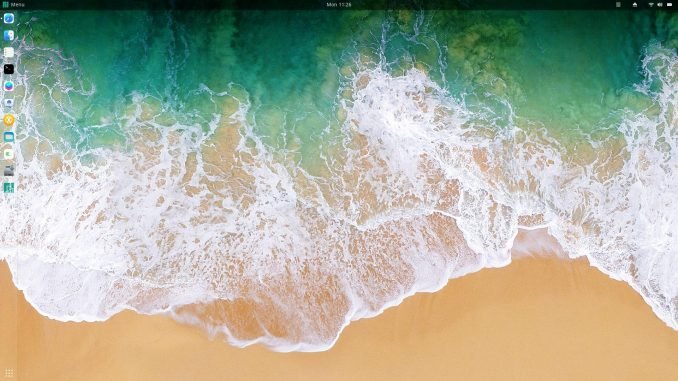
Hello everyone, welcome to Manjaro.site. Today we are going to make over our Manjaro 17.1.0 with a great Mac OS X theme. At the end, you will have a nice looking Manjaro 17.1.0 which looks like Mac OS X High Sierra. Manjaro 17.1.0 was released a while ago. It’s one of our favorite Linux distribution for Desktop. It’s pretty lightweight desktop. I run it from my USB drive via Live mode, and it was lightning fast.
Manjaro 17.1.0 comes with Gnome Tweak Tool installed by default. Also, the Gnome Shell feature is enabled. So, its pretty easy to customize it. Below is the default looks for Manjaro 17.1.0 Gnome edition. Don’t forget to check out The Best Ubuntu 17.10 Themes for more great themes.
Well, as you can see, Manjaro 17.1.0 comes with a nice looking Desktop. But for me, I prefer to change my desktop so it looks like MacOS X. Now, my Manjaro looks like this one below.
To make it more eye catching, I also installed plank.
How to make Manjaro Looks Like Mac OS X
Step 1. Download Mac OS X Themes and Icon Themes
You can download the Mac OS X GTK 3 theme and Icon Themes from the following links:
Download and save those files.
Step 2. Extract and Install the package
Once you downloaded those three files, now you need to extract them. Use right click and then extract here.
Install Gnome-OSX GTK Theme-HighSierra
Extract the file Gnome-OSX-V-HSierra-1-3-3.tar.xz and it will produce a new directory called Gnome-OSX-V-HSierra-1-3-3. Now move the directory to /usr/share/themes. You can use the following command instead.
sudo mv Gnome-OSX-V-HSierra-1-3-3 /usr/share/themes
Install Gnome-OSX Shell Themes
Extract the file Gnome-OSX-Shell-themes-V.tar.xz and it will produce a new folder: Gnome-OSX-Shell-themes-V. Open the directory and you will see there are three sub directories.
Now move them to /usr/share/themes.
sudo mv Gnome-OSX-IV* /usr/share/themes
Install MacOS Icon Theme
Extract the file macOS.tar.xz and you will have a new folder: macOS. Then, move the folder to /usr/share/icons
sudo mv macOS /usr/share/icons
Step 3. Apply the new theme
Use Gnome Tweak Tool to apply the new theme.
Additionally, you can install Plank.
sudo pacman -S plank
Screenshot

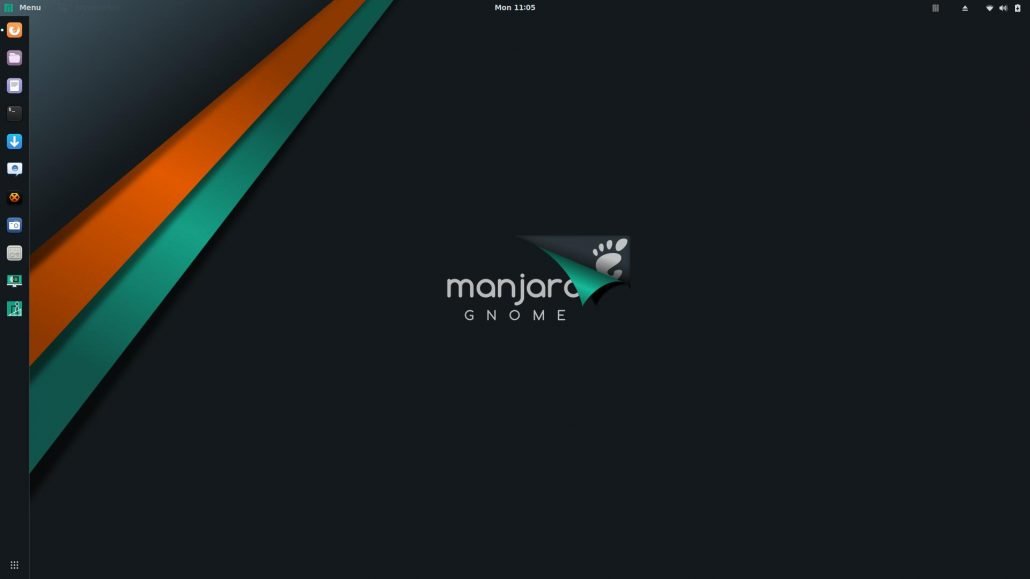
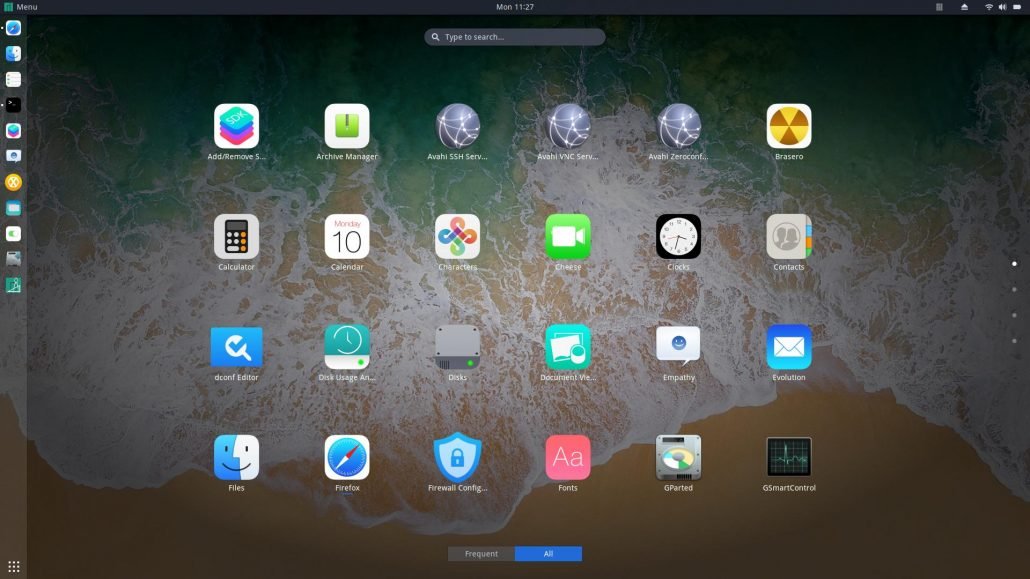
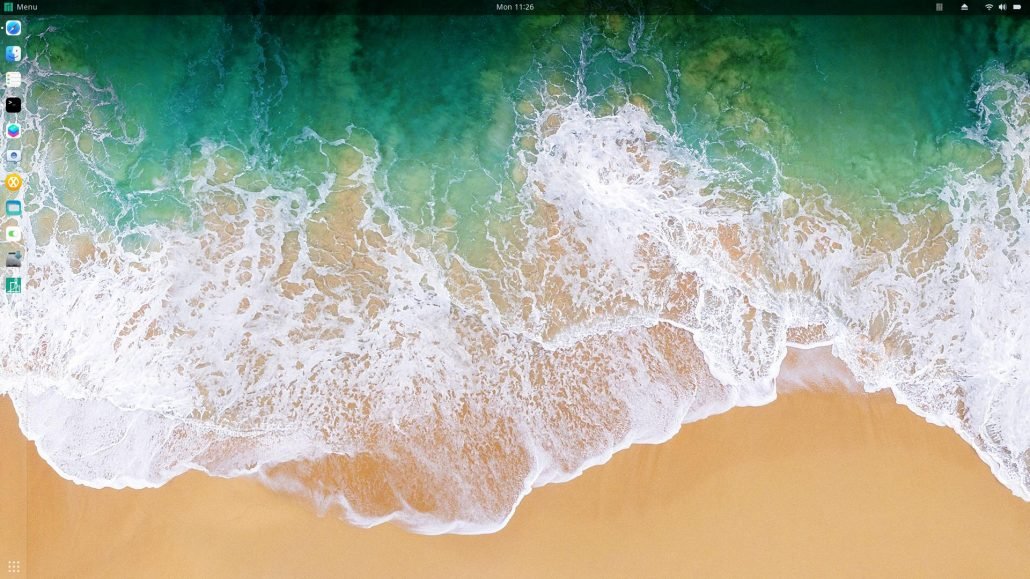
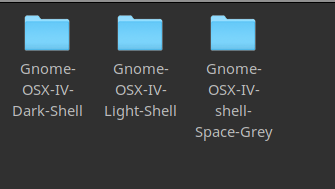
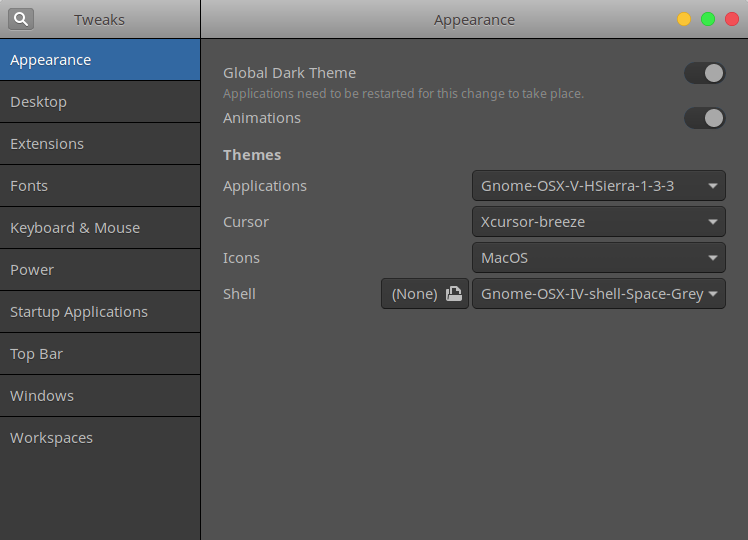

tried to download files… got ‘failed, forbidden’ each time.
Hi,
I have updated the link. I don’t know opendesktop.org seems not working.
Thanks for notify us