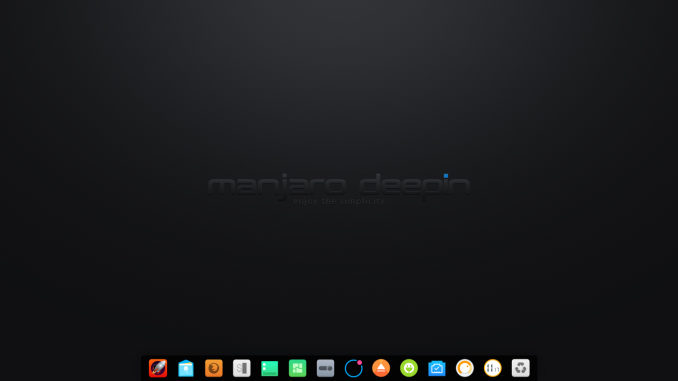
Hello everyone, today I am going to show you how to install Manjaro Deepin 17.0.4. Manjaro Deepin 17.0.4 brings a lot of improvements and the best thing is, it uses Deepin 15.4.1 Desktop Environment. This new Manjaro Deepin version comes with two different installer. The GUI version and text based version called Manjaro Architect. On this tutorial, I am going to use the GUI version which is easy for everyone.
Installing Manjaro Deepin is very easy. No special experiences needed in order to install this distribution. We will try to explain each steps as clear as possible so anyone can use this guide. If you have any questions, please leave us in the comment box below.
Steps to install Manjaro Deepin 17.0.4
Step 1. Download ISO
Grab the Manjaro Deepin 17.0.4 ISO first if you haven’t done already. Find the download link on that post.
Step 2. Boot the computer
Now boot your computer or virtual machine with the ISO. Manjaro Deepin 17.0.4 works smoothly on Virtualbox.
Step 3. Open Manjaro Installer
From the desktop, double click Install Manjaro icon to open the installer.
Select the installation language
Select Location
Here, you can also change the system language and number and dates locale.
Select Keyboard Layout
Disk Partitioning
There are two method of disk partitioning. You can either manually partition your hard disk or simply use the entire disk for Manjaro Deepin. This tutorial uses the first option to use the entire disk for installation.
Create new user
Installation Summary
Here you can see the installation summary before performing the installation. Make sure everything is correct and change it if you think you need to.
Installation Progress
Click Next and the actual installation will started. Wait until the installation completed.
Once completed, you will see the following on your screen. Simply reboot to the newly installed Manjaro Deepin 17.0.4.
Thanks for reading this guide to install Manjaro Deepin 17.0.4. Don’t forget to share this article if you think its useful. Cheers.


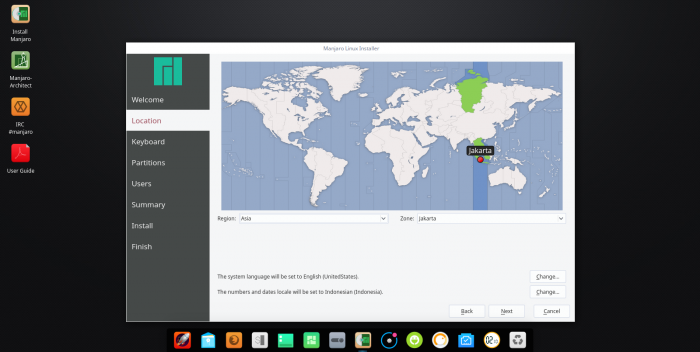
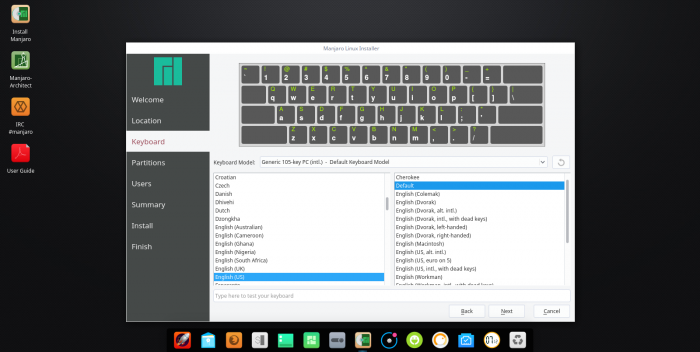
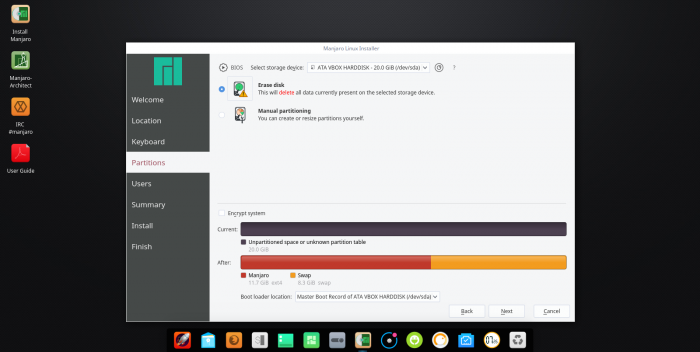
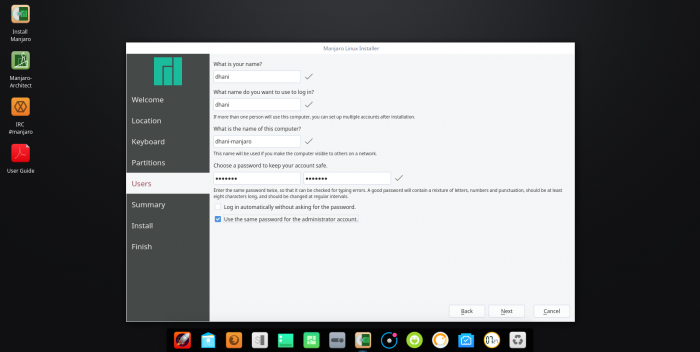
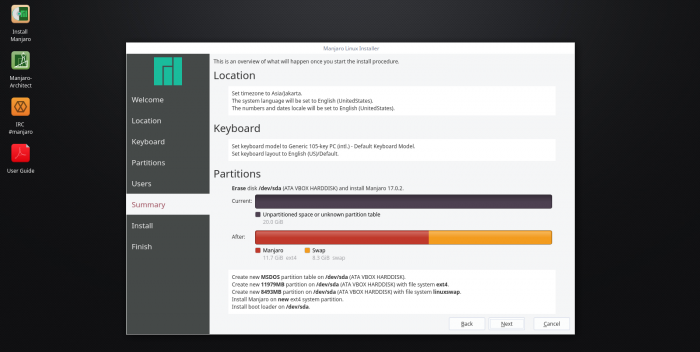
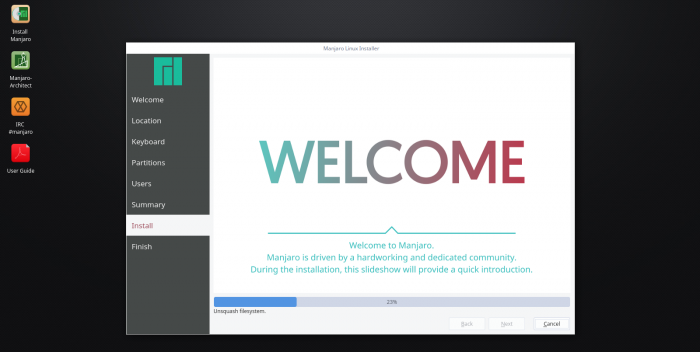
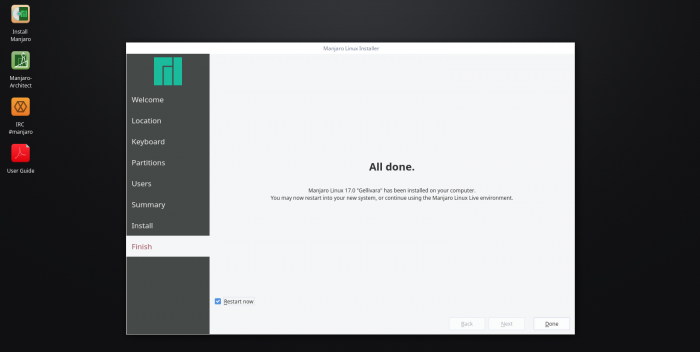
Leave a Reply