
In the following article, I will show you how to download and create macOS Monterey Installation ISO for Proxmox. If you don’t have Mac or Hackintosh, you can use this guide to create the installation ISO. Please note that this guide is only for Proxmox. If you are planning to install macOS Monterey on your PC directly, you can follow the guide below to create the macOS Monterey USB installer.
Create macOS Monterey USB Installer on Windows 11
Steps to Create macOS Monterey Installation ISO for Proxmox
For Ubuntu/Linux users
This section is for Ubuntu or Linux users. First, let’s install some packages needed. Open Terminal and then run this command:
sudo apt install qemu-utils make unzip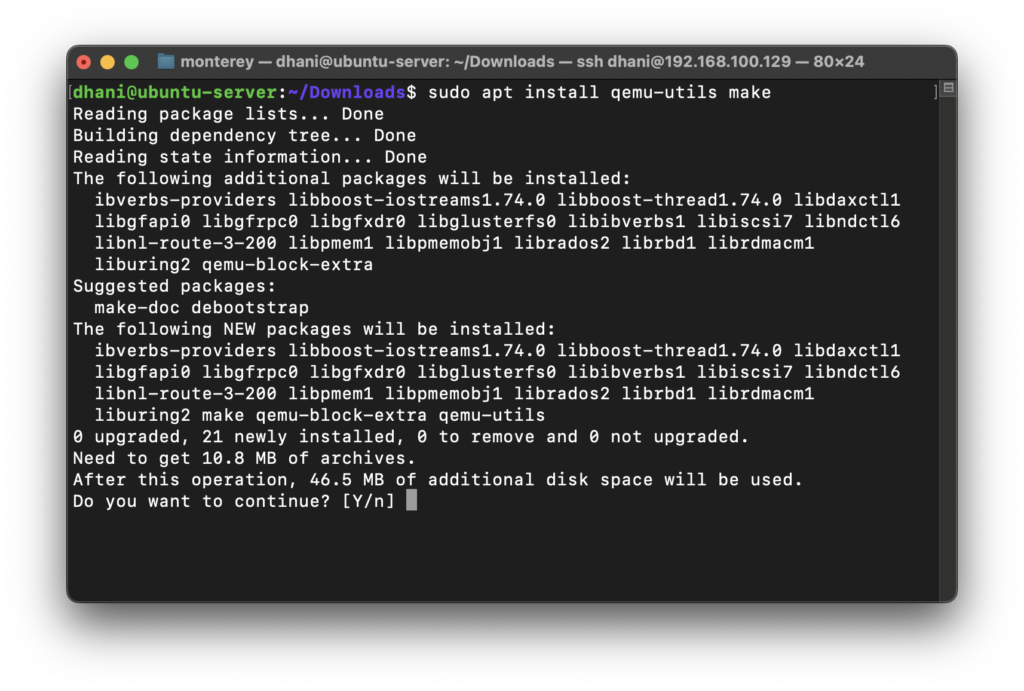
Next, download the OSX-KVM using the link below.
https://github.com/thenickdude/OSX-KVM
If you are using Terminal, you can use this command below to download
wget https://github.com/thenickdude/OSX-KVM/archive/refs/heads/master.zipYou will have a file called master.zip. Unzip the file
unzip master.zip
cd OSX-KVM-master/scripts/montereyAnd then run this command
make Monterey-recovery.img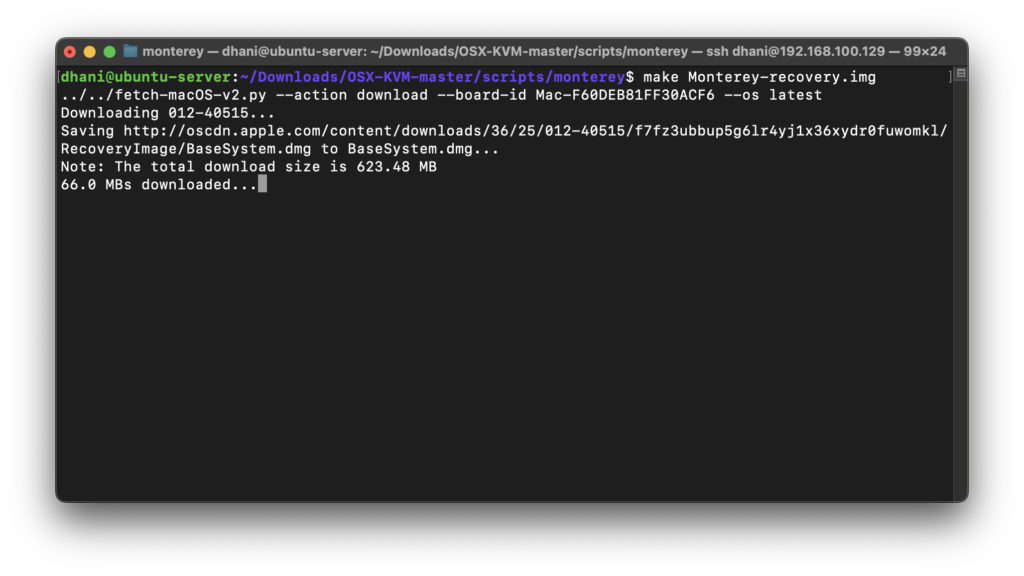
Wait until this process completes. It will download about 625 MB from the internet. Now you should have a file called Monterey-recovery.img in that folder. Then, upload the file to Proxmox. We can then use this image to install macOS Monterey on Proxmox.
If you want to upload via Terminal, you can try this command.
scp Monterey-recovery.img root@192.168.100.200:/mnt/storage2/template/iso
Change the IP address and remote Proxmox directory where you save your ISO’s.

Leave a Reply