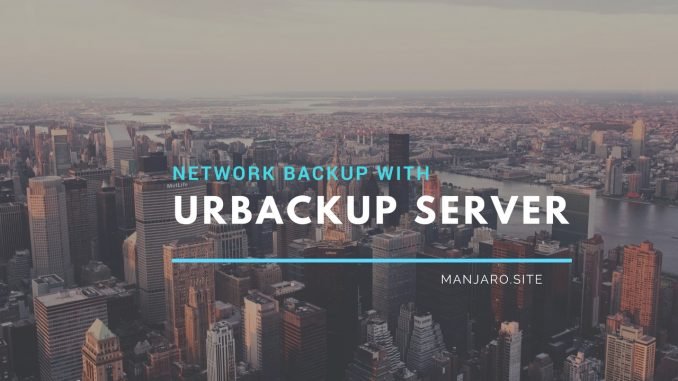
Hello everyone, welcome to Ubuntu 17.10 Tutorial. Today, we are going to learn how to install Urbackup Server on Ubuntu 17.10. Urbackup is a free, open source network backup. It comes with many features and great for your backup solution. It supports multiple backup jobs, files and folder backup, system image backup. It is pretty easy to install UrBackup Server on Ubuntu 17.10.
When you have Urbackup Server on your network, you can backup all computers in your network to this server. No matter if you are running Windows, Linux or Mac, you can easily install the Urbackup client on the client computer. And then you can configure the backup to the server.
Disclaimers:
This tutorial has been tested on our Ubuntu 17.10 test bed. But, it may result different output on different system configuration.
Steps to Install UrBackup on Ubuntu 17.10
Step 1. Setup Repository
Open Terminal and paste the following lines to add Urbackup repository to Ubuntu
sudo add-apt-repository uroni/urbackup
Step 2. Update repository
Now use this command to update your local repository
sudo apt update
Step 3. Install Urbackup
Now install Urbackup Server with this command
sudo apt install urbackup-server
During install, you will be asked to enter the path to store the backup. You can freely change the path or leave the default value.
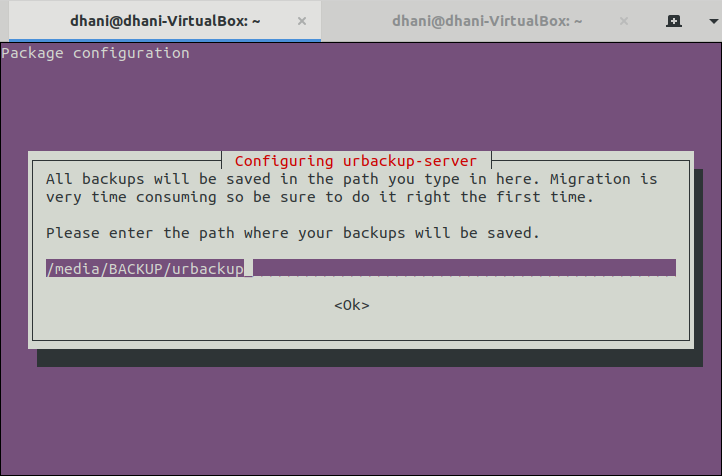
Step 4. Open Urbackup WebUI
Now open a web browser and type : http://localhost:55414 to open the Urbackup Server web UI.
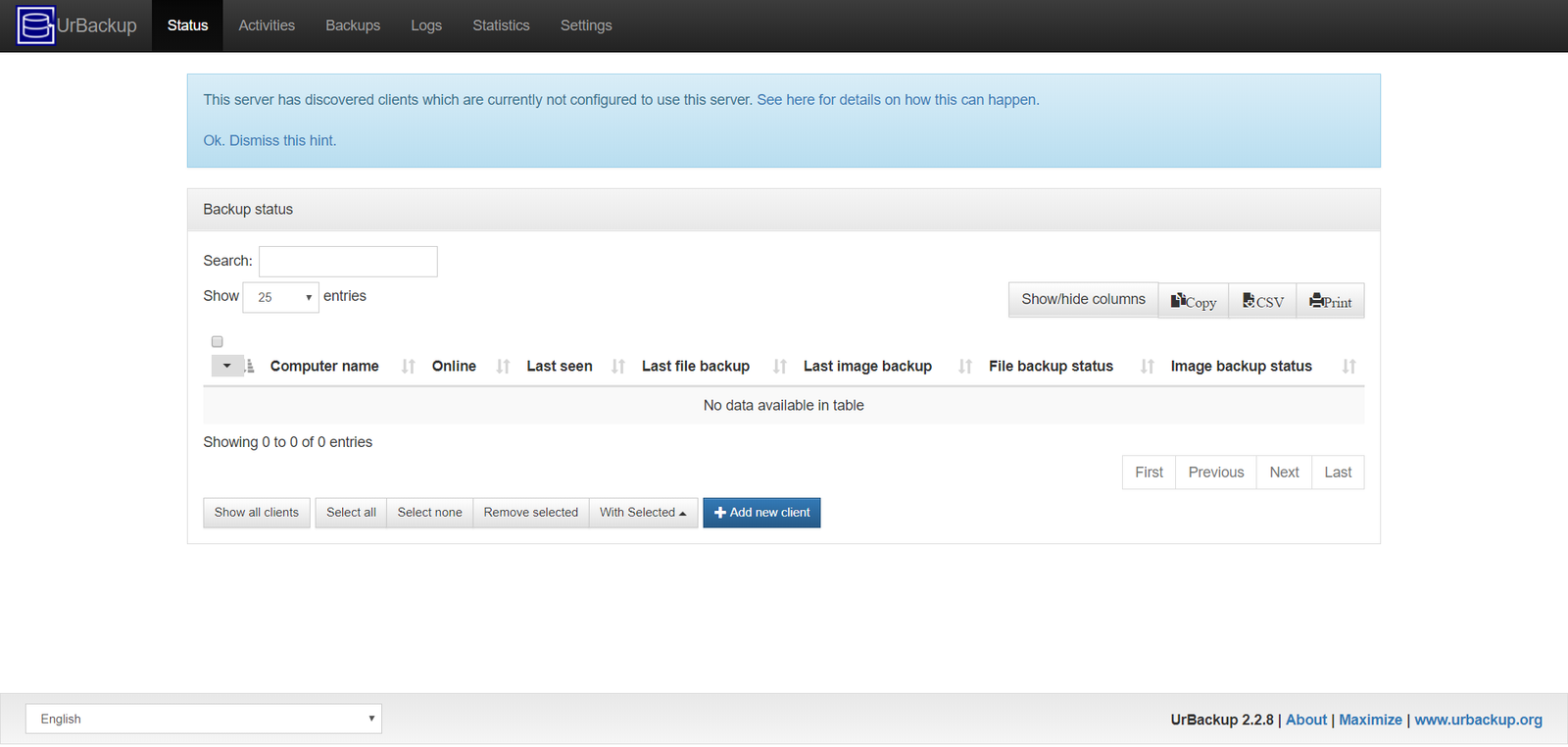
How to Backup Windows 10 using Urbackup
If you wish to backup your Windows 10 using Urbackup, you must first download and install Urbackup client for Windows 10, 8 and Windows 7.
After installation, UrBackup Server will automatically detect the Windows client.

Troubleshooting
In order to start, stop or restart Urbackup service, use the following commands:
Start Urbackup Service
sudo systemctl start urbackupsrv
Stop Urbackup
sudo systemctl stop urbackupsrv
Restart Urbackup
sudo systemctl restart urbackupsrv
For more information, please visit the official website at: https://www.urbackup.org
Final Thoughts
Personally, I do love UrBackup performance overall. But the restore option is a bit limited. We cannot select files or folders we want to restore. The web interface only allows us to restore the whole package from the particular backup point.

Leave a Reply