
The new Ubuntu 18.04 is still in development stage. Today I got a chance to download the upcoming Ubuntu 18.04 Bionic Beaver Server edition. I want to test it on my Virtualbox. Ubuntu 18.04 will become the next LTS release of Ubuntu. It will be supported for a longer time than the regular release. You may download the daily build of the Ubuntu 18.04 ISO from this link. Today I am going to show you the steps to install Ubuntu 18.04 Server. Please note that this may change or updated when the final version is released.
Steps to install Ubuntu 18.04 Server
I notice that there are some updates to the Ubuntu installer. Let’s get started
Step 1. Select the installation language
Boot the VM with the Ubuntu 18.04 ISO. On the first screen, you will need to choose the preferred language for the installation.
Step 2. Configure the Network
On the next step, we will need to configure the network. Usually, Ubuntu will auto-detect your network.
To open the advance configuration, highlight the network name and press Enter. It will open the advanced network configuration
Step 3. Filesystem Setup
Done with the network configuration, now we need to configure the filesystem. On this step, we can choose to use the entire disk for Ubuntu installation. Or, you can also create partitions manually.
Select which hard disk will be used for Ubuntu 18.04 Installation.
Now carefully review the disk layout before continue to the next step.
Step 4. Create new user
Now we need to create new user for our server.
Next, the installation process should begin
Wait until the process is completed. Once finished, reboot your system
Now our Ubuntu 18.04 Server should be ready.

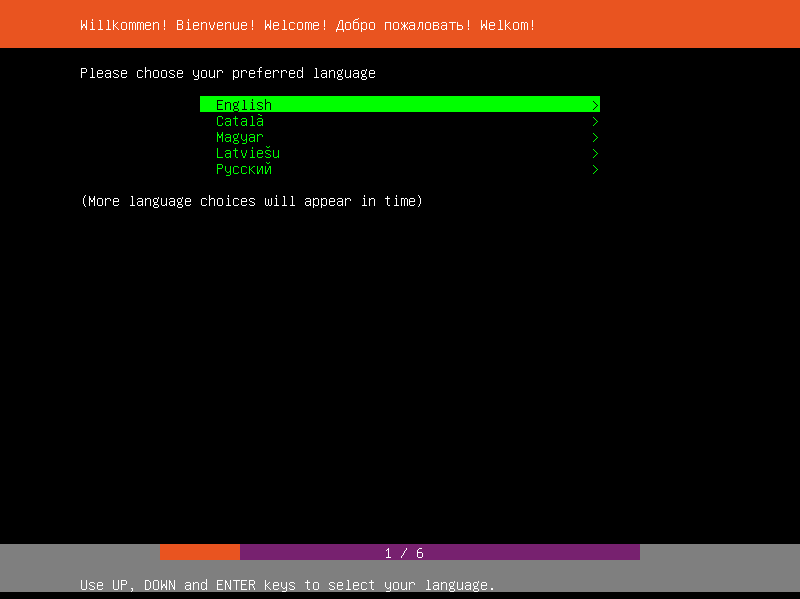
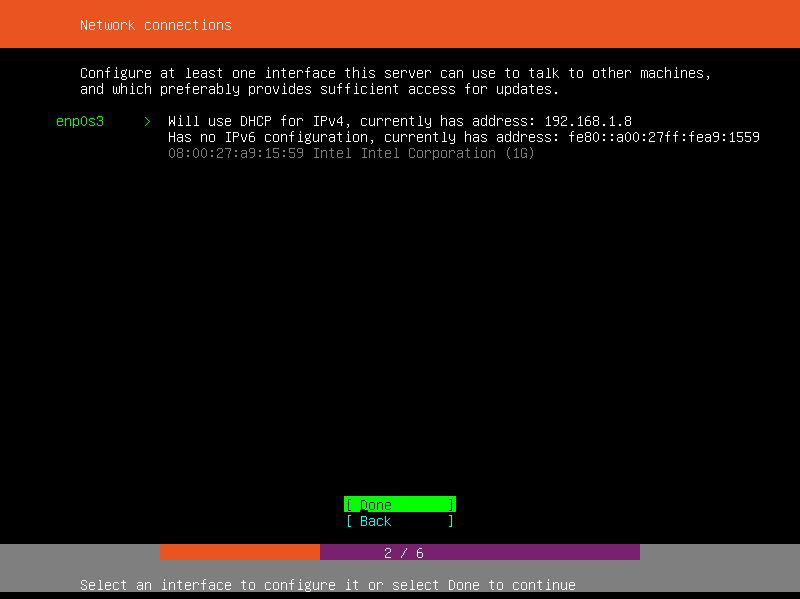
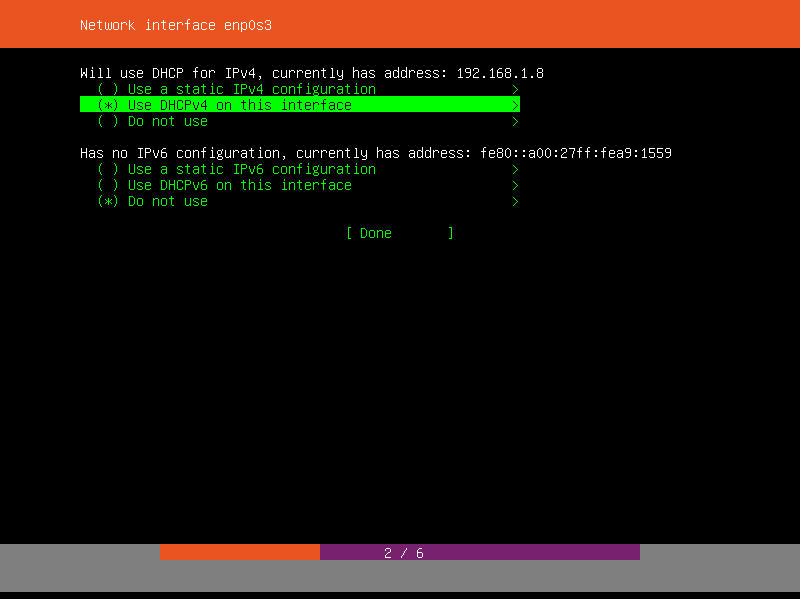
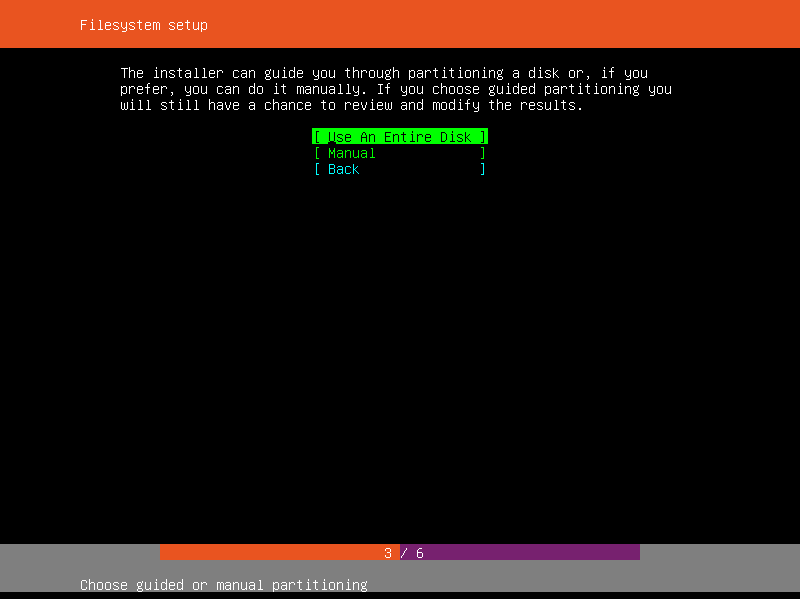
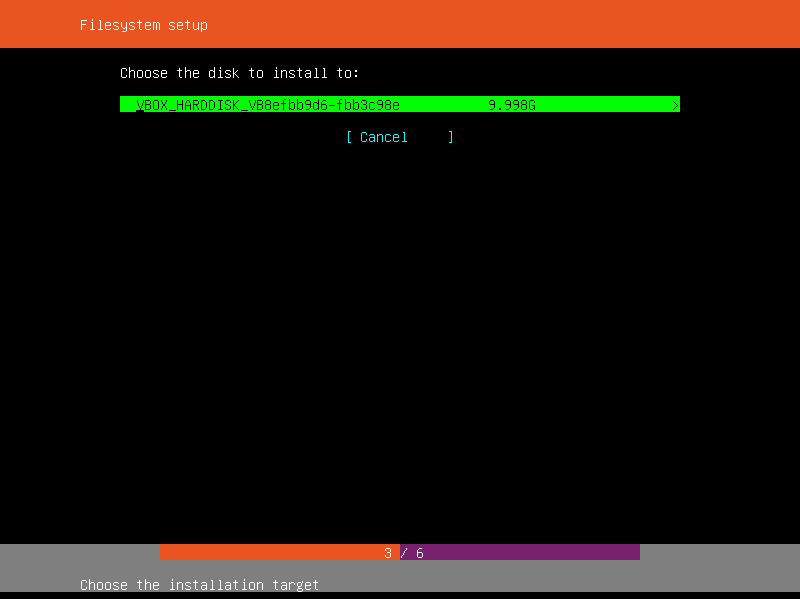
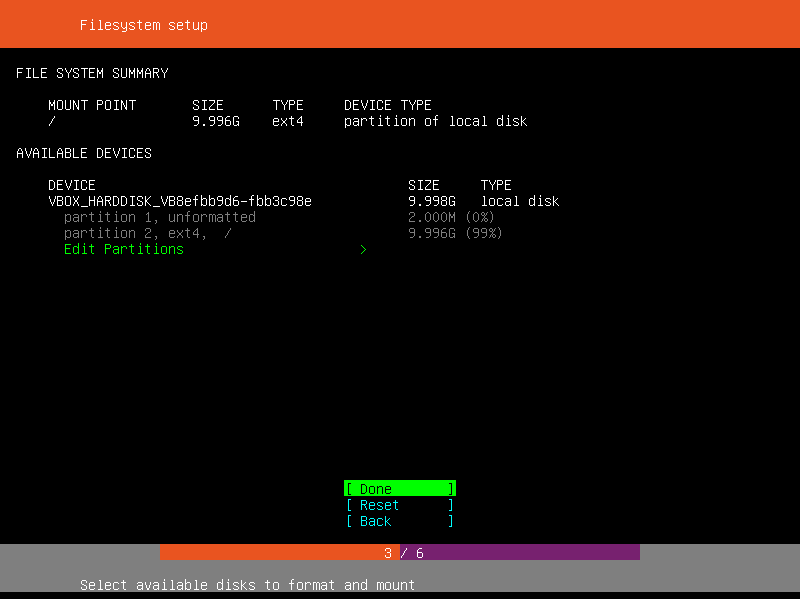
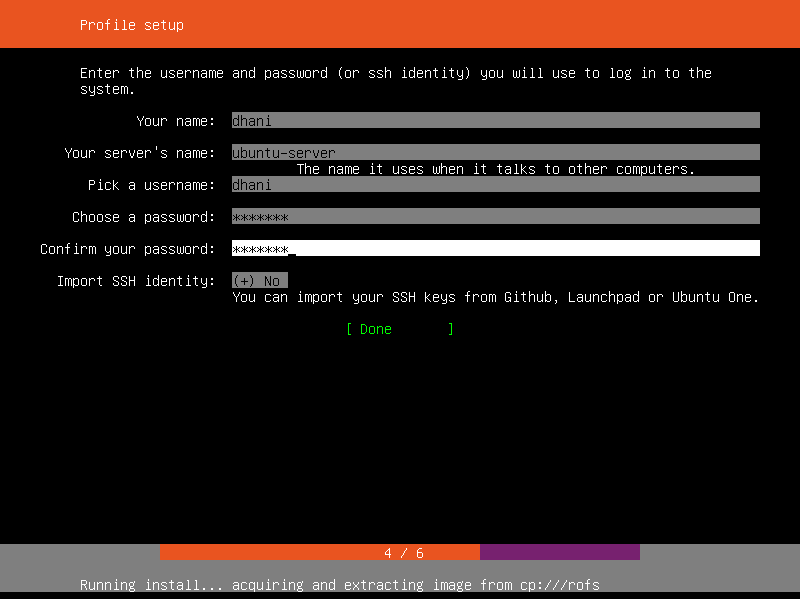

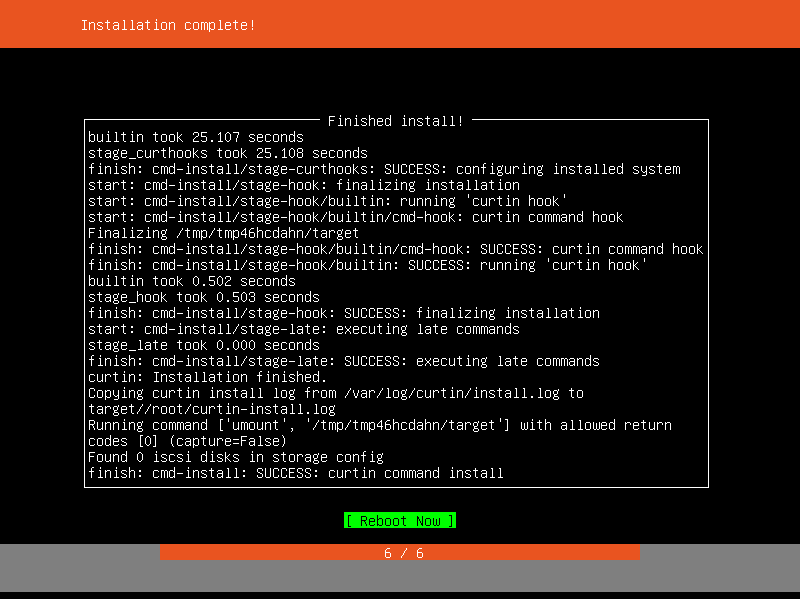
Leave a Reply