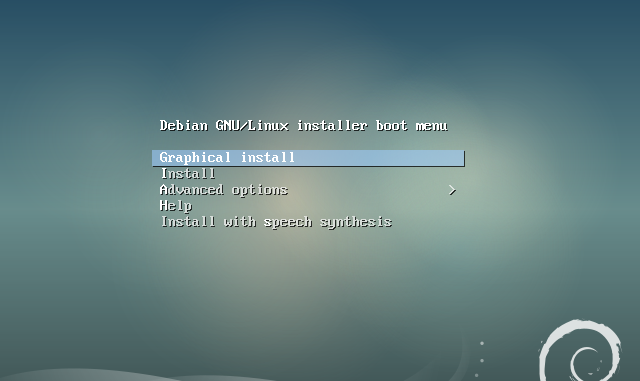
The new version of Debian 9.0 Stretch has been released. Debian is a well known, and powerful Linux distribution for Server and desktop. This tutorial will show you how to install Debian 9.0 on a server or virtual machine. There are several version of Debian 9.0, but here I will use the Debian 9.0 NetInstall to start with. Debian NetInstall comes with a minimal downloadable ISO file but it requires internet connection to complete the installation.
Steps to install Debian 9.0 NetInstall
Step 1. Download Debian 9.0 NetInstall ISO
You may download Debian 9.0 ISO NetInstall from this link.
Step 2. Boot Debian using the provided ISO
On the first boot screen, select Graphical Install if you wish to install using GUI mode or select Install to enter the text mode installation wizard.

Step 2. Select Installation Language
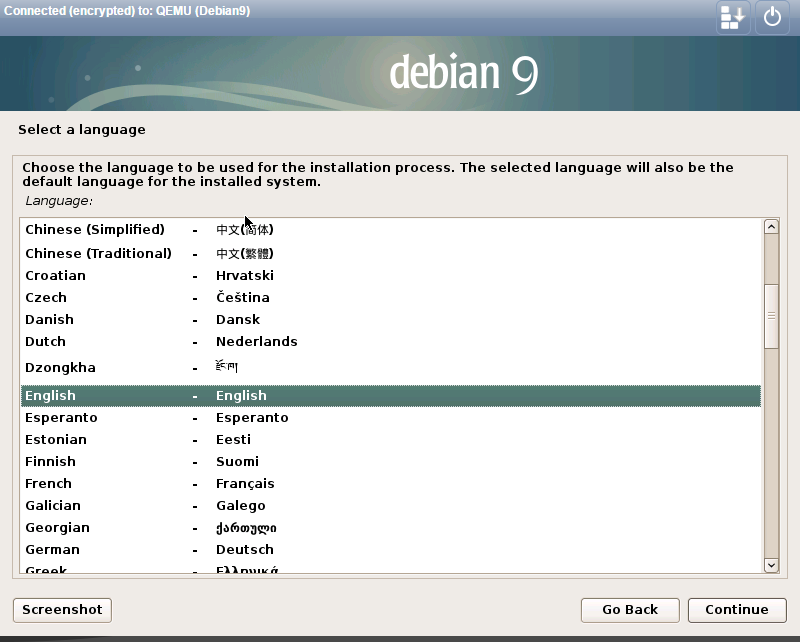
step 3. Select your location
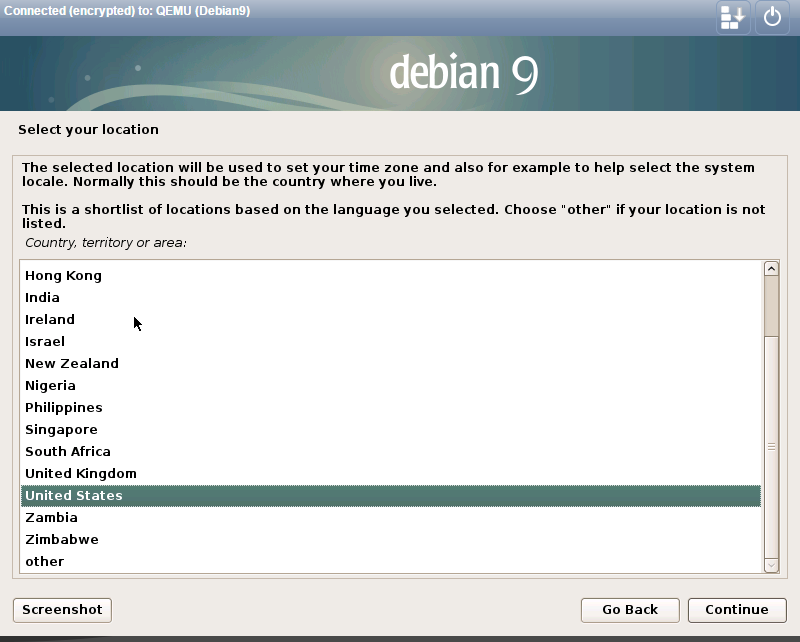
Step 4. Select locale

Step 5. Select keyboard layout
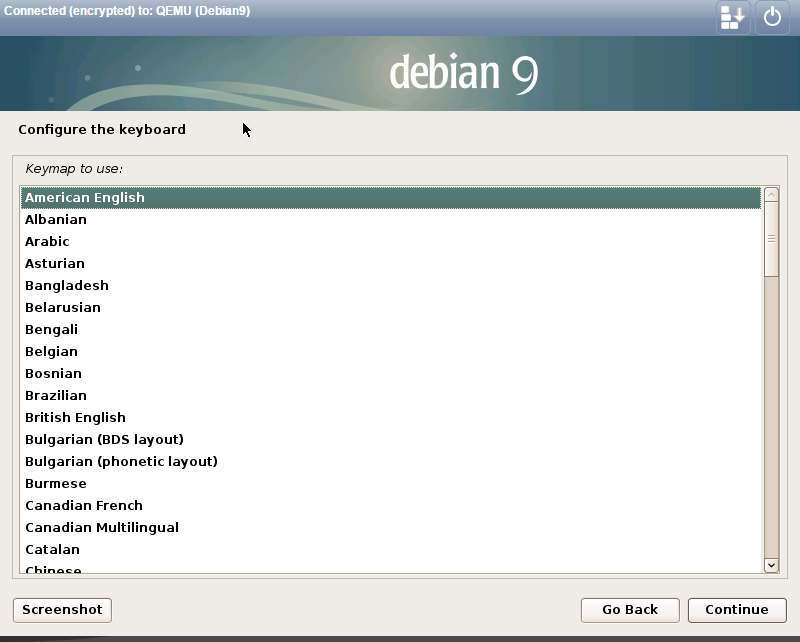
Next, the installer will detect the ISO and prepare for the installation steps.
Step 6. Set the hostname
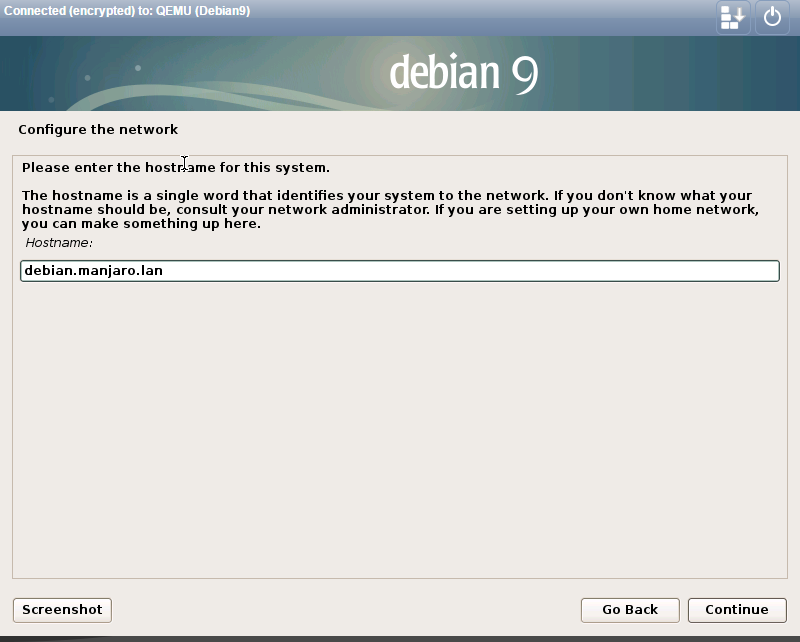
Step 7. Set the root password
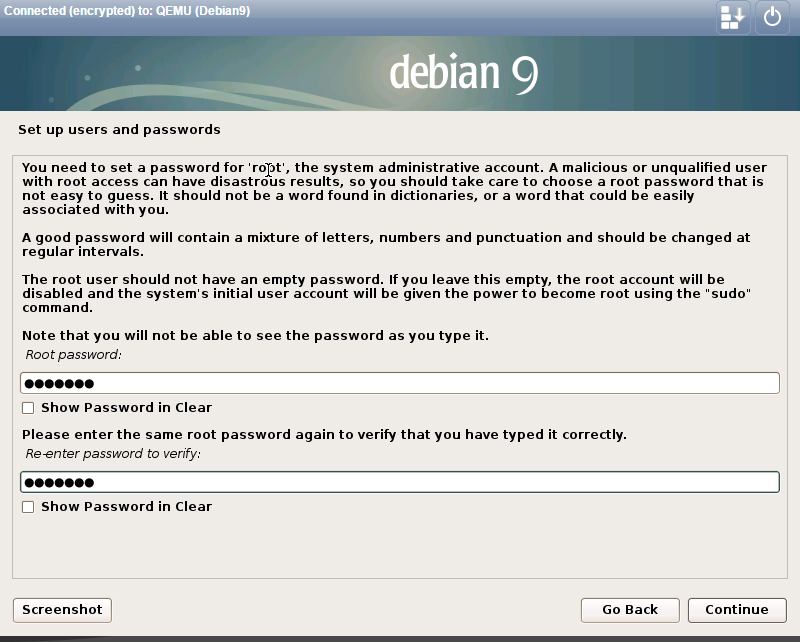
Step 8. Create new user
Step 9. Configure Clock
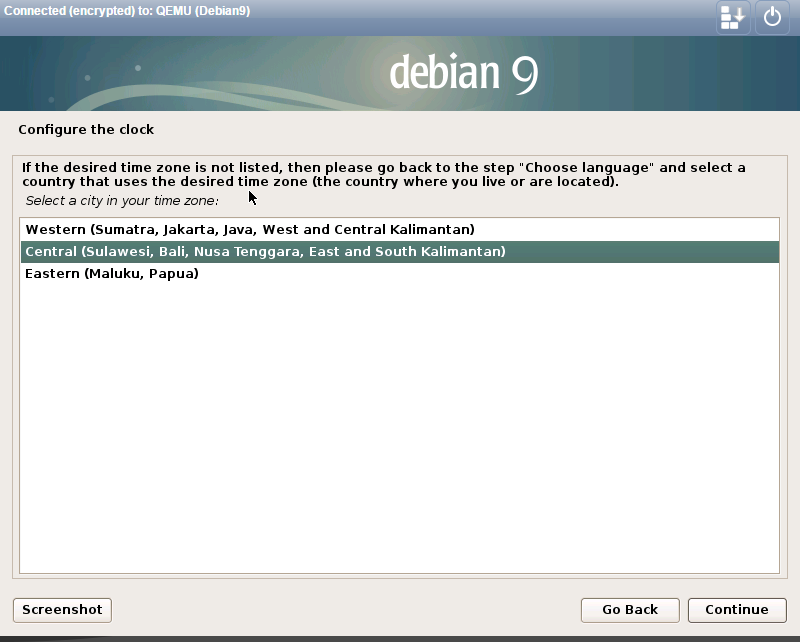
Step 10. Configure Disk and partitions
Step 11. Installing base system
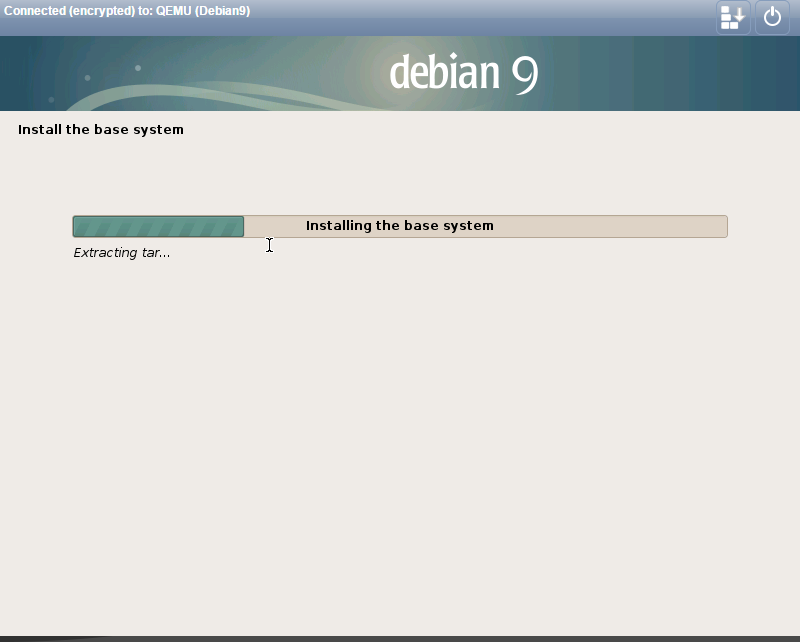
Step 12. Configure package manager
Step 13. Select packages
This step took some times depends on your internet speed. Please be patient.
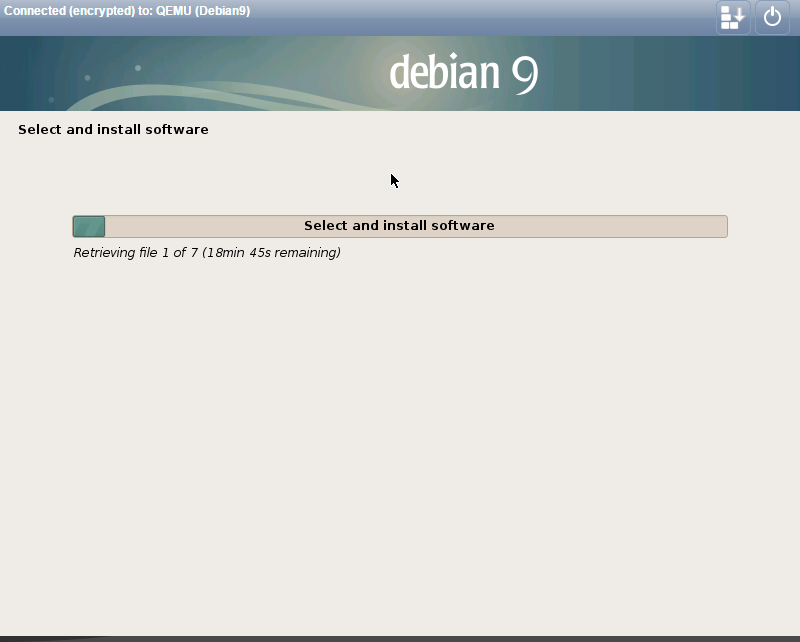
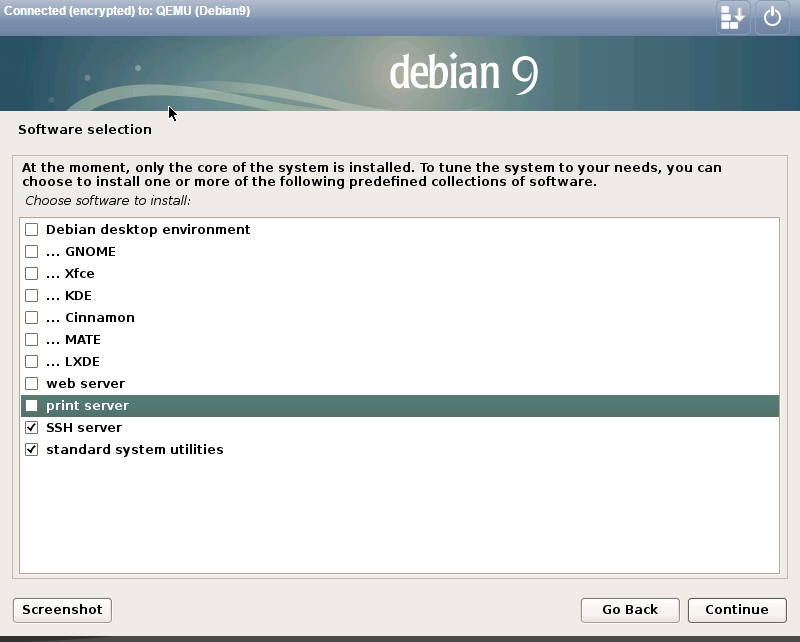
Now we were asked to install some additional software. In this step, we can install desktop environment. We may choose GNOME, Xfce, KDE, Cinnamon, MATE, LXDE or Debian desktop environment. Since I want to use this as a server, I don’t need any desktop environment. I will only need SSH Server application on my Debian 9.0 installation.
Step 14. Install GRUB
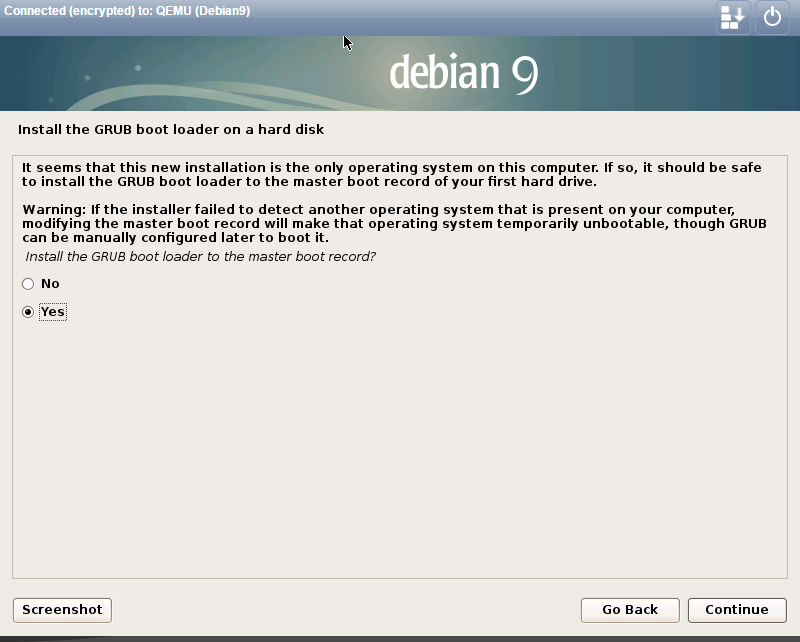
Select the hard disk where we want to install GRUB.
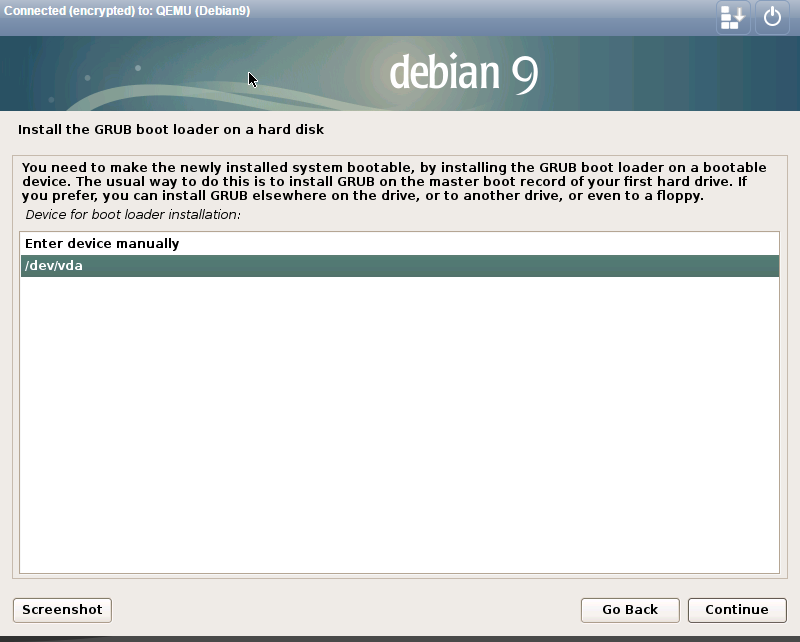
Once the installation is completed, reboot your system
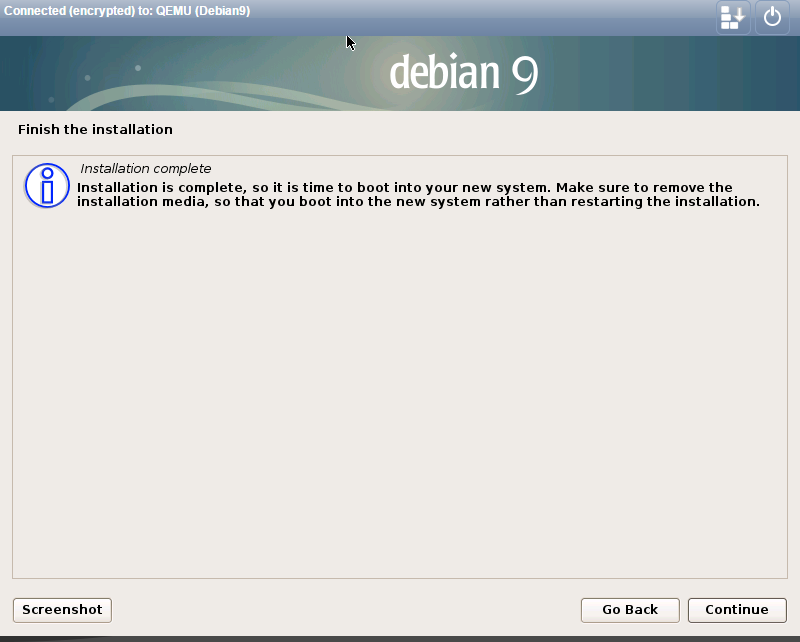
Thank you for reading this tutorial how to install Debian 9.0 Stretch Minimal installation. Please share this knowledge so everyone can take benefit from it.

I used Debian 9.0.1 Live ISO. Root password which is set during the installation does not work. I had to recover root password. You can watch the video, hope it helps: https://youtu.be/9KyNqMlQt9Y Time: 06:15 – 09:16
Thanks Jay