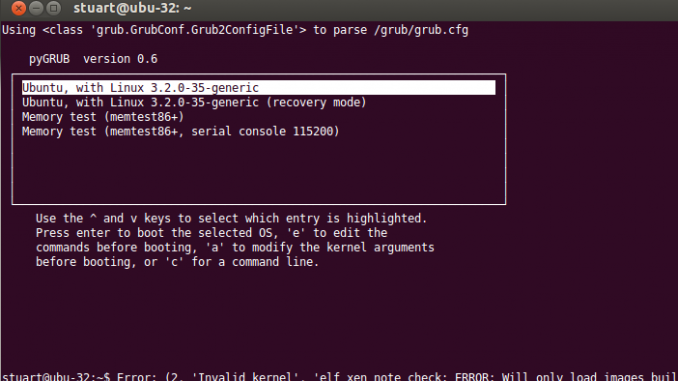
Ubuntu Tutorial – On this small HowTo, I will show you how to remove unused Kernels on Ubuntu system. This can be applied on any Ubuntu version such as Ubuntu 16.04 and Ubuntu 17.04 and newer. In some cases, you won’t be able to update your system for example installing new Linux Kernel if the /boot partition is filled up. You will get an error message such as “no space left on device” when attempting to install new Kernel. We need to remove any unused Kernels first prior to installing new one.
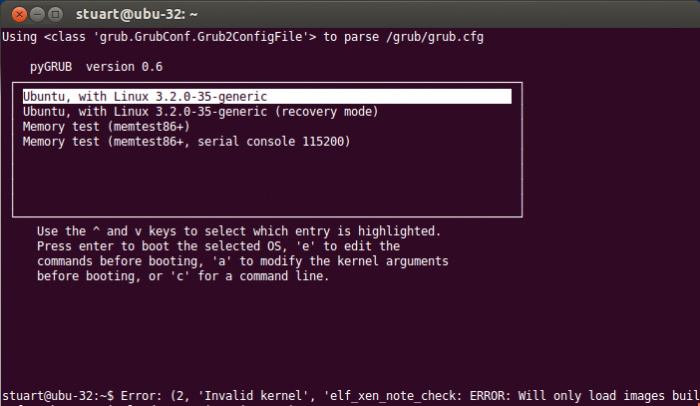
Steps to remove unused Kernels on Ubuntu 16.04 and newer
Open Terminal or connect via SSH to your Ubuntu. Then execute this command to automatically remove unused Kernels on your system
sudo apt autoremove --purge
The command will look for any unused Kernels and will remove them. Confirm it by typing “y” and press Enter. In few moments, your unused Kernels will be removed and you can attempt to install the new one.

Leave a Reply