
Want to try something new for your PC or Laptop? Boring with Windows, Mac or Linux for your main operating system? Welcome to PhoenixOS, an Android OS that works on most PC and Laptop. The new version of PhoenixOS 3.0 is available for download. I just got time to try this new version of Android OS for PC. It is very a very stable Android distributi on for your PC. In this test, I am running PhoenixOS on DELL Precision 3520 laptop via Live USB. This is the best way to try this Android on your PC without having to install it first. I will show you how to create PhoenixOS 3.0 Live USB later on this article. First, let’s take a look at the new PhoenixOS 3.0 desktop and how it performs.
The Desktop
This Android for PC comes with a nice desktop and you will notice the application menu on the bottom left of your screen. This button is to access all installed application on the system. This kind of app menu reminds us to Windows operating system.
This application menu can be expanded to full screen mode for more visible area. But for me, I prefer the default mode which is pretty easier for me. There is a search box in the app menu where you can type to search any app you like. There menu is not categorized, so all of your apps are layout in grid mode.
The Settings
Like in your smartphone, the PhoenixOS 3.0 comes with a complete settings. You can change and configure your network, VPN, account, system update and many more through the Settings menu.
From this settings page, you can change the display resolution, change the language and input, and also there is an option to enable or disable root permission. You can access to any possible modifications or settings for your computer.
Access to Google Play
Enjoy access to unlimited Android applications directly from Google Play Store. You can install any applications you like from the Play Store. Simply login with your Google account and you are good to go. Even you can install Instagram on your PhoenixOS without problems.
User Experiences
Personally, I have never use Android on my laptop as good as this. Everything seems to work very well including the smooth animation. To close an application, you can use the right-click button and select Quit.
Multitasking supports
Enjoy the seamless multitasking feature on PhoenixOS. You can open multiple applications and switch between them easily. This will make you more productive. You can open Microsoft Word for Android while listening to your favorite songs on Spotify.
Screenshots feature
It’s very simple and easy to take screenshot with the built-in screenshot tool. This tool is hidden in the taskbar (bottom right). You will not find the screenshot tool from the Application menu.
ALT+Tab
Similar to Windows, we can use Alt+Tab combination to switch between opened windows. The Super key + Tab will display all opened applications in full screen mode.
Better Graphic Performance
Because this Android is optimized for PC, you will experience a great graphic and system performance. This OS will use the full system resources. Imagine if you run this Android on an Intel Core i7 laptop with 16GB of RAM. Everything works smoothly.
Want to play your favorite Android games on PhoenixOS? No problemo, even I haven’t tested many games on my setup, I do believe that we can run games on PhoenixOS. I tried to run my daughter’s game Minecraft, and it works very smooth.
Theme and Personalisation
It is a bit limited when it comes to personalisation. You cannot install third party theme such as Go Launcher on this Android.
Full Featured File Manager
File management could lead you to a stress on a Smartphone. But, in PhoenixOS, you will enjoy the fully working file manager. You can easily access to your network files without having to install third party software.
Bottom Line
As a mobile person, I try to keep synchronized between my smartphone and my PC. PhoenixOS makes it easier for me to work seamlessly between smartphone and my PC. It is very comfortable for work and play. I would recommend you to give PhoenixOS 3.0 a shot. Rather than installing it to your PC or Laptop directly, you can create a Live USB so there will be no files affected on your laptop.


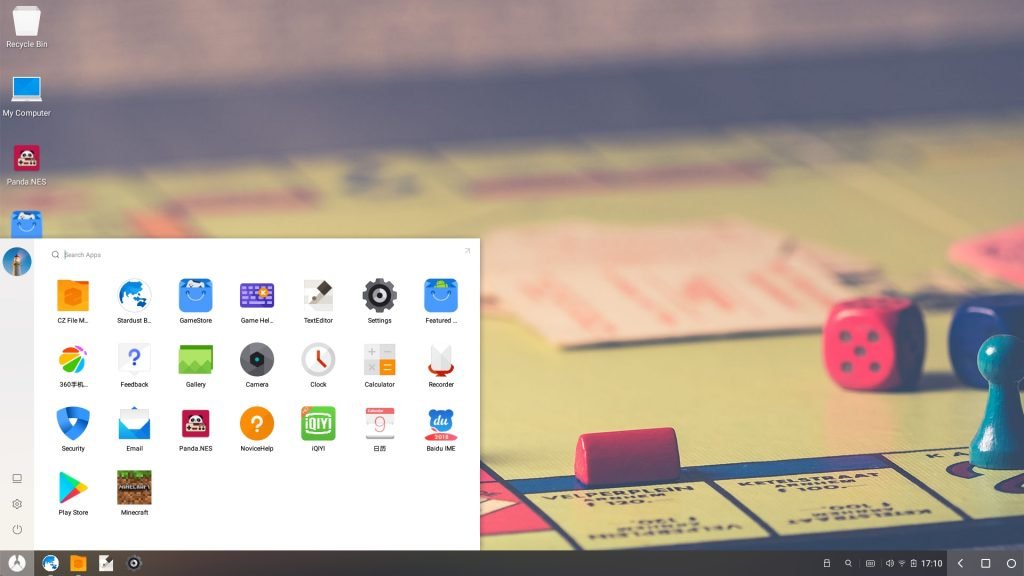

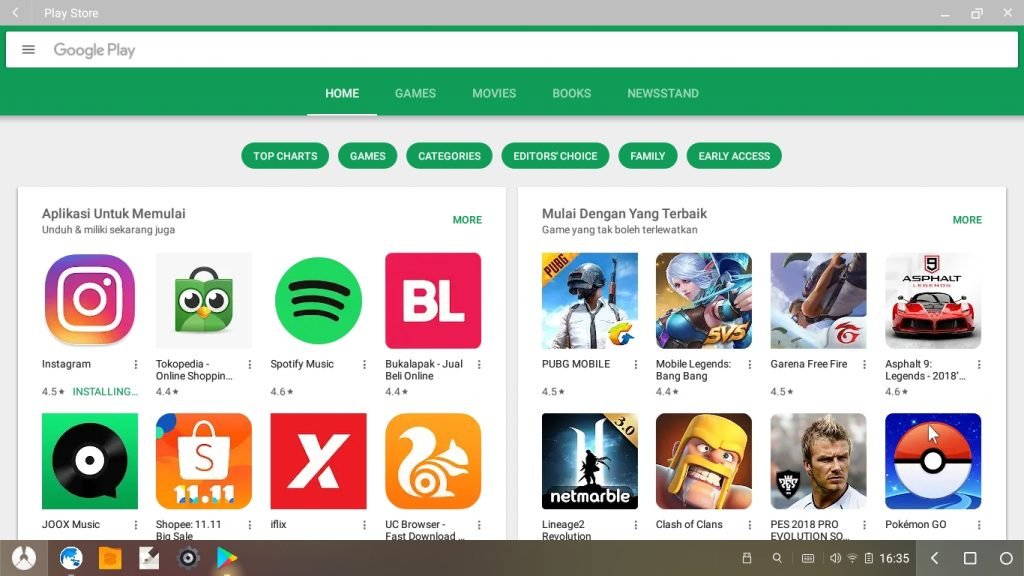
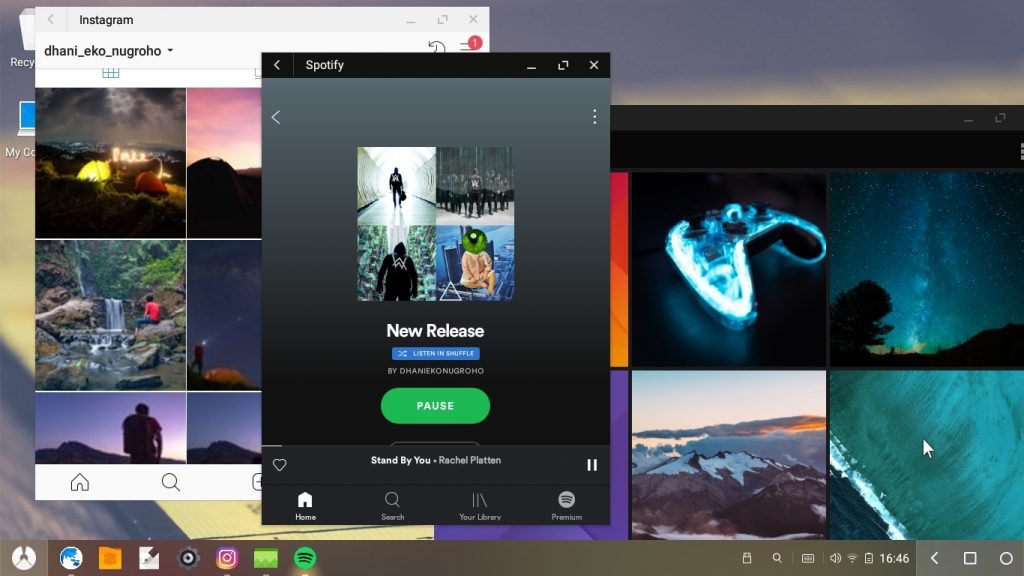
Leave a Reply