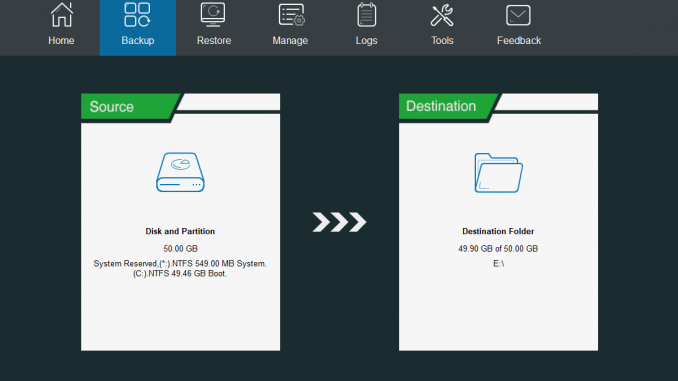
MiniTool ShadowMaker Free 2.0 is here. If you are looking for a free, reliable and rich features backup software for Windows, you may want to check out this ShadowMaker 2.0. This free backup solution offers two different type of backup, disk/partition and files/folders backup. These two type of backups are very important. The disk/partition backup will back up the entire disk including the operating system and installed applications. This is very useful in case your computer crashed and won’t boot due to virus attack or any other causes. Or, you can also back up your files and folders only instead of full disk backup.
MiniTool ShadowMaker 2.0 Features
- A simple and nice user interface
- Support disk/partitions backup
- File and folders backup
- The incremental backup scheme supports. The full and differential scheme only available on Pro version
- Backup scheduling
- Email notification
- File exclusion
- Password protection backup and many more
- Clone disk
- WinPE Media Builder
Actually, there are a lot more features to list. Personally, I love this backup software. It is very easy to create a new backup task, and also it is very easy to restore data from a backup file.
The Installation
Download the installation file from this link. Double-click the .exe file to start the installation process. Its pretty straight-forward so I don’t have to explain the step here.
Create Your First Backup
As soon as the installation completed, you can start using the ShadowMaker to create your very first backup. On the ShadowMaker main window, click Backup icon at the top. And then, click the Source to configure the backup source. Here you can choose between two:
- Disk/Partitions
- Files and Folders
If you choose Disk/Partitions, you will also need to select which disk and/or partitions you want to include in the backup.
Configure the Backup Destination
Hit the Destination icon, and then select where you want to save the backup. ShadowMaker supports both local and network storage. You can save the backup to another hard disk or external drive, or in a network shared folder. There is no option to save the backup in the cloud.
Now you are ready to start the backup process. You can either start the backup immediately or later.
Backup Schedule
MiniTool ShadowMaker 2.0 supports backup scheduling. Click the Schedule button and configure the backup interval. There are several options you can set here.
You can add more backup tasks if you want. ShadowMaker 2.0 supports multiple backup tasks.
Our Thoughts
MiniTool ShadowMaker Free 2.0 is a well-crafted backup software for Windows. It has almost any basic features you need to keep your computer and data safe. I would expect to store my backup in the cloud but this program does not support (yet?). The Clone Disk feature also very useful if we want to migrate our system from one disk to another.

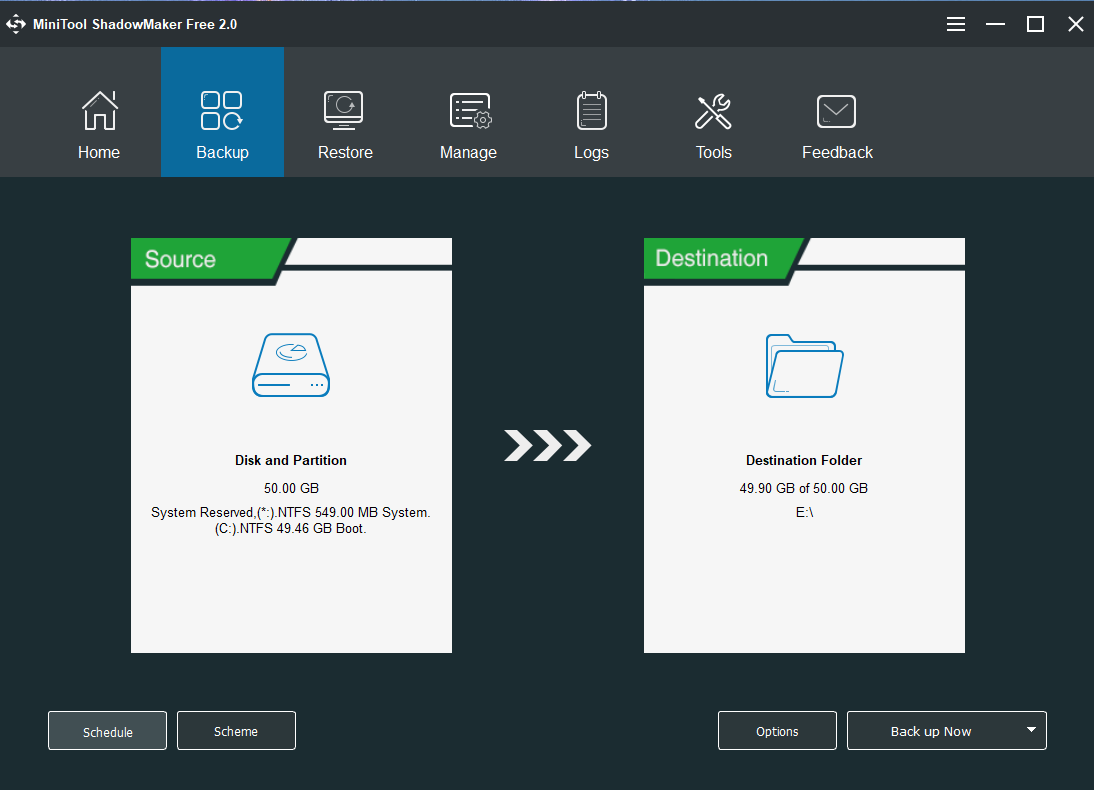
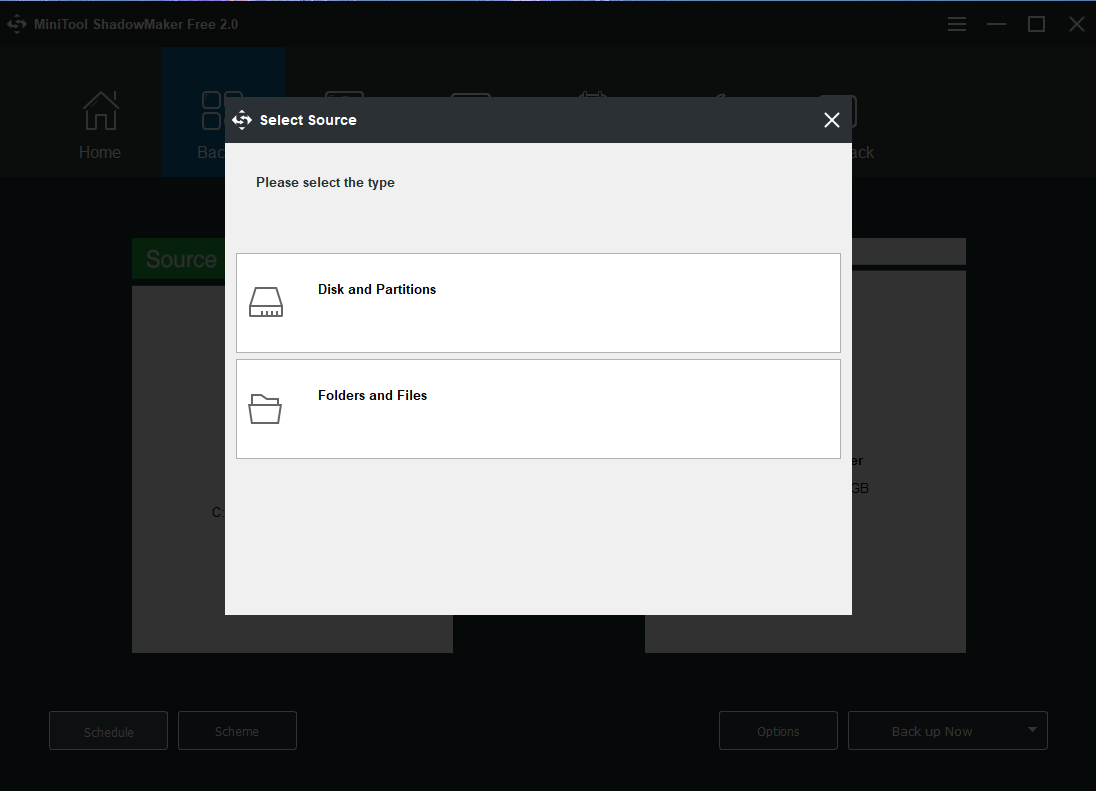
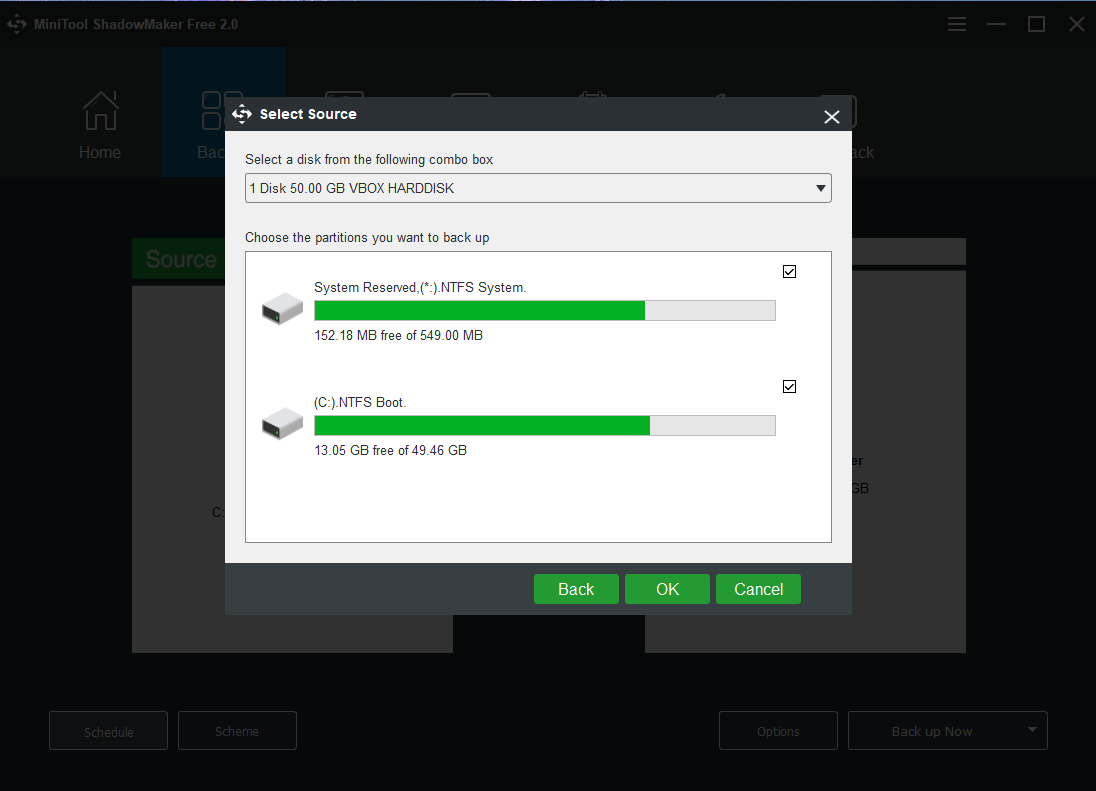
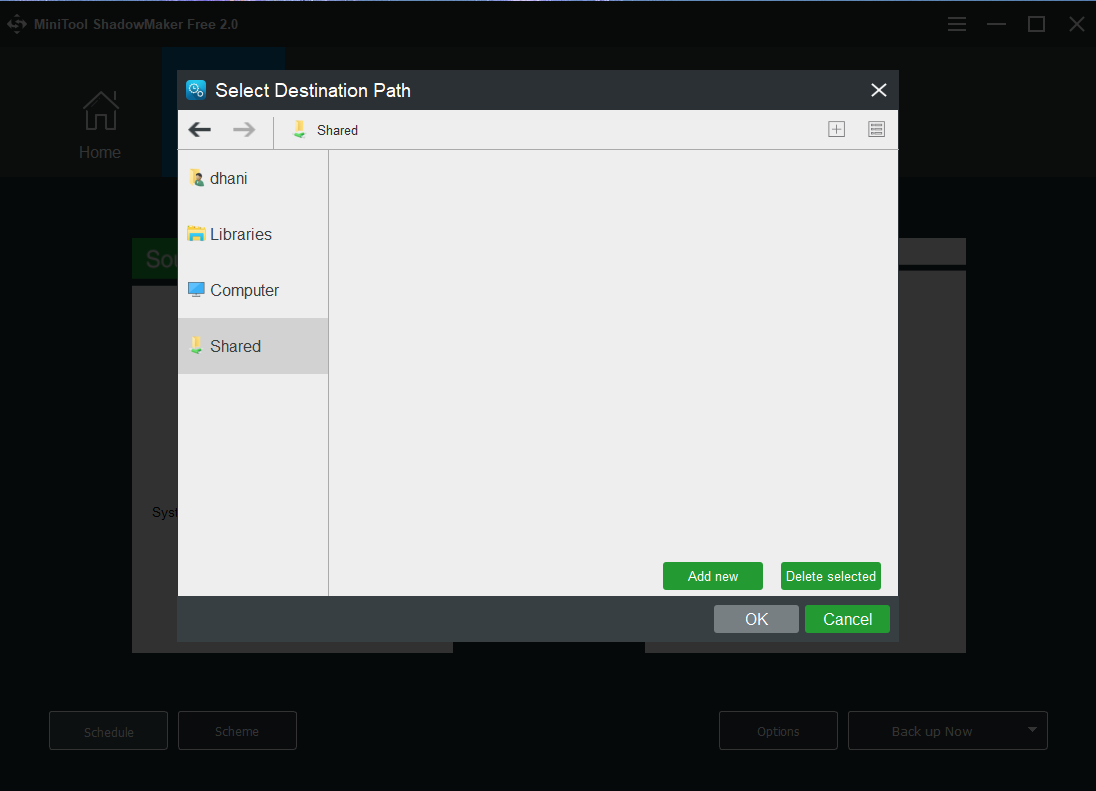
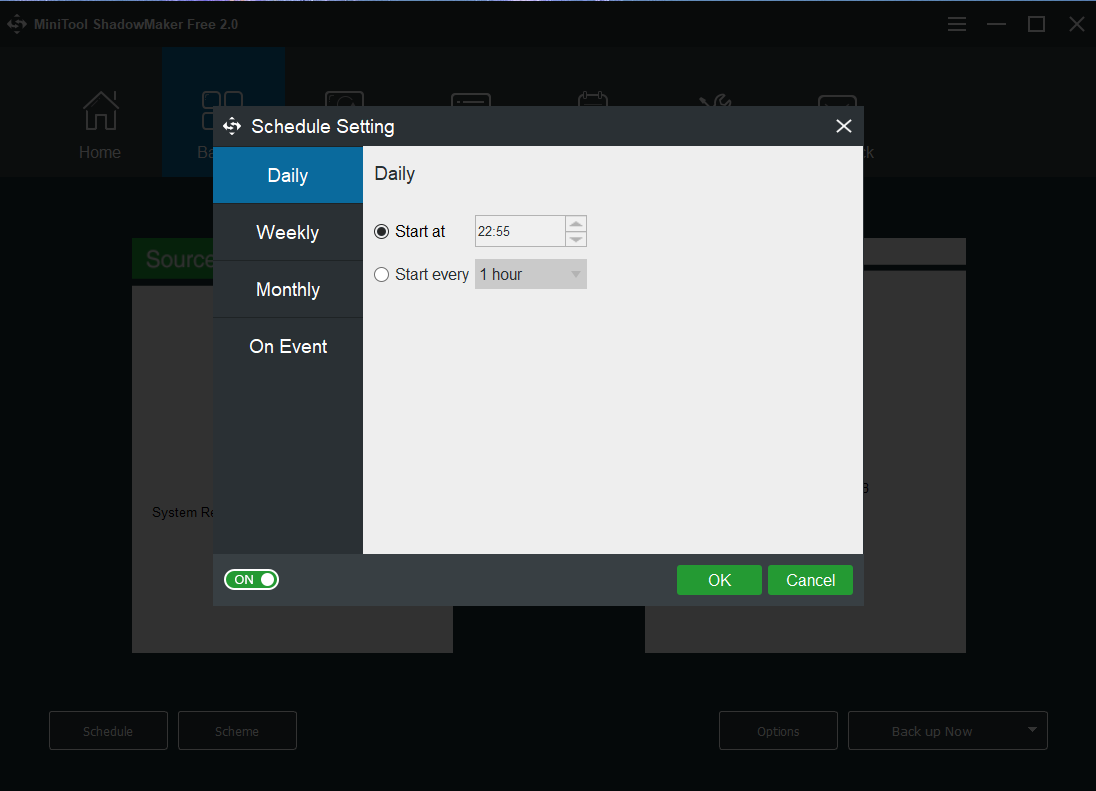
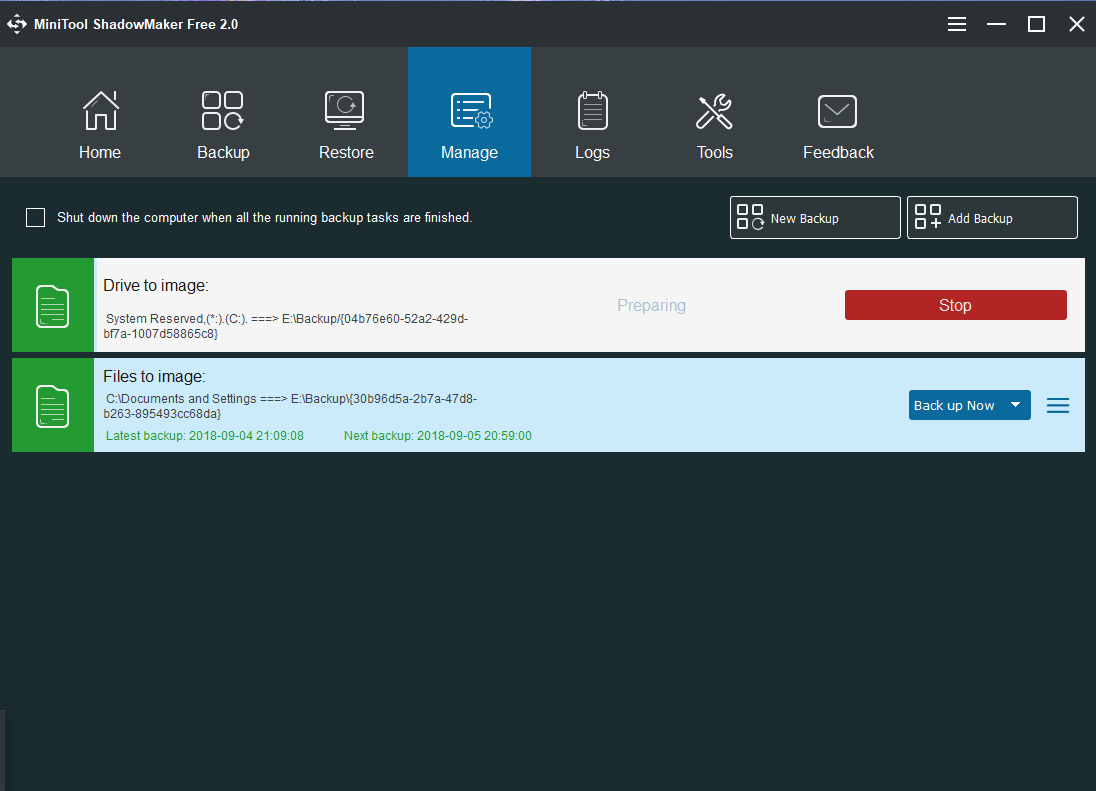
Leave a Reply